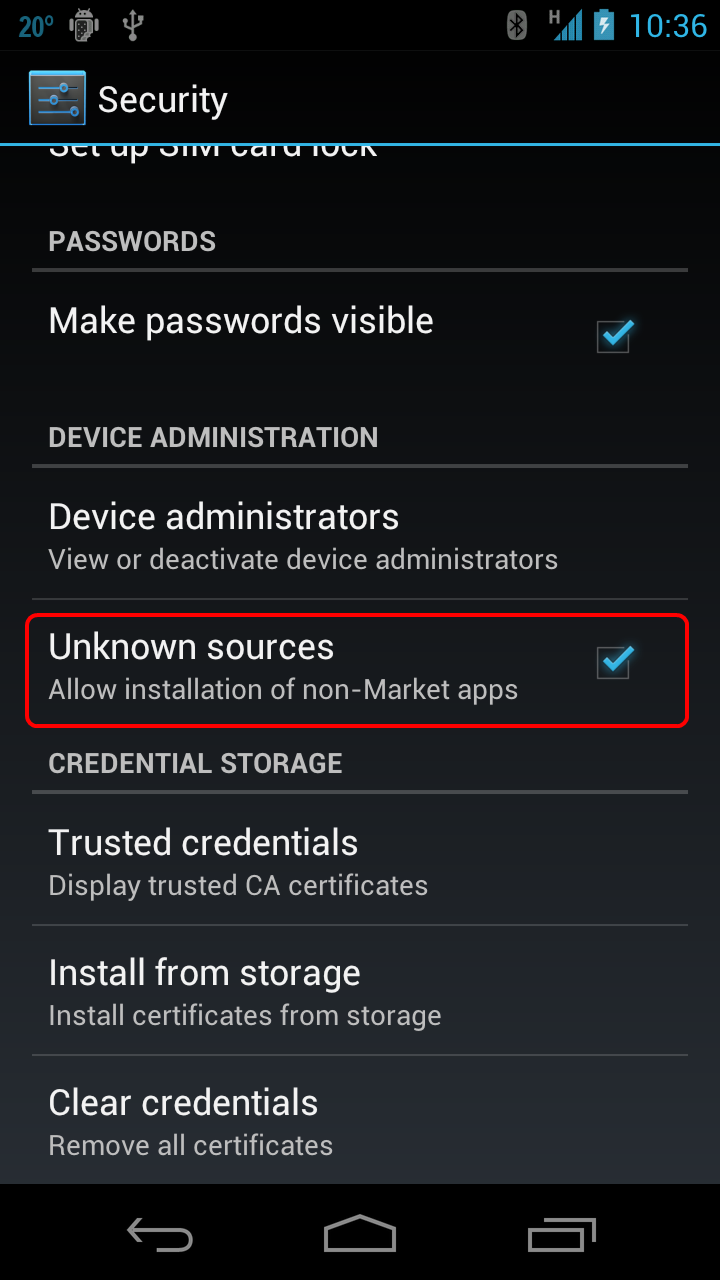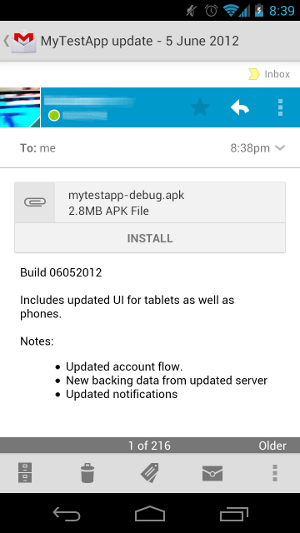Publishing Independently
It is possible to publish an application without using any of the existing Android marketplaces. This section will explain these other publishing methods and the licensing levels of Xamarin.Android.
Xamarin Licensing
A number of licenses are available for development, deployment, and distribution of Xamarin.Android apps:
Visual Studio Community – For students, small teams, and OSS developers who use Windows.
Visual Studio Professional – For individual developers or small teams (Windows only). This license offers a standard or cloud subscription and no usage restrictions.
Visual Studio Enterprise – For teams of any size (Windows only). This license includes enterprise capabilities, a standard or cloud subscription.
Visit the visualstudio.com to download the Community Edition or to learn more about purchasing the Professional and Enterprise editions.
Allow Installation from Unknown Sources
By default, Android prevents users from downloading and installing applications from locations other than Google Play. To allow installation from non-marketplace sources, a user must enable the Unknown sources setting on a device before attempting to install an application. The setting for this may be found under Settings > Security, as shown in the following diagram:
Important
Some network providers might prevent the installation of applications from unknown sources, regardless of this setting.
Publishing by E-Mail
Attaching the release APK to an e-mail is a quick and easy way to distribute an application to users. When the user opens the e-mail on an Android-powered device, Android will recognize the APK attachment and display an Install button as shown in the following image:
Although distribution via e-mail is simple, it provides few protections against piracy or unauthorized distribution. It is best reserved for situations where the recipients of the application are few, and they are trusted not to distribute the application.
Publishing by Web
It is possible to distribute an application by a web server. This is accomplished by uploading the application to the web server, and then providing a download link to users. When an Android-powered device browses to a link and then downloads the application, that application will automatically be installed once the download is complete.
Manually Installing an APK
Manual installation is a third option for installing applications. To effect a manual installation of an application:
- Distribute a copy of the APK to user – For example, this copy may be distributed on a CD or USB flash drive.
- (The user) installs the application on an Android device – Use the command-line Android Debug Bridge (adb) tool. adb is a versatile command-line tool that enables communication with either an emulator instance or an Android-powered device. The Android SDK includes adb; it can be found in the directory <sdk>/platform-tools/.
The Android device must be connected with a USB cable to the computer. Windows computers might also require additional USB drivers from the phone vendor to be recognized by adb. Installation instructions for these additional USB drivers is beyond the scope of this document.
Before issuing any adb commands, it is helpful to know which
emulator instances or devices are connected, if any. It is possible to
see a list of what is attached by using the devices command, as
demonstrated in the following snippet:
$ adb devices
List of devices attached
0149B2EC03012005device
After the connected devices have been confirmed, the application can be
installed by issuing the install command with adb:
$ adb install <path-to-apk>
The following snippet shows an example of installing an application to a connected device:
$ adb install helloworld.apk
3772 KB/s (3013594 bytes in 0.780s)
pkg: /data/local/tmp/helloworld.apk
Success
If the application is already installed, the adb install will be unable to install the APK and will
report a failure, as shown in the following example:
$ adb install helloworld.apk
4037 KB/s (3013594 bytes in 0.728s)
pkg: /data/local/tmp/helloworld.apk
Failure [INSTALL_FAILED_ALREADY_EXISTS]
It will be necessary to uninstall the application from the device. First,
issue the adb uninstall command:
adb uninstall <package_name>
The following snippet is an example of uninstalling an application:
$ adb uninstall mono.samples.helloworld
Success