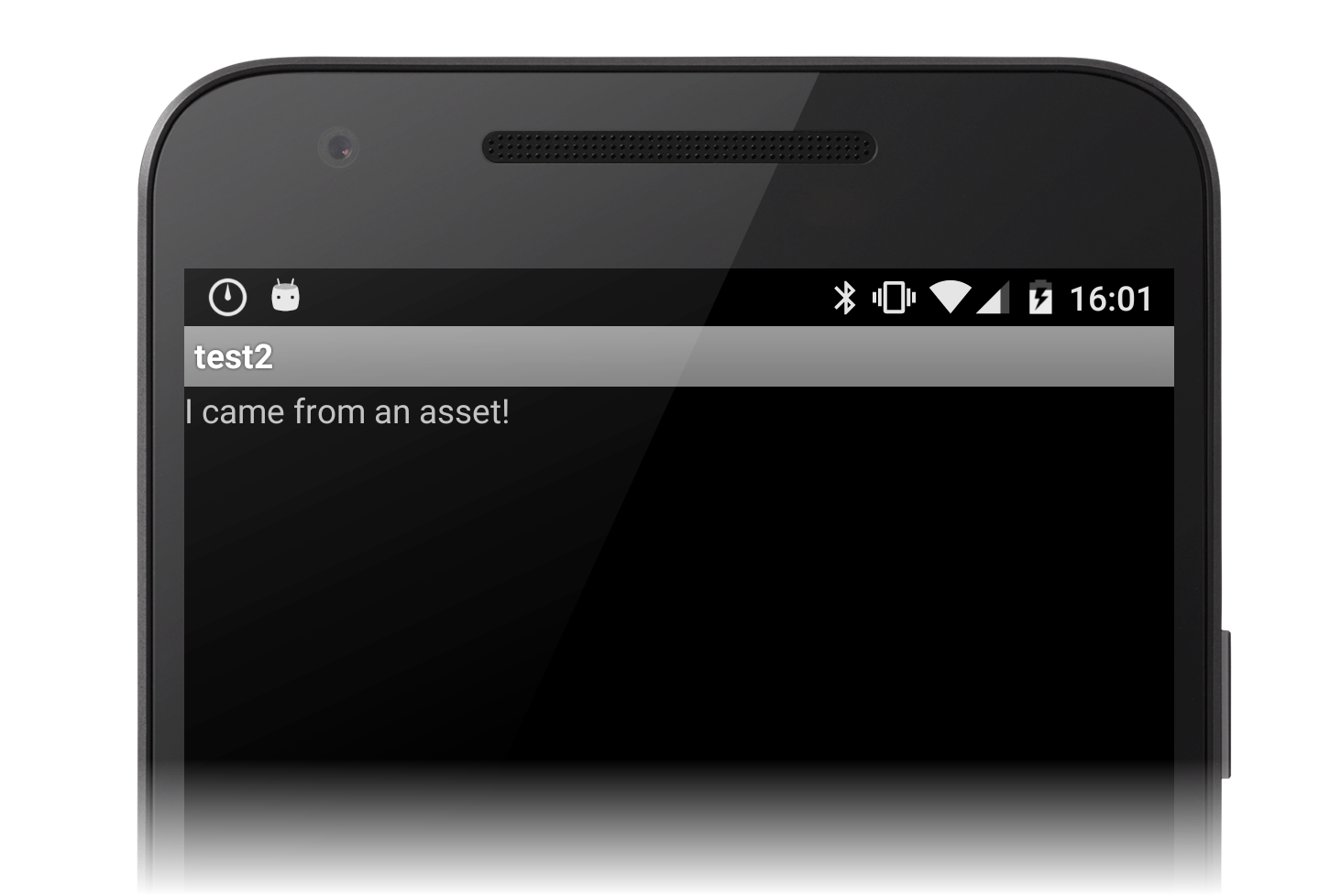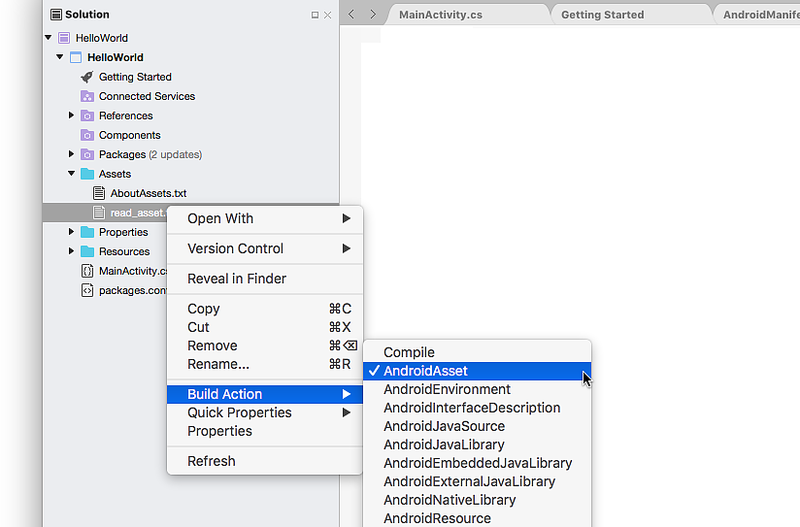Using Android Assets
Assets provide a way to include arbitrary files like text, xml, fonts, music, and video in your application. If you try to include these files as "resources", Android will process them into its resource system and you will not be able to get the raw data. If you want to access data untouched, Assets are one way to do it.
Assets added to your project will show up just like a file system that
can read from by your application using
AssetManager.
In this simple demo, we are going to add a text file asset to our
project, read it using AssetManager, and display it in a TextView.
Add Asset to Project
Assets go in the Assets folder of your project. Add a new text file
to this folder called read_asset.txt. Place some text in it like "I
came from an asset!".
Visual Studio should have set the Build Action for this file to AndroidAsset:
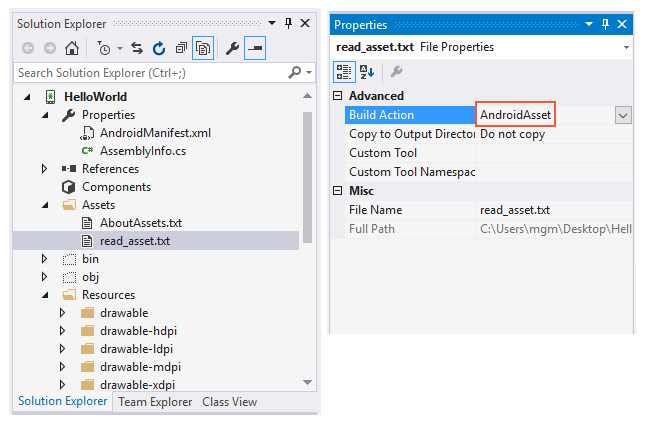
Selecting the correct BuildAction ensures that the file will be packaged into the APK at compile time.
Reading Assets
Assets are read using an
AssetManager. An
instance of the AssetManager is available by accessing the
Assets property on an
Android.Content.Context, such as an Activity.
In the following code, we open our read_asset.txt asset, read the
contents, and display it using a TextView.
protected override void OnCreate (Bundle bundle)
{
base.OnCreate (bundle);
// Create a new TextView and set it as our view
TextView tv = new TextView (this);
// Read the contents of our asset
string content;
AssetManager assets = this.Assets;
using (StreamReader sr = new StreamReader (assets.Open ("read_asset.txt")))
{
content = sr.ReadToEnd ();
}
// Set TextView.Text to our asset content
tv.Text = content;
SetContentView (tv);
}
Reading Binary Assets
The use of StreamReader in the above example is ideal for text assets. For binary assets, use the following code:
protected override void OnCreate (Bundle bundle)
{
base.OnCreate (bundle);
// Read the contents of our asset
const int maxReadSize = 256 * 1024;
byte[] content;
AssetManager assets = this.Assets;
using (BinaryReader br = new BinaryReader (assets.Open ("mydatabase.db")))
{
content = br.ReadBytes (maxReadSize);
}
// Do something with it...
}
Running the Application
Run the application and you should see the following: