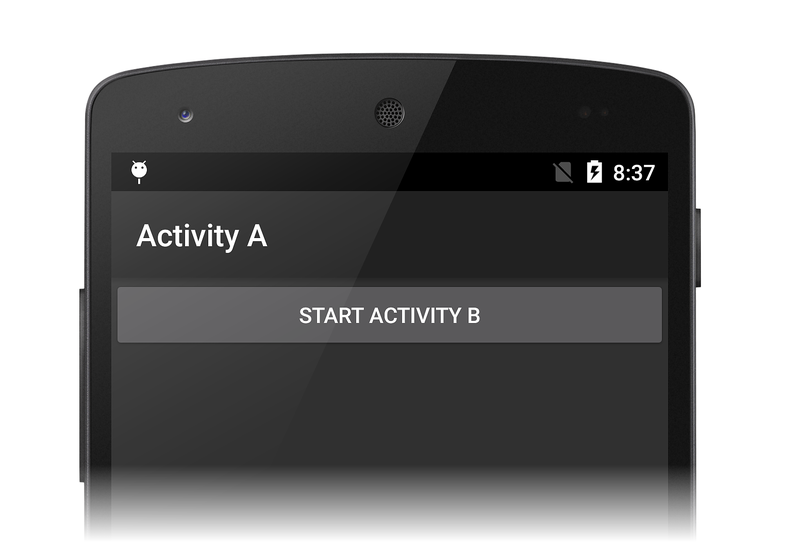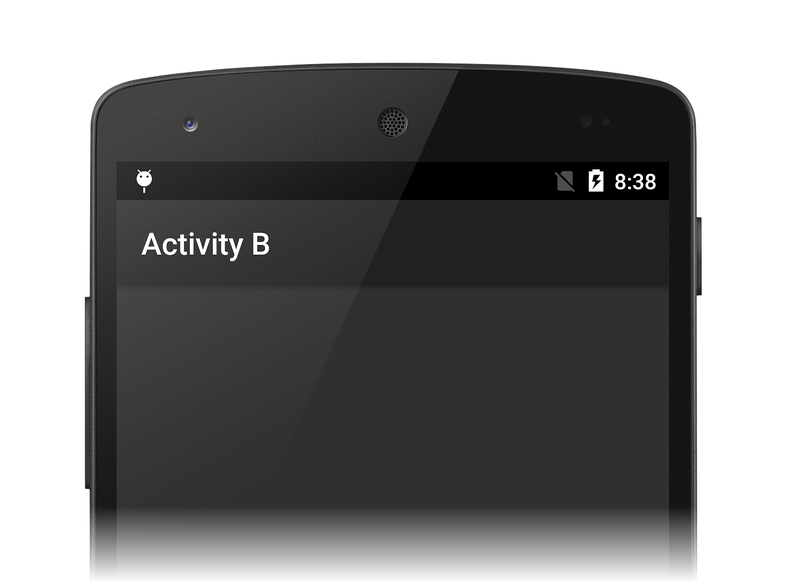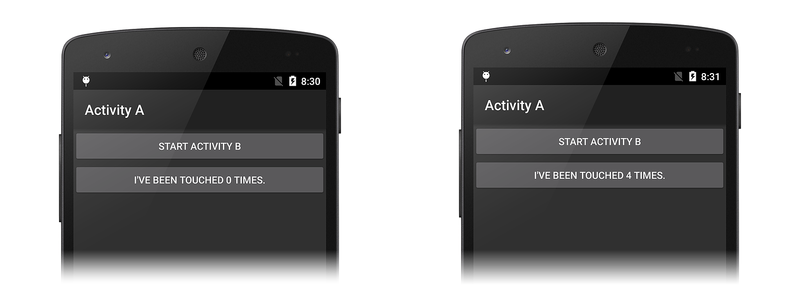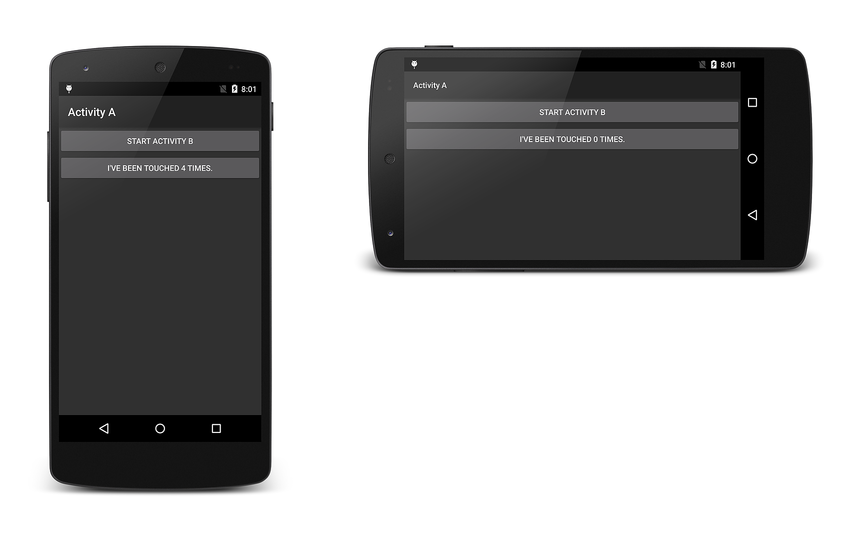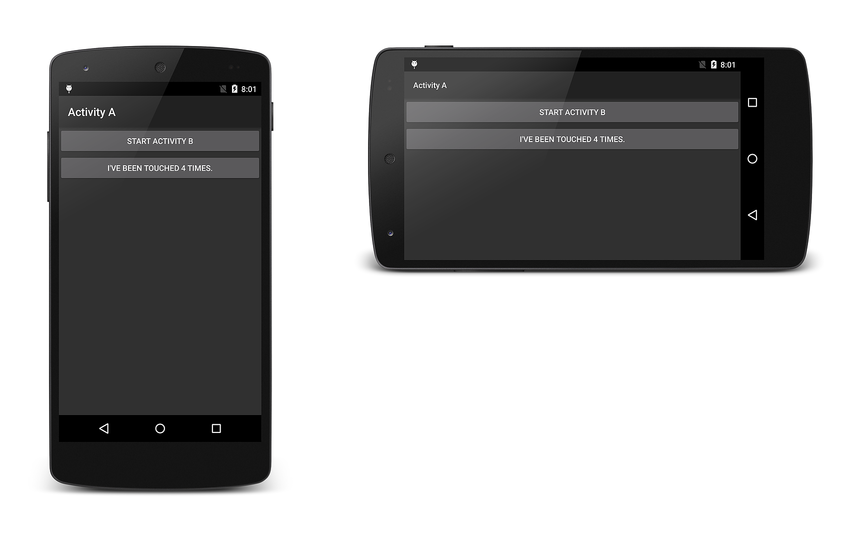Walkthrough - Saving the Activity state
We have covered the theory behind saving state in the Activity Lifecycle guide; now, let's walk through an example.
Activity State Walkthrough
Let's open the ActivityLifecycle_Start project, build it, and run it. This is a very simple project that has
two activities to demonstrate the activity lifecycle and how the
various lifecycle methods are called. When you start the application,
the screen of MainActivity is displayed:
Viewing State Transitions
Each method in this sample writes to the IDE application output window to indicate activity state. (To open the output window in Visual Studio, type CTRL-ALT-O; to open the output window in Visual Studio for Mac, click View > Pads > Application Output.)
When the app first starts, the output window displays the state changes of Activity A:
[ActivityLifecycle.MainActivity] Activity A - OnCreate
[ActivityLifecycle.MainActivity] Activity A - OnStart
[ActivityLifecycle.MainActivity] Activity A - OnResume
When we click the Start Activity B button, we see Activity A pause and stop while Activity B goes through its state changes:
[ActivityLifecycle.MainActivity] Activity A - OnPause
[ActivityLifecycle.SecondActivity] Activity B - OnCreate
[ActivityLifecycle.SecondActivity] Activity B - OnStart
[ActivityLifecycle.SecondActivity] Activity B - OnResume
[ActivityLifecycle.MainActivity] Activity A - OnStop
As a result, Activity B is started and displayed in place of Activity A:
When we click the Back button, Activity B is destroyed and Activity A is resumed:
[ActivityLifecycle.SecondActivity] Activity B - OnPause
[ActivityLifecycle.MainActivity] Activity A - OnRestart
[ActivityLifecycle.MainActivity] Activity A - OnStart
[ActivityLifecycle.MainActivity] Activity A - OnResume
[ActivityLifecycle.SecondActivity] Activity B - OnStop
[ActivityLifecycle.SecondActivity] Activity B - OnDestroy
Adding a Click Counter
Next, we're going to change the application so that we have a button
that counts and displays the number of times it is clicked. First,
let's add a _counter instance variable to MainActivity:
int _counter = 0;
Next, let's edit the Resource/layout/Main.axml layout file and
add a new clickButton that displays the number of times the user
has clicked the button. The resulting Main.axml should resemble
the following:
<?xml version="1.0" encoding="utf-8"?>
<LinearLayout xmlns:android="http://schemas.android.com/apk/res/android"
android:orientation="vertical"
android:layout_width="fill_parent"
android:layout_height="fill_parent">
<Button
android:id="@+id/myButton"
android:layout_width="fill_parent"
android:layout_height="wrap_content"
android:text="@string/mybutton_text" />
<Button
android:id="@+id/clickButton"
android:layout_width="fill_parent"
android:layout_height="wrap_content"
android:text="@string/counterbutton_text" />
</LinearLayout>
Let's add the following code to the end of the
OnCreate
method in MainActivity – this code handles click events from
the clickButton:
var clickbutton = FindViewById<Button> (Resource.Id.clickButton);
clickbutton.Text = Resources.GetString (
Resource.String.counterbutton_text, _counter);
clickbutton.Click += (object sender, System.EventArgs e) =>
{
_counter++;
clickbutton.Text = Resources.GetString (
Resource.String.counterbutton_text, _counter);
} ;
When we build and run the app again, a new button appears that increments
and displays the value of _counter on each click:
But when we rotate the device to landscape mode, this count is lost:
Examining the application output, we see that Activity A was paused, stopped, destroyed, recreated, restarted, then resumed during the rotation from portrait to landscape mode:
[ActivityLifecycle.MainActivity] Activity A - OnPause
[ActivityLifecycle.MainActivity] Activity A - OnStop
[ActivityLifecycle.MainActivity] Activity A - On Destroy
[ActivityLifecycle.MainActivity] Activity A - OnCreate
[ActivityLifecycle.MainActivity] Activity A - OnStart
[ActivityLifecycle.MainActivity] Activity A - OnResume
Because Activity A is destroyed and recreated again when the device is rotated, its instance state is lost. Next, we will add code to save and restore the instance state.
Adding Code to Preserve Instance State
Let's add a method to MainActivity to save the instance state. Before
Activity A is destroyed, Android automatically calls
OnSaveInstanceState
and passes in a
Bundle that we can use to store our
instance state. Let's use it to save our click count as an integer
value:
protected override void OnSaveInstanceState (Bundle outState)
{
outState.PutInt ("click_count", _counter);
Log.Debug(GetType().FullName, "Activity A - Saving instance state");
// always call the base implementation!
base.OnSaveInstanceState (outState);
}
When Activity A is recreated and resumed, Android passes this
Bundle back into our OnCreate method. Let's add code to OnCreate
to restore the _counter value from the passed-in Bundle. Add the
following code just before the line where clickbutton is defined:
if (bundle != null)
{
_counter = bundle.GetInt ("click_count", 0);
Log.Debug(GetType().FullName, "Activity A - Recovered instance state");
}
Build and run the app again, then click the second button a few times. When we rotate the device to landscape mode, the count is preserved!
Let's take a look at the output window to see what happened:
[ActivityLifecycle.MainActivity] Activity A - OnPause
[ActivityLifecycle.MainActivity] Activity A - Saving instance state
[ActivityLifecycle.MainActivity] Activity A - OnStop
[ActivityLifecycle.MainActivity] Activity A - On Destroy
[ActivityLifecycle.MainActivity] Activity A - OnCreate
[ActivityLifecycle.MainActivity] Activity A - Recovered instance state
[ActivityLifecycle.MainActivity] Activity A - OnStart
[ActivityLifecycle.MainActivity] Activity A - OnResume
Before the
OnStop method was called,
our new OnSaveInstanceState method was called to save the _counter
value in a Bundle. Android passed this Bundle back to us when it
called our OnCreate method, and we were able to used it to restore
the _counter value to where we left off.
Summary
In this walkthough, we have used our knowledge of the Activity Lifecycle to preserve state data.