Cancel sent requests and customize approval emails
Important
This content is archived and is not being updated. For the latest documentation, see Microsoft Dynamics 365 product documentation. For the latest release plans, see Dynamics 365 and Microsoft Power Platform release plans.
Cancel sent approvals
Sometimes you might want to retract an approval request that you've sent. Possibly you made a mistake in the request, or it’s no longer relevant. In either case, the person who sent the request can now Cancel it.
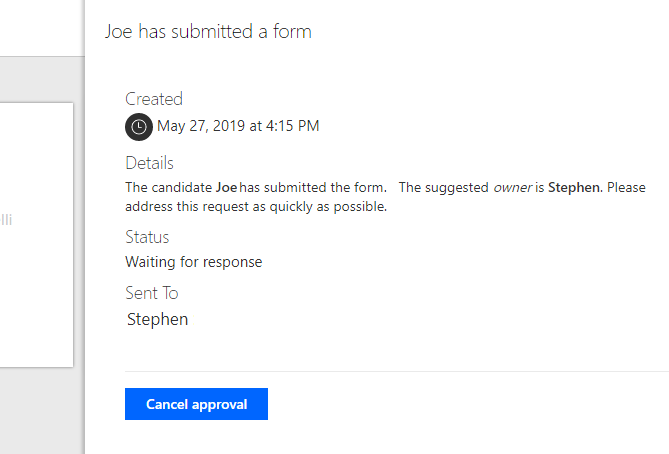
To do so, select the approval and then select Cancel approval in the side pane. You can always select the History tab to view the approval requests that you've canceled.
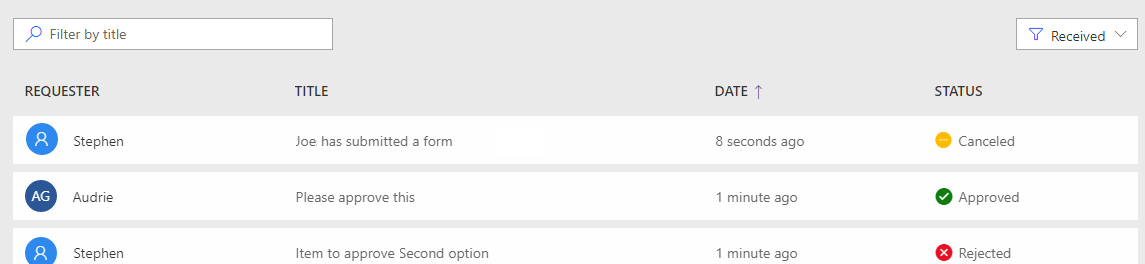
Note
The cancel feature only works with the Create an approval (v2) action.
Automatic cleanup of approval requests in your inbox
Microsoft Flow approval requests can be sent directly to your inbox, which makes it easy to quickly respond; however, since the email is saved in your (and other approvers') inbox, you might end up with emails for approvals that have already been handled.
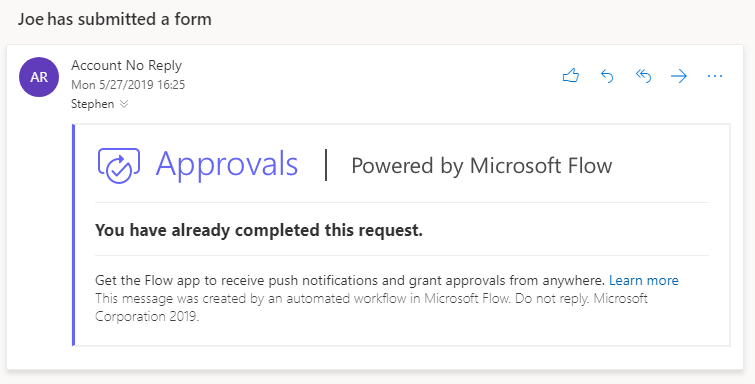
Now, with modern email clients, we will automatically update the email to indicate that the approval is completed. This means you’ll never have to wonder if a given approval has already been approved or rejected.
Control the approval email
Finally, the flow maker can now configure the approval emails. When you use the Create an approval (v2) action, if you select Show advanced options, there is a new Enable notifications option. If the built-in email template doesn’t meet your organization’s requirements, you can set this to No and suppress the built-in notification email.
Once you’ve suppressed the built-in email, you can use the details of the approval to send a fully customized email about the approval, using any of the ways to send emails in Microsoft Flow, including the built-in, generic account or using shared mailboxes.