Select backlog navigation levels for your team
TFS 2017 | TFS 2015
Each team can determine the backlog levels that they use. For example, feature teams may wish to only focus on their product backlog, while a management team may choose to only show feature and epics (the two default portfolio backlogs). You configure which backlog levels appear from your team settings dialog.
Note
The team setting for choosing which backlog levels is available for TFS 2015 and later versions. For TFS 2013, the Feature portfolio backlog level is enabled for all teams.
Prerequisites
- To configure team settings, you must be added as a team administrator or be a member of the Project Administrators group. See Change project-level permissions.
Set your team's preferences for backlog levels
Because this setting affects all team members' view of the team backlogs and boards, you must be a team administrator to change the setting. Changing the setting is disabled if you're not a team administrator. To get added as a team administrator, see Add team administrator.
You can change the setting from a backlog or board view. Here we show how to change it from the board view.
Requires TFS 2015.1 or later version.
From your web portal, choose Settings
 to open the administration page.
to open the administration page.
From Overview, choose the team whose settings you want to configure, and then choose Settings.
Check the boxes of those backlog levels you want your team to manage.
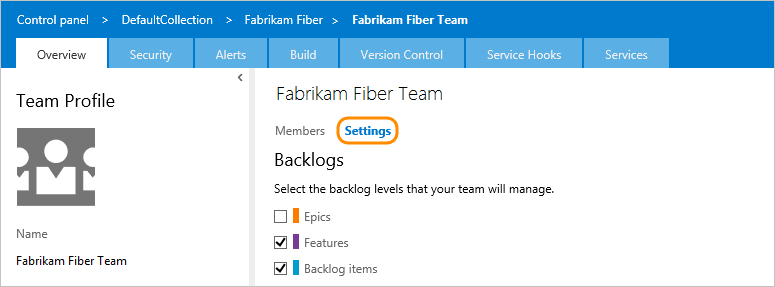
To see the changes, open or refresh your team's backlog.