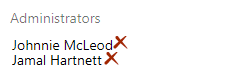Add or remove a team administrator
TFS 2018
Learn how to add or remove an administrator for your team. It's always a good idea to have more than one user with administration permissions for a team. Team administrators can manage teams and configure team tools and manage projects. You may want to remove a user's administration permissions, for instance if the user is no longer active.
To add a team, see Add teams. To add or remove a project administrator, see Change project-level permissions.
Prerequisites
- To add or remove a user as a team administrator, you must be a member of the Project Administrators group, or a team administrator for the team you want to update.
- To be added as a team administrator, you must be granted Basic or higher access-level. Users granted Stakeholder access can't be added as a team administrator.
Add an administrator
To get added as a team administrator, ask another team administrator or a member of the Project Administrators group. See Look up a project administrator.
From the web portal and team context, choose Team Settings
 .
.
If you choose Project settings
 , then choose Overview, and select the team you want to configure.
, then choose Overview, and select the team you want to configure.Choose the Add link to open the dialog for adding user identities.
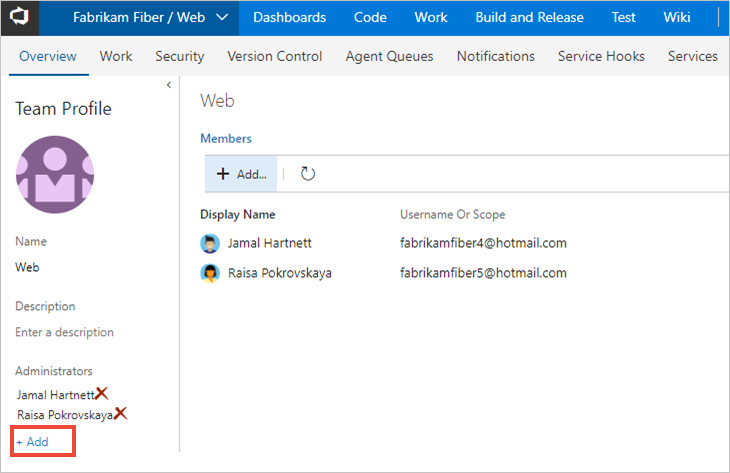
Enter the identities you want to add to the team administrator role.
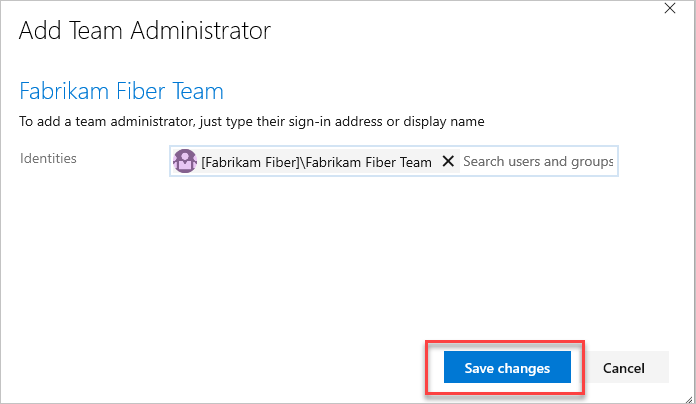
Remove an administrator
Each team must have at least one administrator. To remove an administrator, you must first add at least a second administrator.
Open the Teams page as described in the previous section.
From the Administrators section, choose ![]() for the user that you want to remove as a team administrator.
for the user that you want to remove as a team administrator.