Application Insights keys
APPLIES TO: SDK v3
Azure Application Insights displays data about your application in a Microsoft Azure resource. To add telemetry to your bot you need an Azure subscription and an Application Insights resource created for your bot. From this resource, you can obtain the three keys to configure your bot:
- Instrumentation key
- Application ID
- API key
This topic will show you how to create these Application Insights keys.
Note
During the bot creation or registration process, you were given the option to turn Application Insights On or Off. If you had turned it On then your bot already has all the necessary Application Insights keys it needs. However, if you had turned it Off then you can follow the instructions in this topic to help you manually create these keys.
Instrumentation key
To get the Instrumentation key, do the following:
From the Azure portal, under the Monitor section, create a new Application Insights resource (or use an existing one).
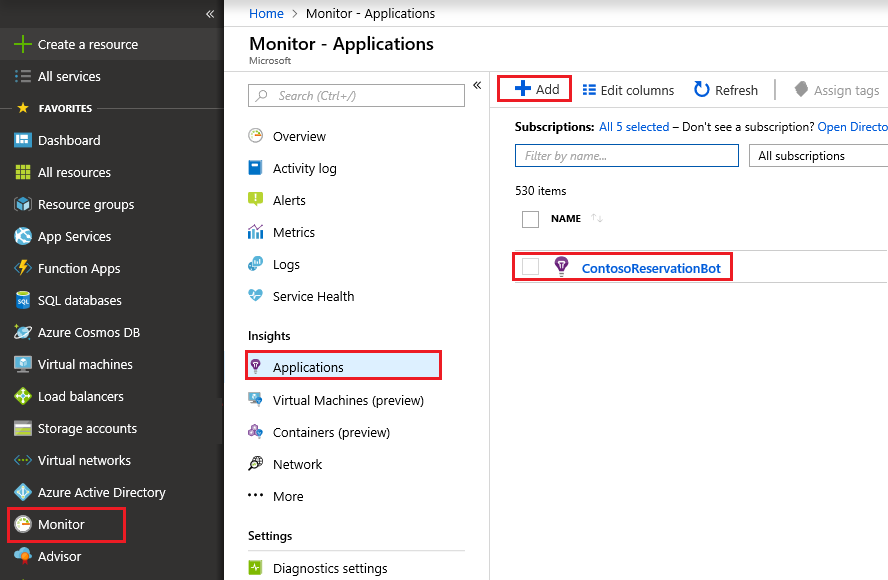
From the list of Application Insights resources, click the Application Insight resource you just created.
Click Overview.
Expand the Essentials block and find the Instrumentation Key.
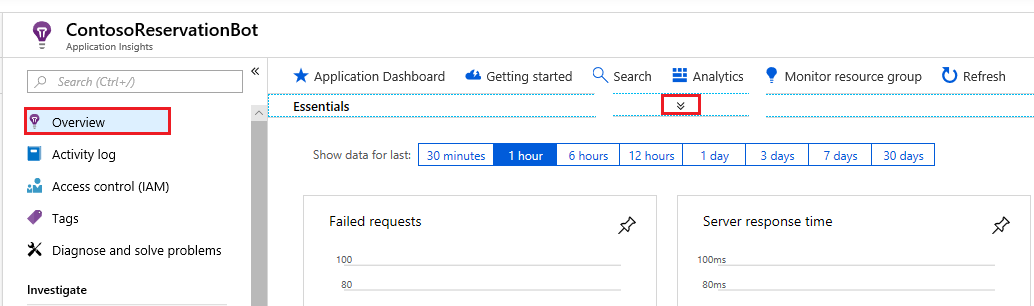
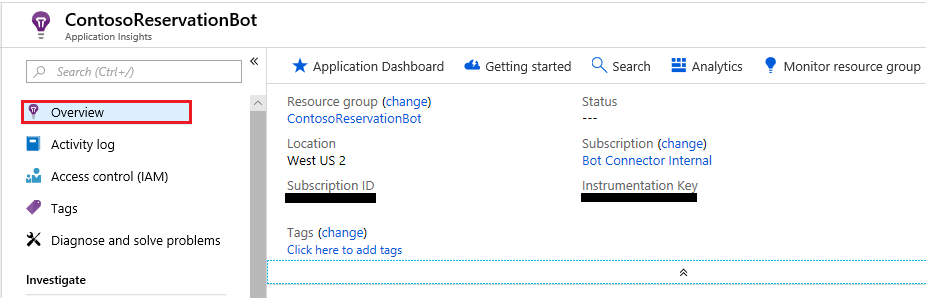
Copy the Instrumentation Key and paste it to the Application Insights Instrumentation Key field of your bot's settings.
Application ID
To get the Application ID, do the following:
From your Application Insights resource, click API Access.
Copy the Application ID and paste it to the Application Insights Application ID field of your bot's settings.
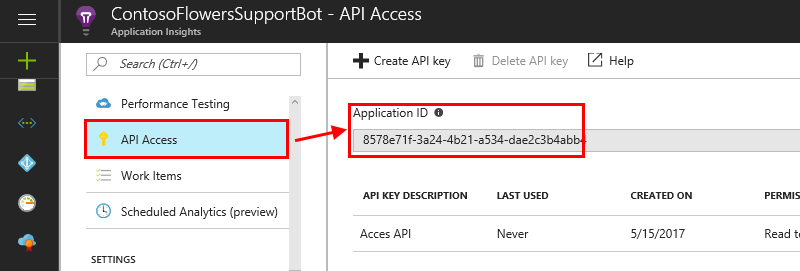
API key
To get the API key, do the following:
From the Application Insights resource, click API Access.
Click Create API Key.
Enter a short description, check the Read telementry option, and click the Generate key button.
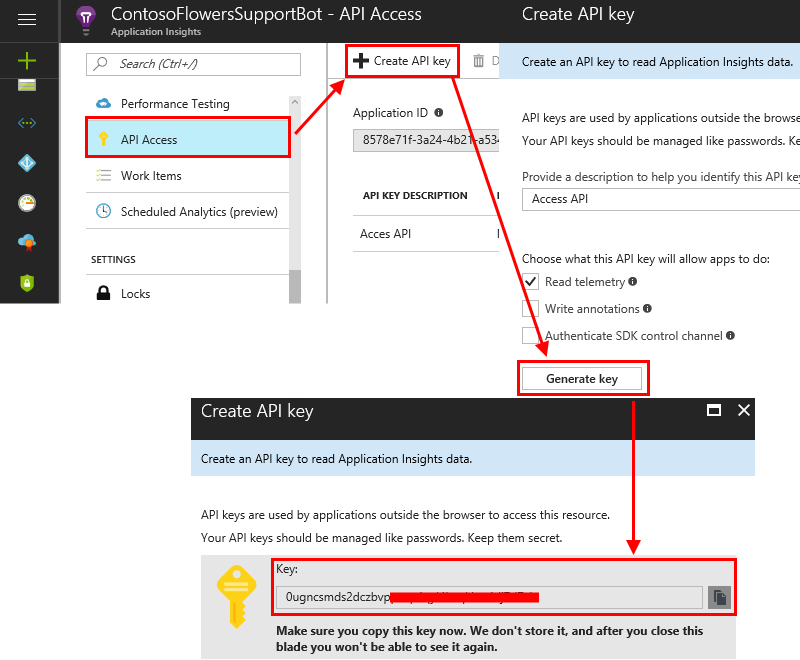
Warning
Copy this API key and save it because this key will never be shown to you again. If you lose this key, you have to create a new one.
Copy the API key to the Application Insights API key field of your bot's settings.
Additional resources
For more information on how to connect these fields into your bot's settings, see Enable analytics.