Configure Power BI visual offer listing details
This page lets you define the offer details such as offer name, description, links, contacts, logos, and screenshots that will appear on Microsoft AppSource. These details can be provided in different languages.
Languages
Provide listing details in any one or multiple supported languages.
On the Offer listing page, select Manage additional languages to add a language.
Select each language you want to add its listing details.
Select Update. The languages you selected appear in the Language column.
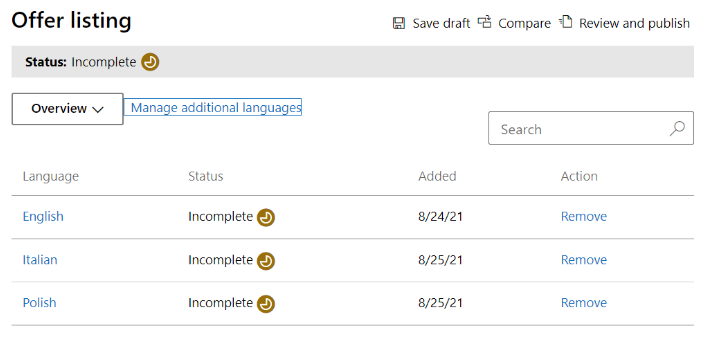
Marketplace details
In the Language column, select the language you want to configure.
- The Name you enter here is shown to customers as the title of the offer. This field is pre-populated with the name you entered when you created the offer, but you can change it. If you want to reserve more names (for example, in another language) select Reserve more names.
- Enter a Summary of your offer for the Search results summary. This description might be used in marketplace search results.
- Enter a thorough Description of your offer, up to 3,000 characters. Customers will see this in the Marketplace listing overview.
- Add up to three Search keywords to help people find your offer.
Marketplace media
Provide an icon and images to use with your offer. All images must be in PNG format. Blurry images will cause your submission to be rejected.
Important
When creating media for your offer, make sure that the assets you create are welcoming and inclusive for all. To learn more about how to create accessible media, see Create accessible media.
Note
If you have an issue uploading files, ensure your local network doesn't block the https://upload.xboxlive.com service that's used by Partner Center.
Logos
Provide the icon that will appear in the Microsoft AppSource main page and search results page. It should be in PNG format and 300 x 300 pixels.
Screenshots
Provide at least one and up to five screenshots. The format should be PNG and the dimensions must be exactly 1366 px (width) by 768 px (height). The size of the file is limited to 1024 kb. For greater usage, consider adding text bubbles in each screenshot to articulate the value proposition of key features shown.
Additional information (optional)
To increase the interest of users for your custom visual, provide a YouTube or Vimeo link to a video about your visual. The format of your URL should include https:// or https://.
For additional marketplace listing resources, see Best practices for marketplace offer listings.
Select Save draft.
If you selected additional languages, select each from the dropdown list at the top of the page and repeat the above steps for each one. When finished, continue to the next tab in the left-nav menu: Availability.
Note
Below is the right URL format for videos on YouTube and Vimeo.
- YouTube URL format:
https://www.youtube.com/watch?v=[VIDEO_ID] - Vimeo URL format:
https://vimeo.com/[VIDEO_ID]