Create plans for an Azure Container offer
The Plan overview page lets you create different plan options within the same offer. Plans (formerly called SKUs) can differ in terms of Listing information, Pricing and Availability and Technical Configuration. Your offer must contain at least one plan.
You can create up to 100 plans for each offer: up to 45 of these can be private. Learn more about private plans in Private offers in the Microsoft commercial marketplace.
After you create a plan, the Plan overview page shows:
- Plan names
- Pricing model
- Current publishing status
- Any available actions
The actions available for a plan vary depending on the current status of your plan. They include:
- Delete draft if the plan status is a Draft.
- Stop distribution if the plan status is Published Live.
Create a new plan
To set up a new plan, select + Create new plan.
Enter a unique Plan ID for each plan. This ID will be visible to customers in the product's web address. Use only lowercase letters and numbers, dashes, or underscores, and a maximum of 50 characters. You can't change the Plan ID after you select Create.
Note
The plan ID can't be changed after you select Create.
Enter a Plan name. Customers see this name when deciding which plan to select within your offer. Each plan in this offer must have a unique name. For example, you might use an offer name of Windows Server with plans Windows Server 2016 and Windows Server 2019.
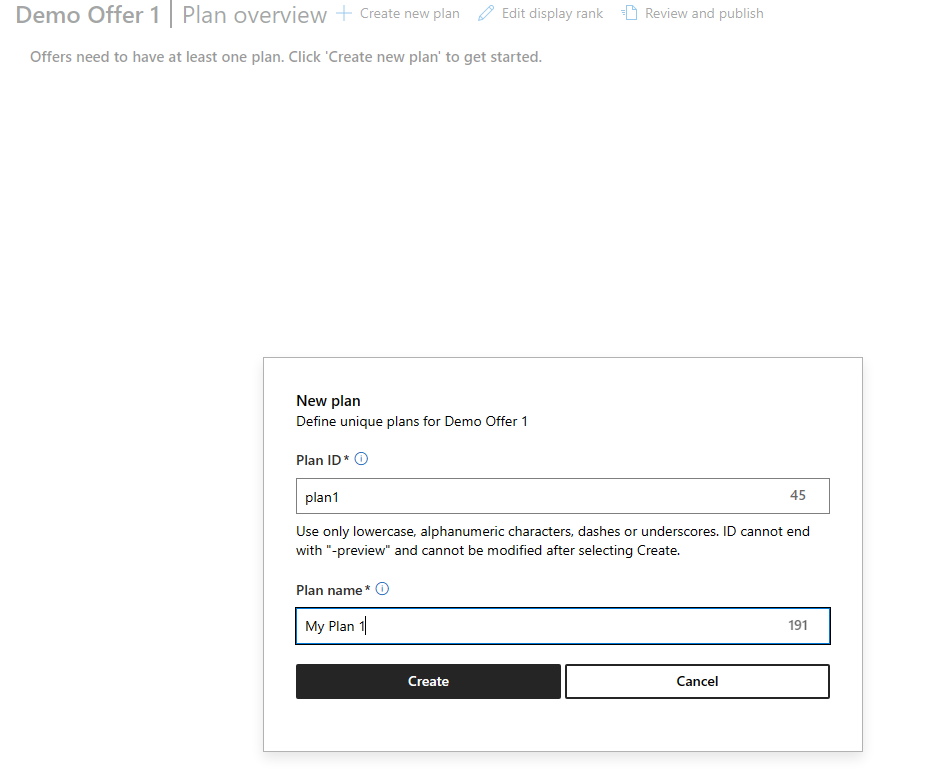
Select Create.
Related content
- Exit plan setup and continue with optional Co-sell with Microsoft
- Review and publish your offer