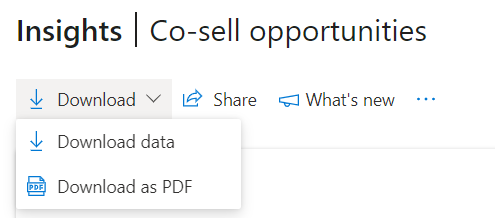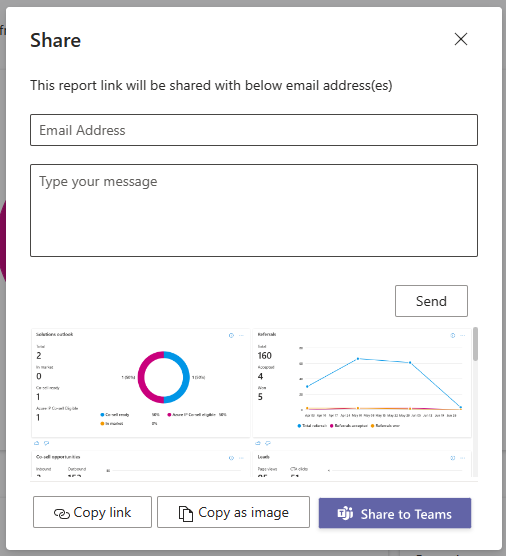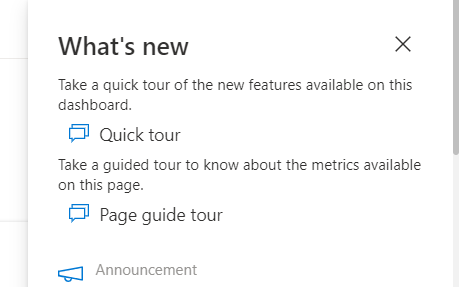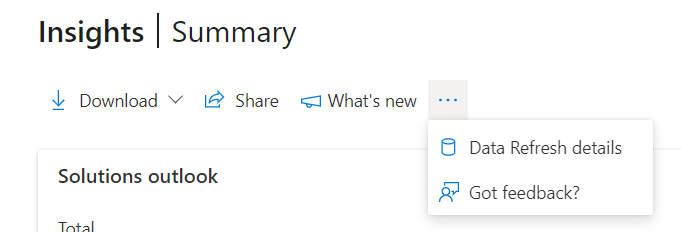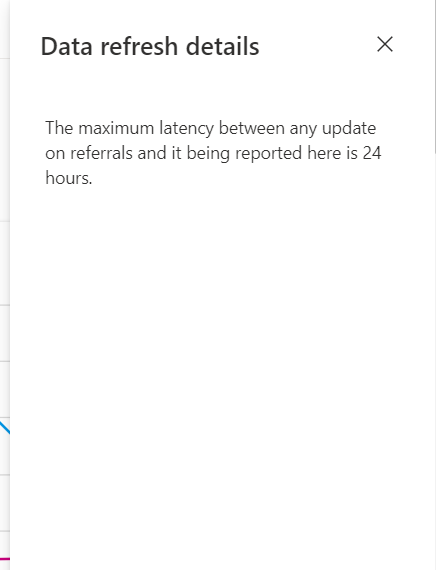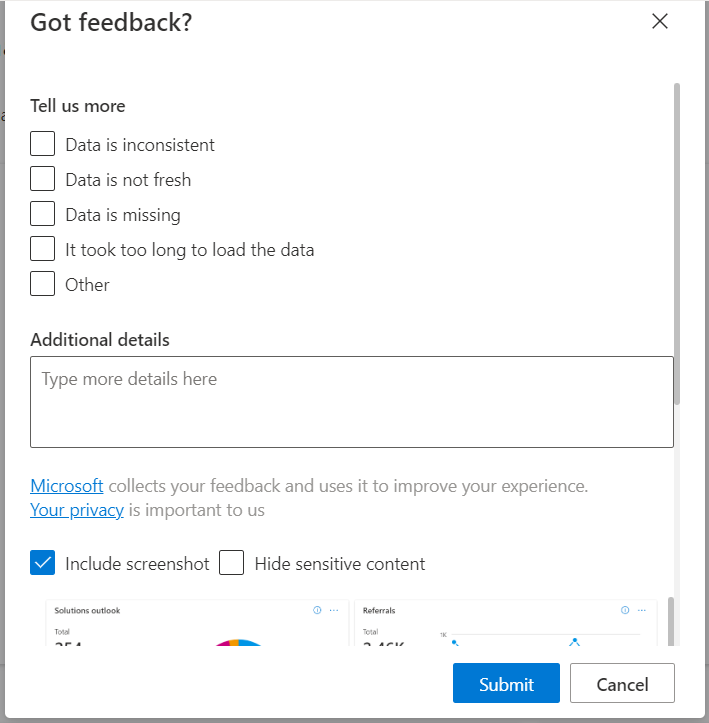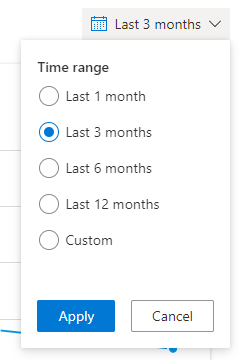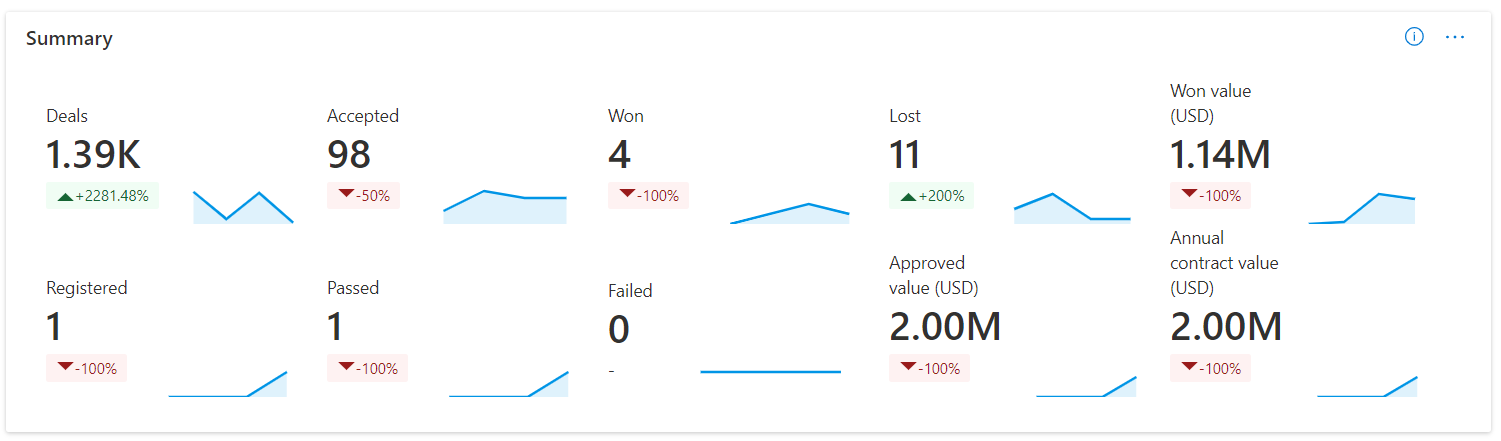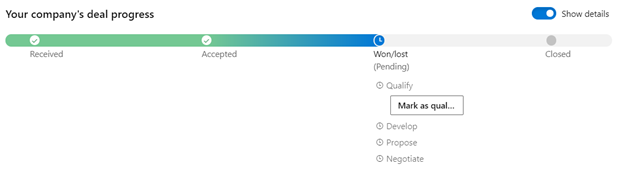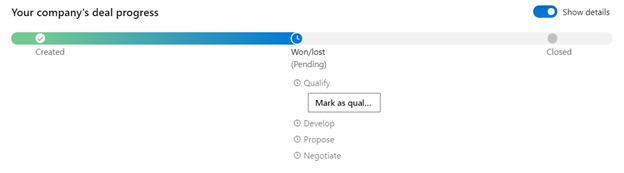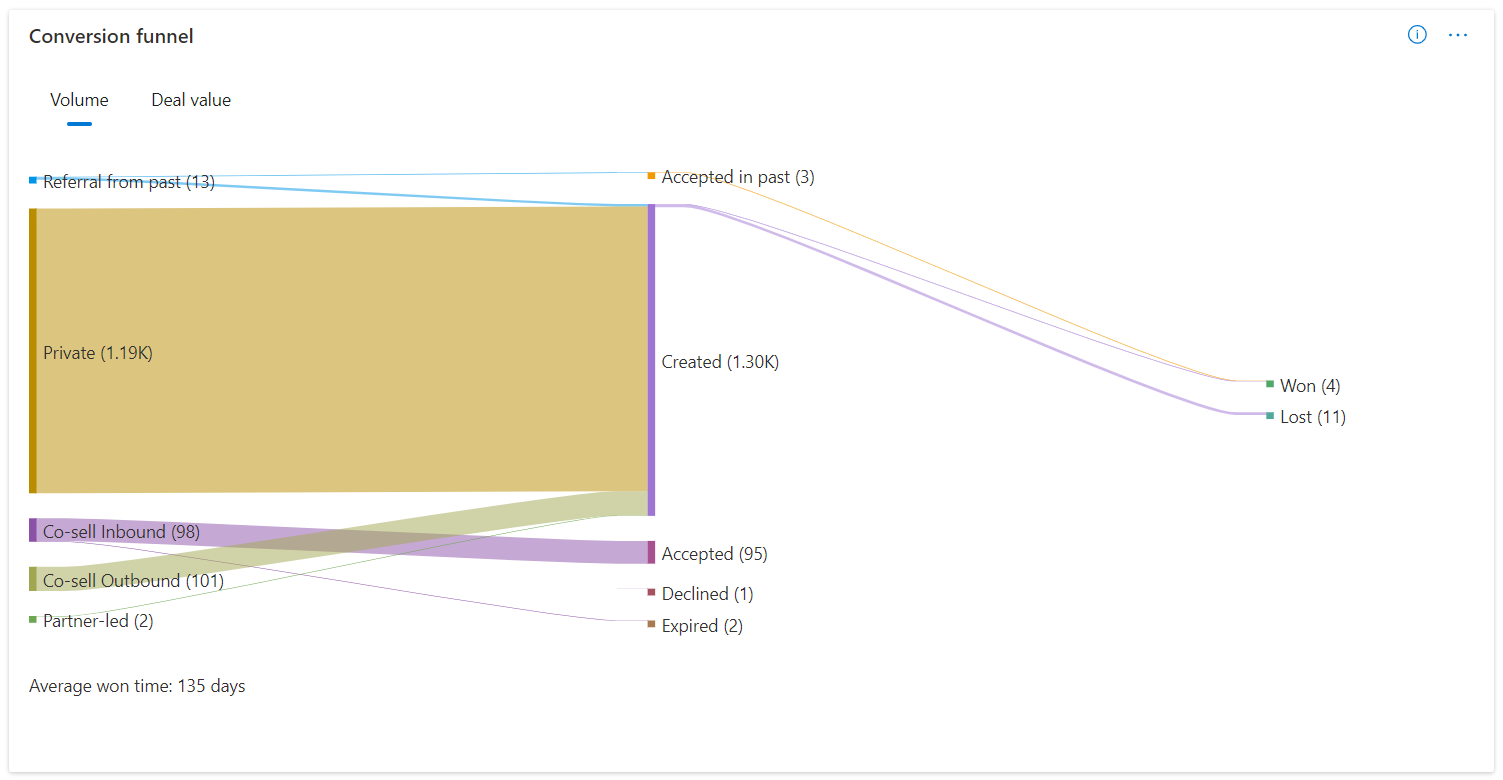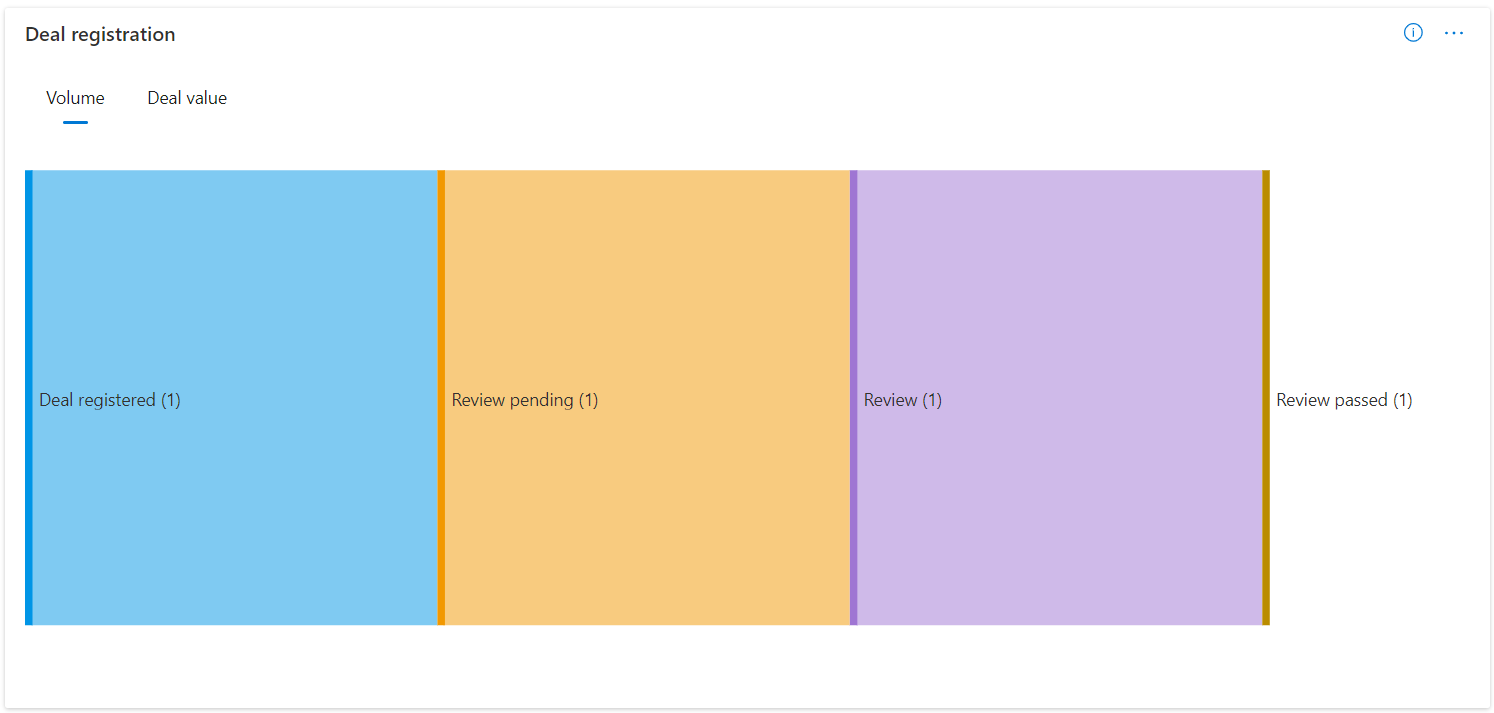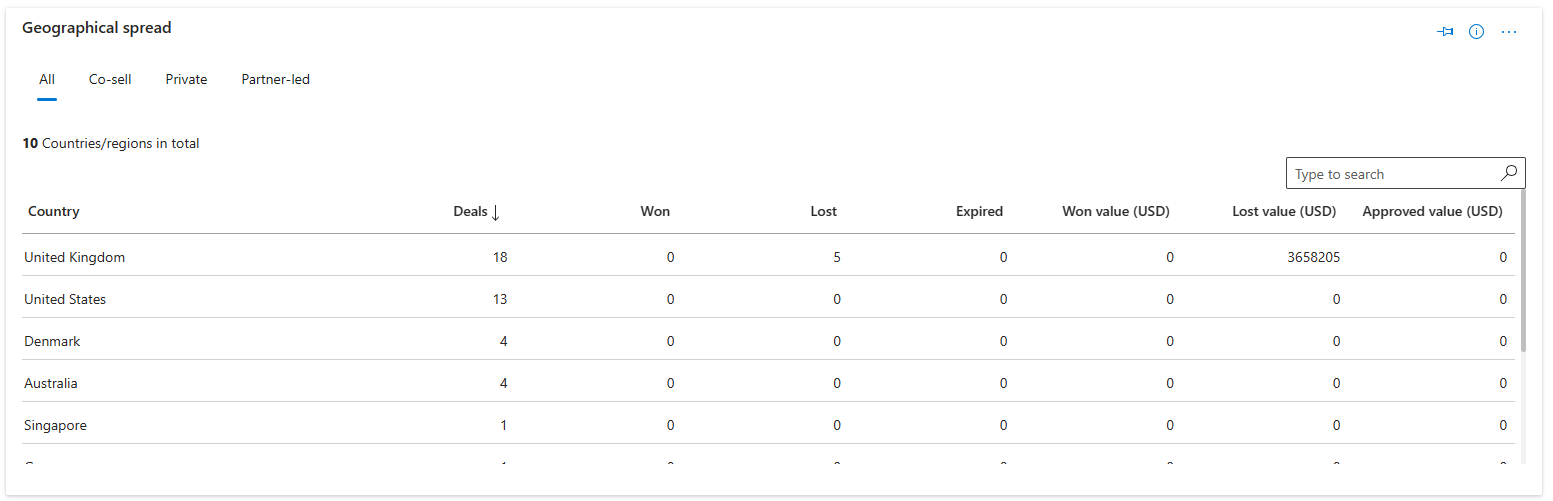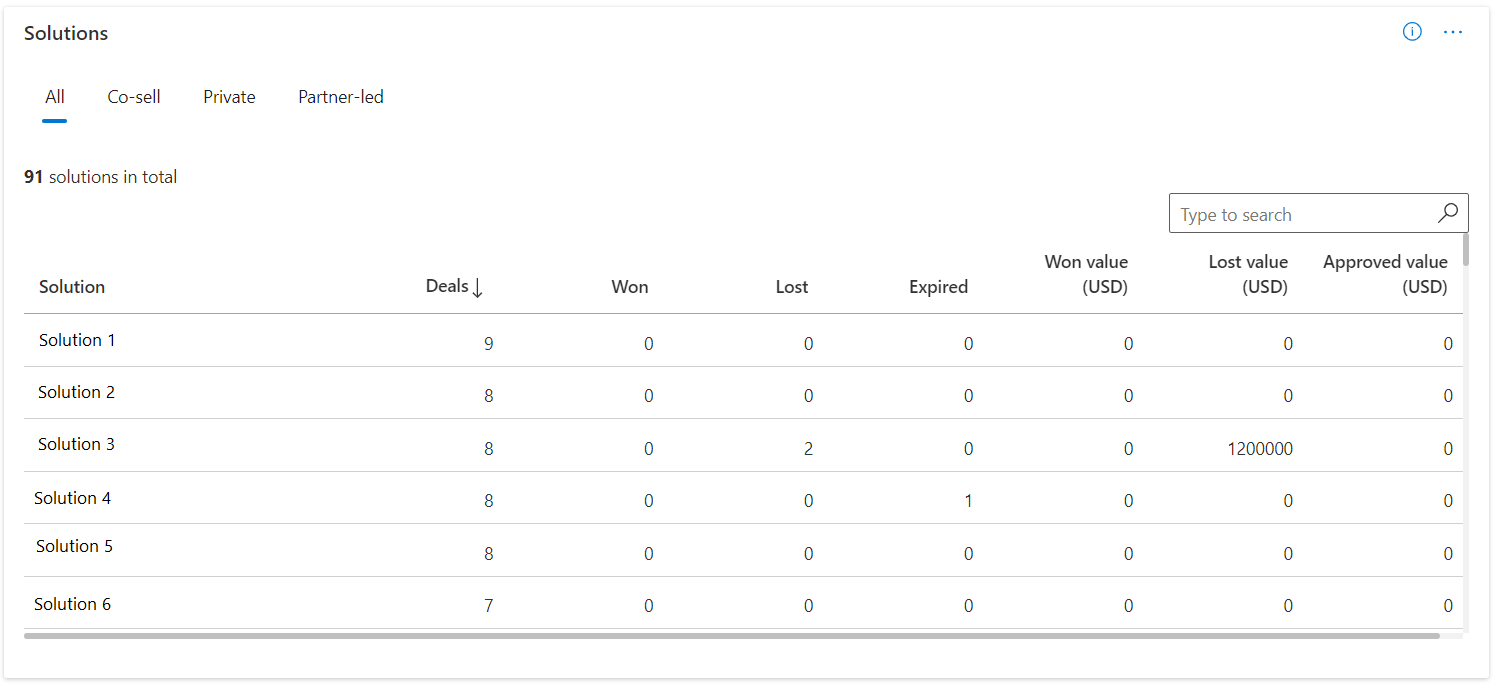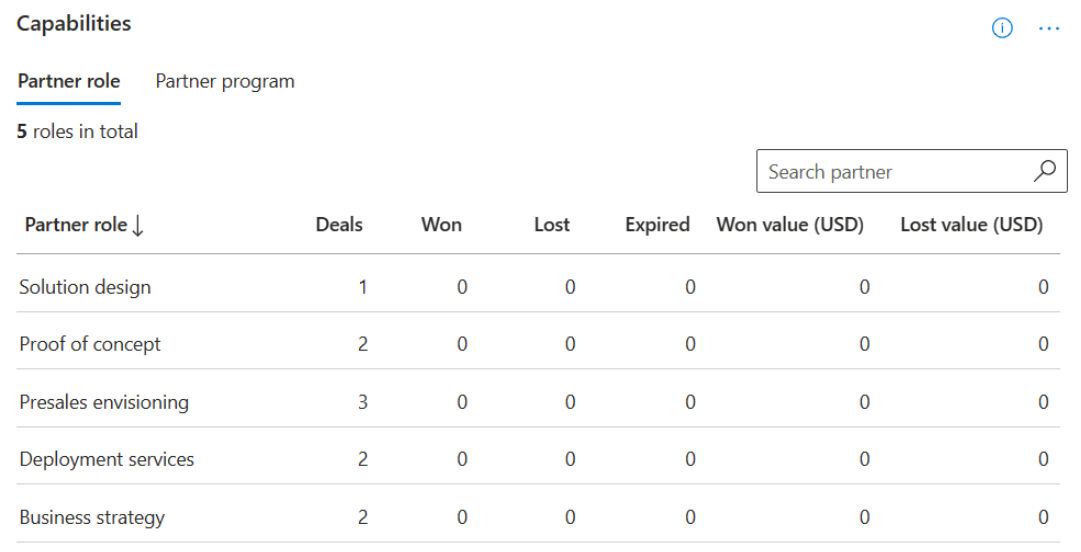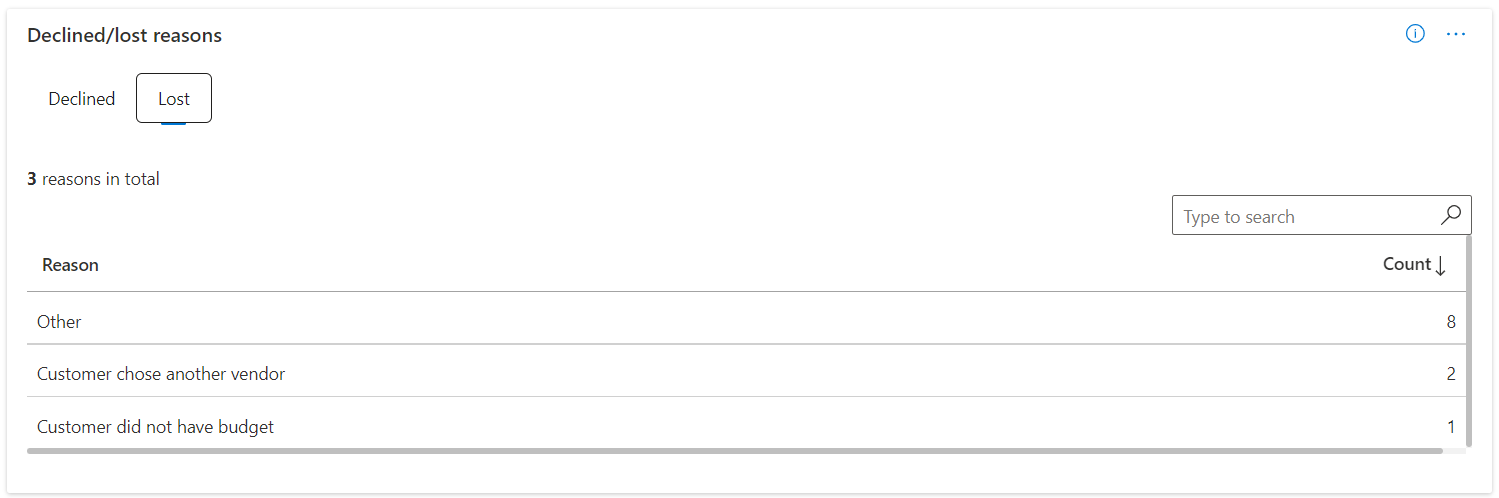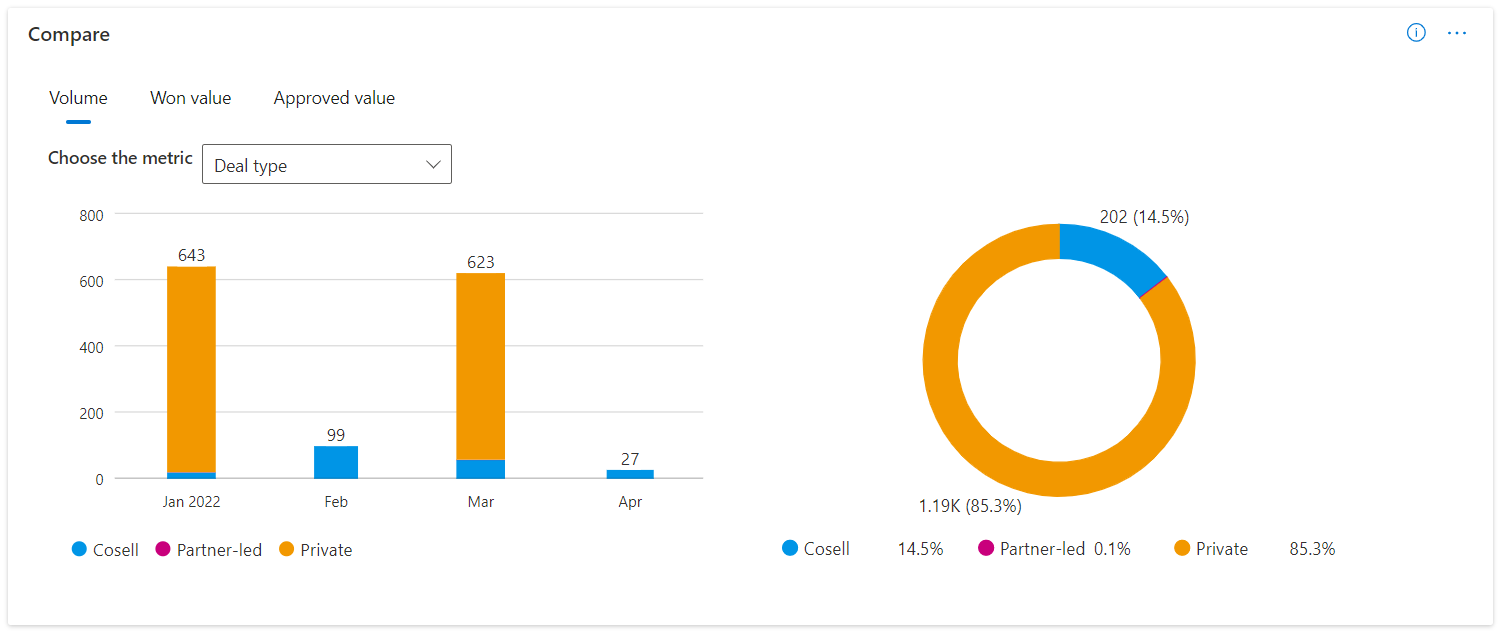Get co-sell opportunities related insights in Partner Center
Appropriate roles: Referrals admin
Note
Referral analytics can be accessed from both the Insights workspace and the Referral workspace.
The Co-sell opportunities page under the Analyze section in Referrals lets you see how your referrals are doing. These referrals include both IP co-sell and services co-sell referrals. Review these metrics regularly to identify trends or areas that need attention, and start driving towards your business goals.
The dashboard displays metrics for IP co-sell and Services co-sell referrals in different tabs, and an All tab displaying both types of referrals together.
Important
The deal type filter is preapplied with the Co-sell and Partner-led type selected for all the data. Remove the filter, if you want to analyze the data for all or specific type of deals.
Navigating the co-sell opportunities insights dashboard
Co-sell opportunities insights dashboard has many page level features for improved user experience and usability.
Download
You can download the raw data and download as PDF.
Share
You can share the link or screenshot to this page via Email or Teams.
What's new
You can view all the updates related to the page in this section. You can also take a Quick tour and Page guide tour from this panel.
Data refresh details and Feedback
You can view the data refresh details for all the widgets available in the page. You can also share your feedback at page level along with screenshot and other details.
Time range filters
You can find a time range selection at the top-right corner of each page. You can customize the output of the Overview page graphs by selecting a time range based on the past 1, 3, 6, or 12 months, or by selecting a custom time range. The default time range selection is three months.
Feedback button
Each widget in the page is incorporated with a feedback button to let you provide instant feedback with screenshots and details.
Apply filters
You can select the Filters button to open the panel that lets you filter this data in different ways:
- Customer name: The default is All, but you can limit the data to one or more customers that you select.
- Country: The default is All, but you can limit the data to one or more countries/regions of the customer that you select.
- Deal type: The default includes both Co-sell and Partner-led deals. Other options include Private deals, and All (by selecting all deal types).
- Deal direction The default is All, but you can limit the data to either Incoming referrals (ones that you received) or Outgoing referrals (ones that you sent).
- Solution name: The default is All, but you can limit the data to referrals that contains one or more solutions that you select.
- Marketplace purchase intent: The default is All, but you can limit the data to referrals where customer intended to transact in the marketplace. Use Not Applicable to include referrals that were created before this information was captured (June 1, 2023).
- Partner Program: The default is All, but you can limit the data to referrals in a specific GTM program. This is applicable only for Services co-sell deals and is available in All and Services co-sell tabs only.
- Partner Role: The default is All, but you can limit the data to referrals role that a services partner can play in the opportunity based on their endorsements. This is applicable only for Services co-sell deals and is available in All and Services co-sell tabs only.
The info in all of the following charts reflect the date range and any filters you've selected, except as noted below. Some sections also allow you to apply extra filters, such as filtering to a specific solution.
Summary
This card shows an overview of how your Co-sell opportunities are performing for IP co-sell and Services co-sell deals.
The chart shows the total deals, count of deals accepted, marked as won and lost, and the total deal value won (in USD) for the selected time period.
This chart also shows the count of deals registered, deals approved, deals rejected, total deal approved value (in USD), and the annual contract value (in USD) for the selected time period. This is only available for IP co-sell types of deals.
The percentage change metrics (shown in red or green, with an arrow indicator) indicate the difference between the last full month in the selected date range and the first full month in that range. For example, say the current date is June 15, and you've selected the 3M filter to show data for the last three months. In this case, these metrics would show the difference between May (the last full month in the selected time period) and March (the first full month in the selected time period) the date range selected is last 3M, the comparison would be between the data for May and the data for March.
Note
Deal registration related widgets will only be shown when partners have Azure IP co-sell eligible solutions and corresponding registered deals.
Conversion funnel
This section shows a visual indicator of how your deals are moving from one state to another through their life cycle. You can view the entire life cycle based on the deal volume. You can also view the deal value in USD based on the main pivot for this section. The first section is labeled both with the state and the type of the deal to give you a visual indicator of the volume or value by type. There's also a section, Referrals from the past, which is used to indicate the deals for which you've taken action of either accepting/declining them or marking them as won/lost in the time period that has been selected for the report. You can apply filters to view the progress of the deals across various stages in their life cycle.
You can also view the average acceptance time and average time taken from opportunity created/received to win in this widget.
Co-sell inbound deals can merge into accepted, declined, or expired because partners must accept or decline inbound co-sell deals.
Partner-led, Private, and Co-sell outbound deals will merge into Created as Partners create these types of deals.
Deal registration
This section shows a visual indicator of how your registered deals are moving from one state to another through their life cycle. You can view the entire life cycle based on the deal volume and the deal value in USD based on the main pivot for this section. This section is shown only to the partners who have Azure IP co-sell eligible solutions and have registered deals. You can apply filters to view the progress of the deals across various stages in their lifecycle.
This widget isn't applicable for Services co-sell types of referrals and isn't visible in Services co-sell tab.
Geographical spread
This section shows the countries/regions where deals came from, along with details for each country/region. There's a table view of the deal details for each country/region.
Solutions
This chart lets you see which of your solutions are driving the most referrals and the highest deal value. The table has pivots - All, Co-sell, Partner-led, and Private. Based on your pivot selection, you can see the performance of the deals aggregated by solution.
Note
If multiple solutions are included in a deal, the table will show the same deal counted against all those solutions. You should not add up the values related to solutions and compare it with other referral volume metrics. This view is meant to help you understand the deal performance with solution pivot.
The table has total deals that have the solution included in them and the corresponding states like deals won, deals lost, deals expired. It also shows the total deals value won and lost in USD currency.
Capabilities
This chart lets you see which of your capabilities are driving the most referrals and the highest deal value. The table has pivots – Partner Program, and Partner Role. Based on your pivot selection, you can see the performance of the deals aggregated by the pivot.
Note
If multiple Partner programs are included in a deal, the table will show the same deal counted against all those programs. You shouldn't add up the values related to programs and compare it with other referral volume metrics. This view is meant to help you understand the deal performance with Partner Program pivot.
The table has total deals that have the role/program included in them and the corresponding states like deals won, deals lost, deals expired. It also shows the total deals value won and lost in USD currency.
Declined and Lost reasons
This section helps you analyze the reasons why the deals are getting marked as Declined or Lost by your company. The options in these representations are the same reasons that your sellers have chosen while closing the deal as declined or lost.
Comparison charts
The comparison section helps you to compare the data related to referrals based on multiple dimensions on the volume, deals value won (in USD), and deals approved value (in USD) pivot. The four dimensions that you can choose to compare data are:
- Deal type
- Markets
- Solutions
- Co-sell type (only available in All tab)
When deal type is selected, you can compare the referrals performance with respect to Co-sell opportunities, Partner-led, and Private deals. For both markets and solutions, you can pick up to three different options to compare their performance. The first graph, which is a bar chart, has data presented with a month-on-month trend based on the main pivot, which is volume or the deals value won or the deals approved value. There's also a pie chart to the right of the bar chart, which shows the distribution by percentage for the same data. With Co-sell type, you can compare the distribution of IP co-sell and Services co-sell referrals.
Note
Referrals that are closed as error, won't be considered in the insights widgets and data download.
Download the analytics
You can download the analytics for co-sell opportunities and deal registration. The following information describes the download functionality.
- You can download a maximum of 5000 records by selecting the Download data button. Records are sorted in descending order based on referral creation date.
- The download function considers the timeline and the filters that have been applied.
- Partner can choose to download the report in either CSV (Comma-separated value) or TSV (Tab-separated value) format.
- It can take few minutes to download the records.
- You have to wait for the download to complete. Navigating away cancels the download.
Note
This will download analytics data for the selected period. Go to co-sell opportunities page in Referral workspace for exporting transactional data.
No data
There can be multiple reasons why you're getting a blank chart like the following one when accessing the Co-sell analytics as described in the following section.
- There's no data for this account. Try creating deals to get this report populated.
- There's a network connectivity issue. Check your internet connection and try again.
- The page loads with the default filter for Co-sell deals. If you only have Private deals, reset the deal type filter.
- There are no records matching the filters that you applied. Try resetting the filters.
- There's a delay between the opportunity state change and for the same to be updated in the analytics report. Check the report after 24 hours.
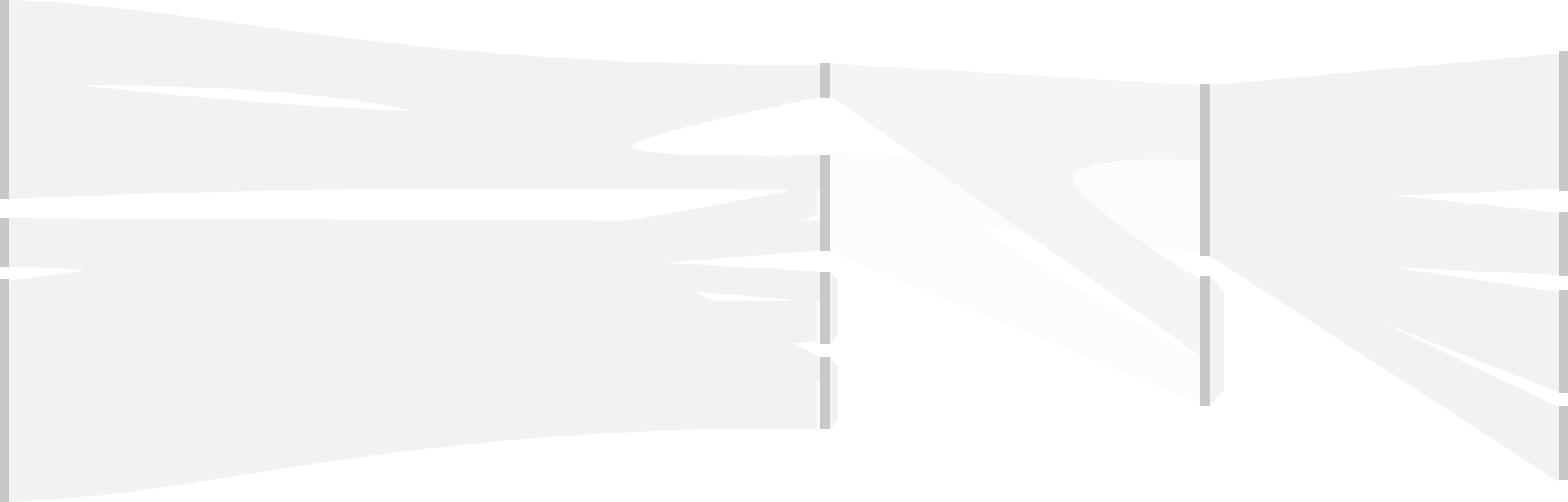
Tip
To see how your business profile is performing in the Microsoft Appsource experience, review the Leads insights page.