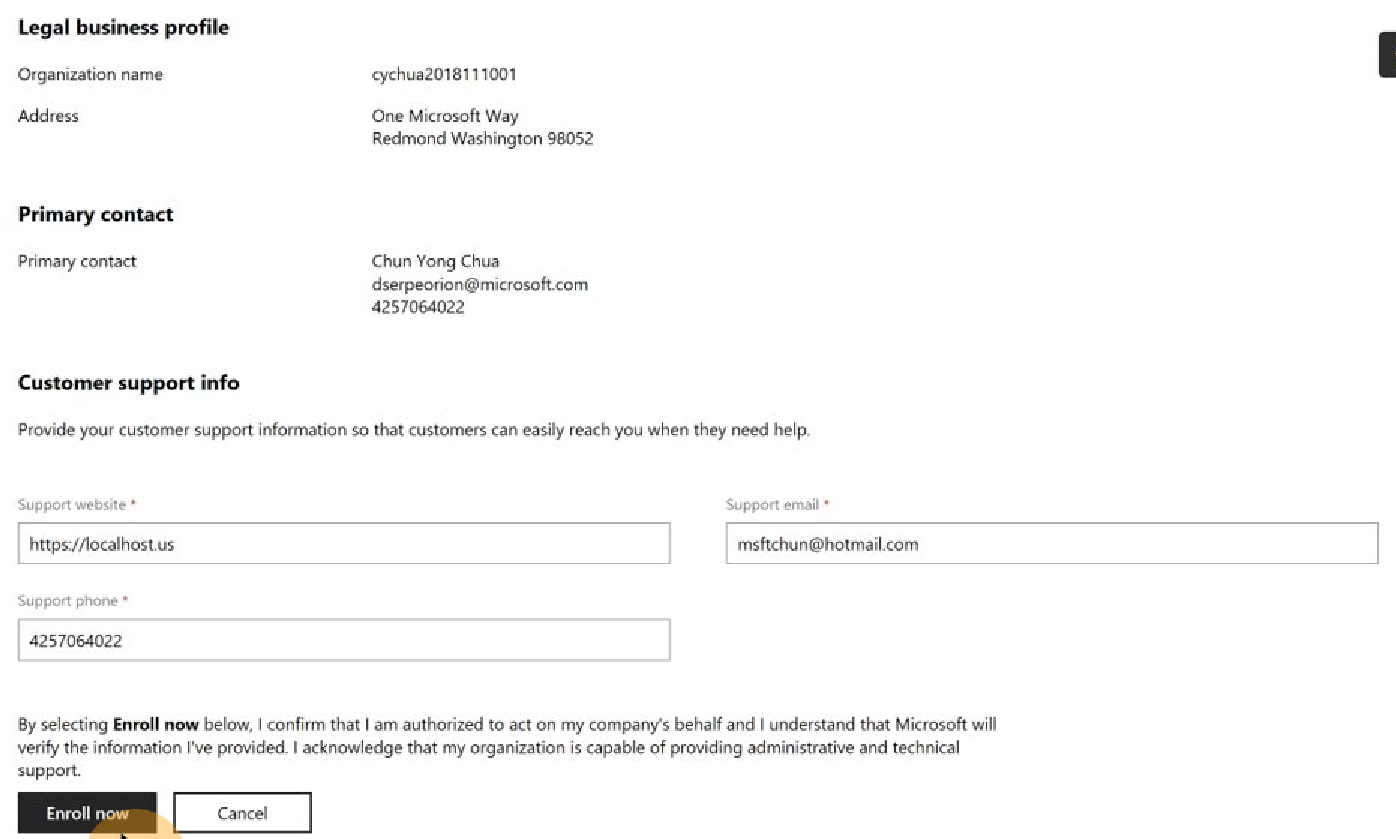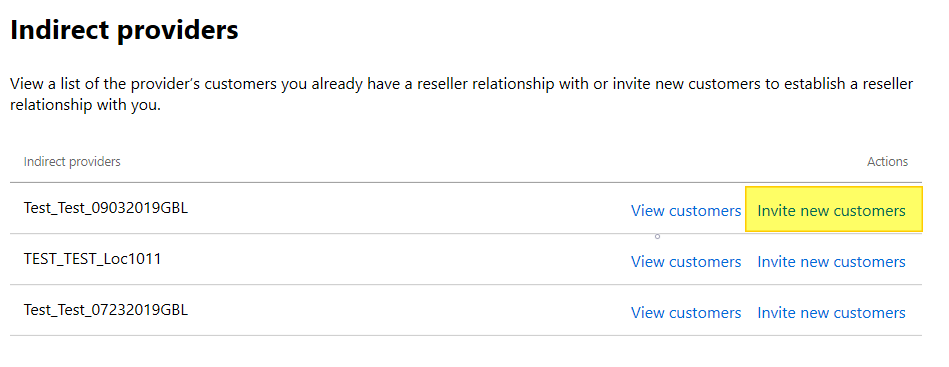Transition from Cloud Solution Provider direct-bill partner to indirect reseller
Appropriate roles: Global admin
Direct-bill partners have a revenue requirement of at least USD300K in Cloud Solution Provider program annual revenue during the preceding 12 months as an indirect reseller.
This article is intended for direct-bill partners who are transitioning to indirect resellers.
You can enroll in the indirect reseller program using your existing direct-bill tenant after the direct-bill enrollment is in the Restricted status. In this case, your indirect reseller business can use the same Microsoft Entra tenant you use for your direct business.
Else, you can create a new tenant to enroll in indirect reseller program.
Important
After you enroll as an indirect reseller, you can reapply to be a direct-bill partner after meeting the requirements using a new tenant. You can move your current customers from your indirect CSP tenant to the new direct-bill tenant. Make sure that you fully evaluate your business needs before enrolling as an indirect reseller.
Get started
To transition from being a direct-bill partner to an indirect reseller, use the following steps:
Make sure that your partner profiles in Partner Center and your PartnerID are current.
Sign in to Partner Center as a Global admin for the direct-bill tenant you're transitioning to being an indirect reseller.
Select Account settings and then select Programs. Select Get started for the indirect reseller program.
Review your partner details on the enrollment form:
Select Enroll now.
When your enrollment is approved, sign in to Partner Center again.
On your Agreements page, the indirect reseller agreement appears. Select Accept link for the corresponding Microsoft Partner Agreement. Doing so enables indirect reseller capabilities.
Note
Although approval is usually immediate, it can take up to five business days. Once approved, you will receive a notification at the primary contact email address you specified in the enrollment form. You can also check your enrollment status at Settings > Account settings > Legal info > Program info.
When you accept the indirect reseller agreement, notice that your Partner profile identifies you as both a direct-bill and indirect reseller with applicable enrollment status for each program.
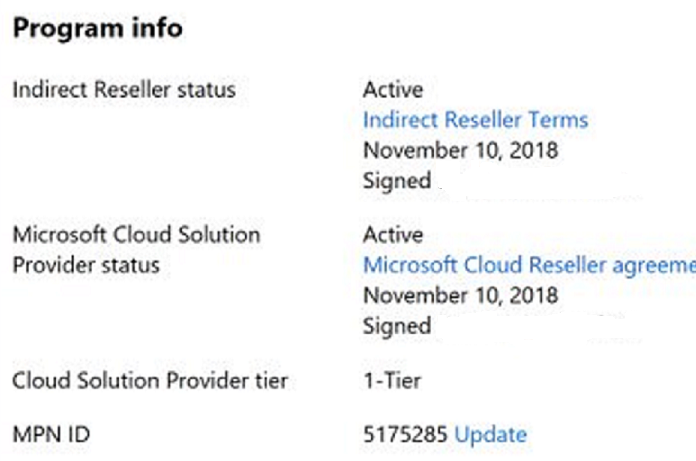
While you transition from direct to indirect reseller
During the transition from direct-bill partner to indirect reseller, you continue to manage your direct customers' subscription needs, including the billing process.
You can also begin accepting customers from your indirect provider and operating as an indirect reseller.
Note
Sandbox and Partner Center API/SDK capabilities are available only to direct-bill partners. After the transition from direct-bill to indirect reseller, you lose access to the sandbox and Partner Center API capabilities.
Find an indirect provider
You can search the official list of Microsoft indirect providers to find an indirect provider.
After your enroll as an indirect reseller, a link to indirect providers appears in the left navigation bar at Partner Center. As an indirect reseller, you establish a relationship with an indirect provider who can handle your billing, purchase products for your customers, and provide support infrastructure.
Different indirect providers offer different support and services, so you should evaluate the providers in your area to determine which ones best meet your needs. Generally, most providers will:
- Provide you with technical training and assistance.
- Help you market your products and services.
- Manage your financing and credit terms.
To learn more working with indirect providers, read [Learn how to partner with indirect providers in the Cloud Solution Provider program].(indirect-reseller-tasks-in-partner-center.md)
Accept a partnership invitation from your indirect provider
When you find an indirect provider to partner with, establish a partnership with that indirect provider in Partner Center. The indirect provider that you select sends you a partnership invitation link in email that takes you to their invitation in Partner Center.
To accept a partnership invitation:
- Have someone with Global admin permissions sign in to Partner Center and follow the link in the invitation.
After you accept the invitation, the provider's name appears in your indirect provider list.
Acquire new customers as an indirect reseller
Both you and your indirect provider must have reseller relationships with customers. These reseller relationships enable you to manage a customer's subscriptions and services on their behalf.
To acquire a new customer who has an existing Microsoft Entra tenant, invite the customer to establish a reseller relationship with both you and your provider at the same time.
To create an indirect reseller invitation, use the following steps:
Select Indirect providers from the Partner Center left navigation bar.
Select Invite new customers to invite a customer to establish a reseller relationship with both you and the indirect provider at the same time.
Your provider must have a reseller relationship with your customer. That relationship enables them to submit orders on your customer's behalf when the customer wants to buy new subscriptions or add new licenses to existing subscriptions.
On the next page, review the draft email message.
You can open the draft message in email, or you can copy the message to your clipboard and paste it into an email message.
You can edit the text in the email to say what you need, but be sure to include the link. (The link is personalized to connect the customer directly to both your account and your provider's account.)
Select Done.
Now, to have administrative permissions to manage your customers subscriptions, licenses, and users on their behalf, you'll want to request granular delegated admin permissions (GDAP). Keep in mind your indirect provider will continue to submit orders on the customer's behalf.
Unlike direct-bill partners, indirect resellers can't create Microsoft Entra tenants for their new customers in Partner Center. Your provider creates the tenant and specifies you as the indirect reseller for this customer. Doing so ensures that the customer appears in your customer list in Partner Center.
Note
You can't use your direct-bill capability to create purchases for customers you acquire as an indirect reseller.
Manage your direct-bill customers and your indirect reseller customers
You manage direct-bill customers and indirect reseller customers differently.
Tasks as a direct-bill
- Purchase or create orders for products.
- View customer subscriptions.
- Manage customer order history.
- Bill customers directly.
- View or download CSP price lists from Partner center.
- Use the sandbox and Partner Center API functionality for storefront integration.
- Add a new customer record in Partner Center.
Tasks as an indirect reseller
- Request that your indirect provider order products for your customers.
- Manage customers' licenses and users.
- Create service requests on behalf of your customers.
- View customer analytics.
Identify customers that you acquired as a direct-bill partner
- In Partner Center, select Customers.
- Select a customer to view their details.
- If the customer is one you acquired as a direct-bill partner, you can see their subscriptions and options to add or view products.
- If the customer has an indirect reseller relationship with you, those options aren't available.
Move your direct-bill customers to your indirect provider
Your indirect provider can't submit orders or existing subscription transfers for your existing direct-bill customers until they have a reseller relationship with them.
To establish the reseller relationship between your indirect provider and your existing direct-bill customer, you can:
- Use the reseller relationship extension
- Send an indirect reseller invitation to a direct-bill customer
Using the reseller relationship extension
You can use the reseller relationship extension to establish a reseller relationship between your existing direct-bill customers and your indirect provider.
Important
To avoid confusion and misunderstanding, you are contractually obliged by your partner agreement to inform and obtain consent from a direct-bill customer before you use the reseller relationship extension to establish a reseller relationship between an existing direct-bill customer and an indirect provider.
Before using the reseller relationship extension, consider that:
The reseller relationship extension is only available to direct-bill partners who are transitioning to become indirect resellers and have completed the indirect reseller enrollment.
You can only use the reseller relationship extension with existing direct-bill customers. It can't be used with indirect reseller customers.
You can only select an indirect provider from whom you've accepted a partner invitation.
A copy of the bill-to information that you have for a customer is available to the indirect provider.
Note
By using the reseller relationship extension, you consent to sharing the bill-to information that you have for a customer with your indirect provider.
You can access bill-to information by accessing the Account page for the customer in Partner Center.
Your indirect provider won't have admin privileges to the customer tenant. If your indirect provider requires granular delegated administration privileges, you must send an indirect reseller invitation to the customer instead.
After the reseller relationship is established, the indirect provider appears as a CSP partner to the customer on the Partner Relationships page in Microsoft 365 Admin Center and Microsoft Store for Business.
Invite an existing customer to establish a reselling relationship using the following steps:
- Sign in to Partner Center as an Admin agent and select the Customers workspace.
- Navigate to your Customer list and select New relationship from the action menu.
- New relationship will bring up a templated email experience, which provides a unique link to share with your customer for relationship acceptance. When the customer accepts the relationship, they'll be authorizing you as their local reseller of record.
- Copy the email template to your clipboard, or open it in email, then select Done.
Send an indirect reseller invitation to a direct-bill customer
Your indirect provider can't submit orders for your existing direct-bill customers until they have a reseller relationship with them. To establish the reseller relationship between your existing customers and your indirect provider, invite the customer using an indirect reseller invitation.
To send an indirect reseller invitation to a customer:
Sign in to Partner Center as an Admin agent and select Customers.
Select Invite new customers to invite a customer to establish a reseller relationship with both you and the indirect provider at the same time.
The provider must have a reseller relationship with your customer. The relationship enables them to submit orders on your customer's behalf when the customer wants to buy new subscriptions or add new licenses to existing subscriptions.
Review the draft email message that appears on the next page.
You can open the draft message in email, or you can copy the message to your clipboard and edit the text to say what you need. Be sure to include the link because it's personalized to connect the customer directly to both your account and your provider's account.
Select Done.
After the customer authorizes you and your provider to be their resellers of record, you'll have administrator permissions to manage their subscriptions, licenses, and users on their behalf. Your indirect provider will be able to submit orders on their behalf.
To manage the customer's account, services, users, and licenses, expand the customer's record by selecting the down arrow near their name.
Microsoft Customer Agreement
Important
All customers, existing and new, must sign the Microsoft Customer Agreement (MCA) for transitioning customers.
| If your customer: | Required action: |
|---|---|
| Hasn't accepted the MCA yet | Work with your indirect provider to have the customer [accept the Microsoft Customer Agreement(../confirm-customer-agreement.md). |
| Has accepted the MCA with you through partner attestation | The acceptance won't be retained. Work with your indirect provider to [update the customer's acceptance in Partner Center(../confirm-customer-agreement.md#attest-for-existing-customers). |
| Has accepted the MCA with you through the Microsoft 365 Admin Center | No action is required. The acceptance is kept when the reseller relationship is established with the indirect provider. |
Enroll for indirect reseller incentives
After you've successfully enrolled as an indirect reseller on your existing direct-bill partner tenant, you'll receive an invitation to enroll for indirect reseller incentives within 30 days. The invitation is based on the partner Microsoft AI Cloud Partner Program account that is currently associated with your CSP partner tenant. The invitation is sent to the email address associated with the partner Microsoft AI Cloud Partner Program account.
You're also eligible to enroll for direct-bill incentive programs with that same partner tenant. You must manage the programs separately.
New commerce transfers
Transfer existing direct-bill subscriptions to your indirect provider
Under the CSP indirect model, indirect resellers don't have billing relationships with Microsoft. Instead, indirect resellers obtain subscriptions for their customers through their indirect providers.
While transitioning from direct-bill partner to indirect reseller, you must transfer any subscriptions that you have as a direct-bill partner to your indirect provider. You can use self-serve subscription transfer in Partner Center to do so.
Having both direct-bill and indirect reseller tenants is recommended
A partner can apply for both direct CSP and indirect reseller using a single tenant. However, if an indirect reseller enrolled as a direct CSP that overrides the indirect reseller feature, which means that partner loses indirect reseller access.
Therefore, we highly recommend having two separate tenants (one for direct-bill and another for indirect reseller). Otherwise, the features of the other program are overridden design.
Also, provide a time frame for how long a partner can take to transfer their customers and subscriptions from indirect reseller to direct-bill before they lose access as an indirect reseller.
Prerequisites for self-serve subscription transfer
The transitioning partner must ensure their customer has a relationship with their indirect provider before transferring subscriptions associated with a given customer.
Transfer a new commerce license-based subscription
To transfer a new commerce experiences (NCE) license-based subscription to a new partner, you need to follow the below process. Here are the general steps you would typically follow.
- The customer and the current partner (source partner) have conversations and agree to transfer the subscription to another different partner (target partner).
- The source partner and target partner have conversations to understand all details about the subscriptions to transfer.
- The target partner sends a relationship request to the customer with subscriptions to transfer.
- The customer accepts the relationship request.
- The target partner creates a transfer request to the current source partner. They include the customer email to receive the notifications and the source partner's Microsoft ID.
- The source partner receives an email notification of the transfer request, or completed transfers by viewing the events in their audit log.
- The source partner opens the transfer request and decides which subscriptions to transfer. The source partner then submits the transfer request.
- The system creates a new subscription for the customer on the target partners billing account. The system also cancels the old subscription under the source partner's billing account.
View more information about transferring new commerce subscriptions
Note
You can also use Partner Center API/SDK to transfer the existing subscriptions to your indirect provider. To learn more, read the following articles in the Partner Center developer documentation.
Traditional (legacy) Azure and license-based subscriptions
Partners can also transfer traditional (legacy) Azure and license-based subscriptions.
Transfer existing direct-bill subscriptions to your indirect provider
Under the CSP indirect model, indirect resellers don't have billing relationships with Microsoft. Instead, indirect resellers obtain subscriptions for their customers through their indirect providers.
While transitioning from direct-bill partner to indirect reseller, you must transfer any subscriptions that you have as a direct-bill partner to your indirect provider. You can use self-serve subscription transfer in Partner Center to do so.
See Considerations at the end of this article for details of and requirements for subscription transfers.
Having both direct-bill and indirect reseller tenants is recommended
A partner can apply for both direct CSP and indirect reseller using a single tenant. However, if an indirect reseller enrolled as a direct CSP that overrides the indirect reseller feature, which means that partner loses indirect reseller access.
Therefore, we highly recommend having two separate tenants (one for direct-bill and another for indirect reseller). Otherwise, the features of the other program will be overridden by design.
Also, provide a time frame for how long a partner can take to transfer their customers and subscriptions from indirect reseller to direct-bill before they lose access as an indirect reseller.
Prerequisites for self-serve subscription transfer
- Self-serve subscription transfer is only available to transitioning partners who completed the indirect reseller enrollment using their existing direct-bill partner tenants.
- The transitioning partner must move the customer to an indirect provider before transferring subscriptions associated with a given customer.
- Customers must accept the Microsoft Customer Agreement through the Indirect Provider.
Important
Transfer subscriptions isn't available for New Commerce Experiences license-based subscriptions. Partners that need to transfer New Commerce subscriptions between partners will need to ensure their current partner's subscription does not auto-renew after it's term and then acquire the subscription from the new partner.
How to use self-serve subscription transfer
Self-serve subscription transfer is a four-step process (described in detail in the following sections), in which:
The transitioning partner creates a subscription transfer request.
The request contains one or more existing subscriptions associated with the same customer and is addressed to an indirect provider.
The indirect provider reviews and accepts (or rejects) the transfer request.
The indirect provider verifies that the transfer request is complete.
The transitioning partner verifies that the transfer request is complete.
Note
You can also use Partner Center API/SDK to transfer the existing subscriptions to your indirect provider. To learn more, read the following articles in the Partner Center developer documentation:
Step 1: Transitioning partner creates a transfer request
To create a transfer request as the transitioning partner:
- Sign in to Partner Center as an Admin agent and select Customers.
- Select the customer you want and select the Quick links icon to expand the summary view of the customer.
- Under Indirect providers, confirm that the intended indirect provider is listed.
- Select View Subscriptions.
- In the Subscriptions page, look for Subscription Transfer.
- Under Subscription Transfer, select Request subscription transfer.
- In the transfer request dialog, select one or more subscriptions to be transferred.
- Select Create.
- An active subscription transfer request appears under Subscription Transfer.
- Inform your indirect provider that you've created a subscription transfer request for them.
Step 2: Indirect provider accepts the transfer request
To review and accept a transfer request as the indirect provider:
- Sign in to Partner Center as an Admin agent or Sales agent and select Customers.
- Select the customer you want and select the Quick links icon to expand the summary view of the customer.
- Under Indirect resellers, confirm that the transitioning partner is listed.
- Select View Subscriptions.
- In the Subscriptions page, look for Subscription Transfer.
- Under Subscription Transfer, select the transfer request to review.
- Select Accept or Reject, as appropriate.
- Wait for the transfer request to complete.
Step 3: Indirect provider verifies the transfer request is complete
To verify that the transfer request is complete as the indirect provider, use the following steps:
- After the transfer request is completed successfully, the indirect provider verifies that they can see the subscriptions appear under Subscriptions.
- The indirect provider informs the transitioning partner.
Step 4: Transitioning partner verifies that the transfer request is complete
To verify that the transfer request is complete, the transitioning partner should:
- Sign in to Partner Center as an Admin agent or Sales agent and select Customers.
- Select the customer you want, and select the Quick links icon to expand the summary view of the customer.
- Select View Subscriptions.
- On the Subscriptions page, look for Subscription Transfer.
- Verify that the transfer request is marked as Complete.
- Verify that the subscriptions no longer appear as active in the Subscriptions page:
- If it's an Azure subscription (MS-AZR-0145P), it will no longer be listed.
- If it's a license-based subscription (Microsoft 365, Dynamics, Intune), it will be listed with a state of Suspended.
Considerations regarding subscription transfers
This section describes various details and requirements of subscription transfers.
Subscription ID will be different after transfer if it's an Azure subscription (MS-AZR-0145P). It will also have an Azure Subscription ID, which is retained from the previous owner, and will appear in the Azure management portal.
The same subscription can't be referenced by multiple transfer requests. After you've created a transfer request, you can't create more transfer requests with the same subscription until the first request is canceled. This restriction applies to existing subscriptions.
Add-ons for license-based subscriptions must be transferred along with their base subscription. If you pick an existing subscription with one or more add-ons when creating a transfer request, the add-ons are included in the transfer request automatically.
License count changes to a subscription will not be reflected in an existing transfer request. After you've created a transfer request that includes an existing subscription, you should avoid updating the license quantity of the subscription (or associated add-ons). If you do so, the new quantity won't be reflected in the transfer request. After the indirect provider accepts the transfer request, the resultant subscription will have the old quantity. If you want the new quantity to be transferred to the indirect provider, you must cancel the existing transfer request and recreate a new one.
Not all purchases can be transferred using self-served subscription transfer. You can only transfer Microsoft 365 subscriptions and Azure PAYG subscriptions (MS-AZR-0145P) using this feature. Other purchases, including Azure plans, Azure Reserved Instances, term-based Subscriptions, and SaaS subscriptions for Azure Marketplace aren't supported. You can see a reason why a subscription can't be transferred on the Submit transfer request page. To transfer these subscriptions, you need to cancel the existing subscription and purchase a new offer for the customer through the indirect provider.
- A credit is applied to your next monthly invoice for any advance charges paid when you cancel traditional license-based subscriptions, minus the prorated amount for the days used. Proration is calculated daily.
- Cancelling new commerce license-based subscriptions must be done within 72 hours. Cancelling after 72-hours window results in no credits or refunds.
Note
Changes to Azure offer availability in CSP related to the new commerce experience do not affect this transition scenario. You can continually transfer Azure PAYG subscriptions (MS-AZR-0145P) to an indirect provider.
Subscription transfers can't be tested using the sandbox environment.