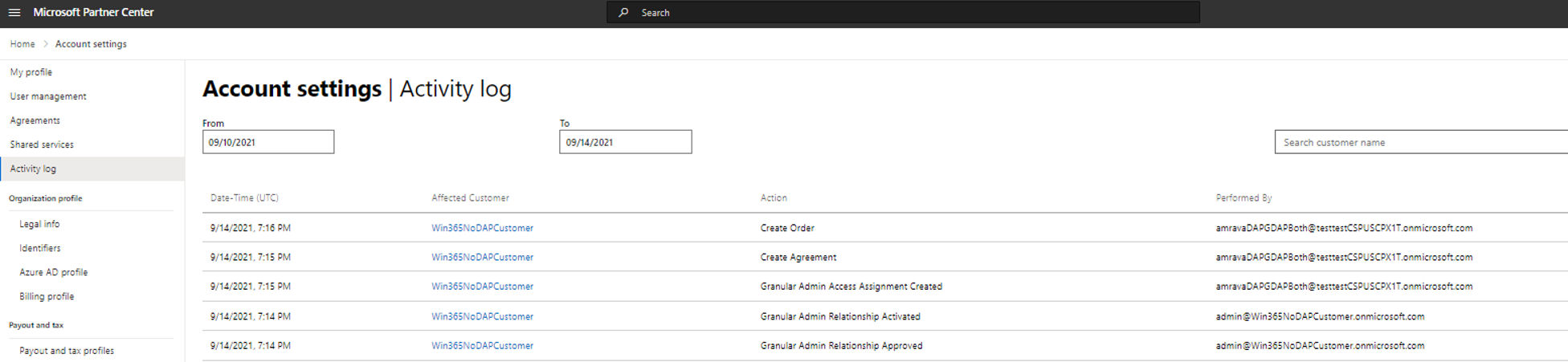View and export GDAP activity logs
Appropriate roles: All users
You can view your granular delegated admin privileges (GDAP) relationship activity on the activity log page in your Partner Center account settings.
Activity logs
The customer's activity data can be viewed and exported as a .csv file. The activity log displays the following columns:
- Date-Time: The date and time of the action
- Affected customer: The customer's company name
- Action: The action taken, such as "granular admin relationship terminated"
- Performed by: The partner associated with the activity
Use the following steps to generate your activity log.
- Sign in to Partner Center and select the Settings (gear) icon.
- Select Account settings, then select Activity log.
- Input the dates you'd like to view in the From and To fields. The activity log export defaults to the most recent month.
- Select the down arrow to view logged details for any previous activity.
- Select Export log.
Note
Any GDAP relationships that have been in the Expired or Terminated state for one year and Approval pending state for 90 days will automatically be cleaned up. This means the relationship will no longer be accessible or visible to the customer or the partner.