Create a partner logo, award logo, or certified letter
Appropriate roles: All partners interested in learning more about Logo Builder
Note
The Microsoft Partner Network is now called the Microsoft AI Cloud Partner Program.
You can use Logo Builder at Partner Center to:
Create a partner logo (also called a badge) on your sales and marketing materials, and on your business profile in Partner Center. For partners who provide services, logos can showcase your Solutions Partner designation, specialization, or Azure Expert Managed Services Provider (AEMSP) and your Microsoft Action Pack subscription (MAPS). For partners who develop software, often referred to as Independent Software Vendors (ISVs), logos can showcase your Solutions Partner with certified software designation for solution areas or Industry AI.
Create a Partner of the Year Award logo to call attention to your status as a winner or finalist.
Create a certified letter to prove your Microsoft partnership and credibility if you attained a Solutions Partner designation or earned a specialization or AEMSP.
Partner logos, award logos, and certified letters are aligned to your Microsoft AI Cloud Partner Program membership. The logos and letters aligned to your membership will be available for you to create, save, and download.
Considerations
If your membership is in a renewal window or a grace period, you won't be able to use Logo Builder. After you renew your membership, you can use Logo Builder again.
Your Logo Builder profile stores information that you provide about your organization. It is for your information only.
When you create a certified letter in Logo Builder, it's valid for 30 days from the creation date. You can create another letter after 30 days.
Storing and selecting your assets:
You can use the Logo Builder library to store the logo and letter assets that you create.
- You can download those assets when you're ready to create sales and marketing materials.
- Previously created and saved logos are available in your Recently saved library.
Note
Any legacy Microsoft Partner Network or silver or gold competency logos will not be available.
- Select View all to view your entire library.
- The PartnerID selector enables you to indicate which location you'd like to view or create a logo for if you created different logos for various business locations.
Note
It takes 24 hours for a change in your membership, such as new Solutions Partner designation, award, or other attainment, to appear in your membership account. If you don't see the desired logo in your library, make sure that 24 hours have elapsed.
Create a logo using Logo Builder
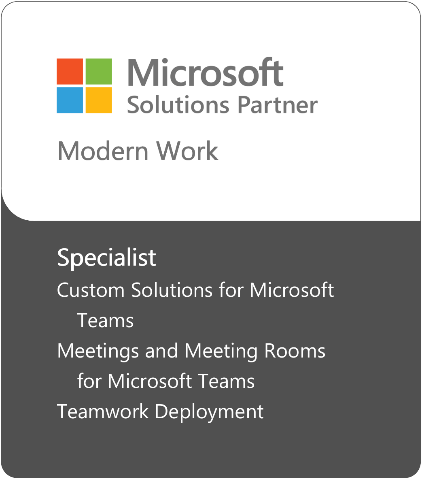
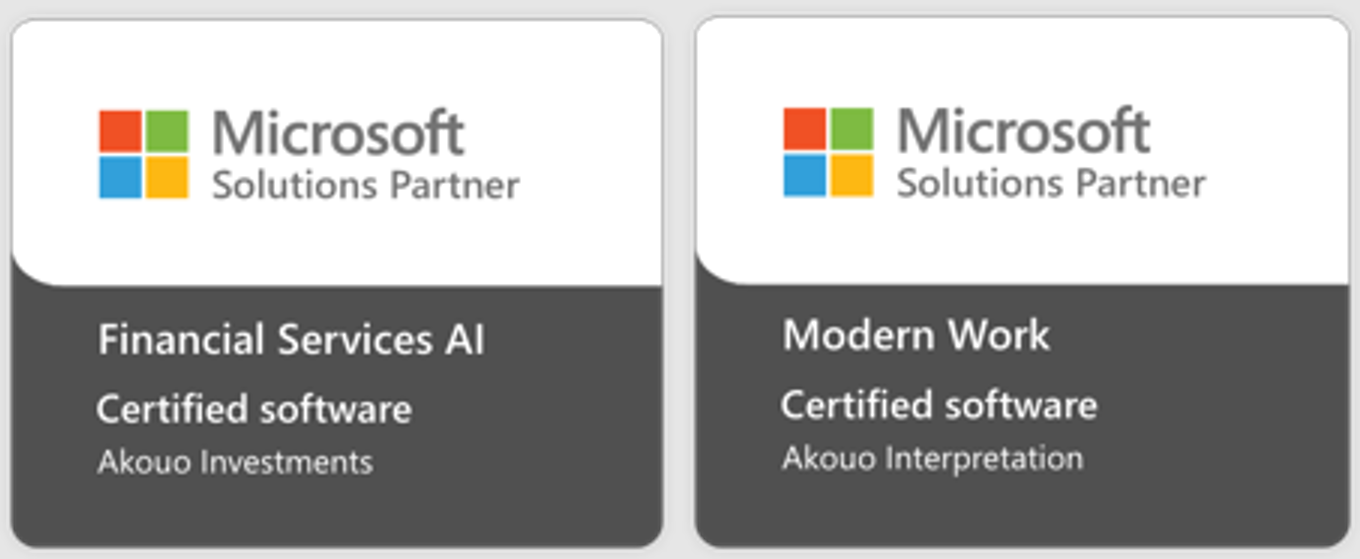
Creating a variety of different logos is easy using Logo Builder.
For partners who provide services, logos can showcase your Solutions Partner designation, specialization, or AEMSP designation, and your Microsoft Action Pack subscription (MAPS).
For partners who develop software, often referred to as Independent Software Vendors (ISVs), logos can showcase your Solutions Partner[footnote 1] with certified software[footnote 2] for solution areas or Industry AI.
Sign in to Partner Center with your work account and select Benefits.
Select Logo Builder in the left navigation bar.
Under Build your logo, select the Logos box.
In Select a language and template, select the language that you want to use.
The templates that are available appear.
Select Create for the template that you want to use.
For Solutions Partner designations, you'll be able to access the relevant Solutions Partner designation based on the certified software designation or solution area designation you've attained. If you're a services partner who has attained all six solution area designations, you'll also be able to access the Solutions Partner for Microsoft Cloud logo.
If you earned one or more specializations and would like to customize your logo:
- Select the solution area for the logo.
- The specializations that are available to you to be added to that logo appear in the left-hand column. You can choose the specializations that you want to appear on the badge.
Note
You need to create a new badge for each Solutions Partner designation and specializations. Specializations can only be added to the Solutions Partner badge where it aligns. You can change the order in which specialization appears in your logo by using the up and down arrows.
- In Logo name, enter a name for your logo.
- Select Save or Save & download.
Create a Partner of the Year award logo
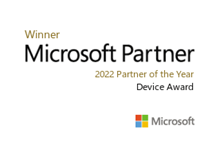
Partner of the Year award winners and finalists can create logos that showcase that status.
To create an award logo:
Sign in to Partner Center with your work account and select Benefits.
Select Logo Builder in the left navigation bar.
Under Build your logo, select the Awards box.
In Select a year, select the award year.
The templates that are available appear.
Select Create for the template that you want to use.
Customize your award logo:
- In Available awards, select the award you would like on the logo.
- In Award name, enter a name for your logo.
- Select Save or Save & download.
Create a certified letter using Logo Builder
If you attained a Solutions Partner designation or have a specialization, you can create a certified letter to prove your Microsoft partnership and credibility.
Use one of the following templates:
- Legacy Competency certified letter: You can select which competencies you held on September 30 to create an acknowledgment letter.
- Solutions Partner certified letter:
- For partners who provide services, you can select a Solutions Partner designation and aligned specializations or AEMSP to create an acknowledgment letter.
- For partners who develop software, you can select a Solutions Partner with certified software designation to create an acknowledgment letter.
To create a certified letter, use the following steps:
Sign in to Partner Center with your work account and select Benefits.
Select Logo Builder.
Under Build your logo, select the Letters box.
In Select a language and template, select the language that you want to use.
Select Create for the template that you want to use.
To customize your letter, use the following steps:
In Option, select whether you'd like your partner business locations to appear on the letter.
In Customer details, enter any customer details you'd like to appear in the header of the letter.
The customer details render in the template. (Customer details aren't available for all letters.)
In Available programs, select which Solutions Partner designations and specializations you'd like to appear (or competencies for the Legacy Competency certified letter).
You can use the up and down arrows next to the values to change the order in which the Solutions Partner designations and specializations appear (or competencies for the Legacy Competency certified letter).
Note
You can't place specializations ahead of Solutions Partner designations within the Solutions Partner certified letter.
In Letter name, enter a name for your letter.
Select Save or Save & download.
China membership certificate application process
Prerequisites:
- Microsoft AI Cloud Partner Program membership is active.
- Ensure the mailing information is company address and Primary contact of legal profile. If you can't, add a new location with the mailing address by following the article: Manage locations in your partner account.
- Ensure your Primary contact name is in Chinese.
Appropriate roles:
Primary contact (Certificate should be requested by the Primary contact)
To file a ticket:
- File a ticket to Support by following these steps to report problems to support.
- Provide your preferable address and parcel receiver contact (Chinese name and phone number).
Soft copy certificate will be shared to partner within 7 business days to primary contact email.
Paper copy certificate will be mailed to partner within 7-14 business days.
For partners in China, to request extra certified letters, send an email (with your Partner ID) to poc@microsoft.com.
Note
This certificate is for bidding purposes and is valid for only 30 days.
(Footnote 1 {go back}) "Solutions Partner" refers to a company that is a member of the Microsoft AI Cloud Partner Program and may offer software, services, and/or solutions to customers. Reference to "Solutions Partner" in any content, materials, resources, web properties, etc. and any associated designation should be not interpreted as an offer, endorsement, guarantee, proof of effectiveness or functionality, a commitment or any other type of representation or warranty on the part of Microsoft. All decisions pertaining and related to your business needs including but not limited to strategies, solutions, partner selection, implementation, etc., rests solely with your business.
(Footnote 2 {go back}) A certification is (1) specific to the solution's interoperability with Microsoft products and (2) based on self-attestation by the solution owner. Solutions are only certified as of the date the solution is reviewed. Solution functionality and capability are controlled by the solution owner and may be subject to change. The inclusion of a solution in marketplace and any such designations should not be interpreted as an offer, endorsement, guarantee, proof of effectiveness or functionality, a commitment or any other type of representation or warranty on the part of Microsoft. All decisions pertaining and related to your business needs including but not limited to strategies, solutions, partner selection, implementation, etc., rests solely with your business.
FAQ
What roles are required to create a partner logo, an award logo, or a certified letter?
Any Microsoft Entra user account that is associated with a Partner Center organization has access to Logo Builder. No special roles or privileges are required.
Is a certified letter available for Independent Software Vendors?
Yes. For partners who develop software and have attained a Solutions Partner for certified software, you can create a certified letter for certified software designations.
Is a certified letter available for specializations?
Yes. You can create a certified letter for specializations.
Is a certified letter available for AEMSP partners?
Yes. AEMSP partners can create a logo and a certified letter.
Are CSP logos (indicating Direct Provider, Indirect Provider, or Indirect Reseller status) available in Logo Builder?
No. CSP logos aren't supported in Logo Builder.
Although my membership was renewed, I can't create the corresponding logo or certified letter on Logo Builder. What can I do?
Allow 24 hours for Logo Builder to recognize any status change (for example, when you attain a new Solutions Partner designation or purchase a new Action Pack subscription).
What should I do if have a question about using a logo or have related concerns?
To learn more, see Microsoft Trademark and Brand Guidelines. You can also download the badge use guidelines from Logo Builder.
How can I create a nomination for Partner of the Year Award?
- Go to the Partner Awards page to learn about creating a nomination and explore resources.
- Select Contact Us at the bottom of the page if you have more questions.