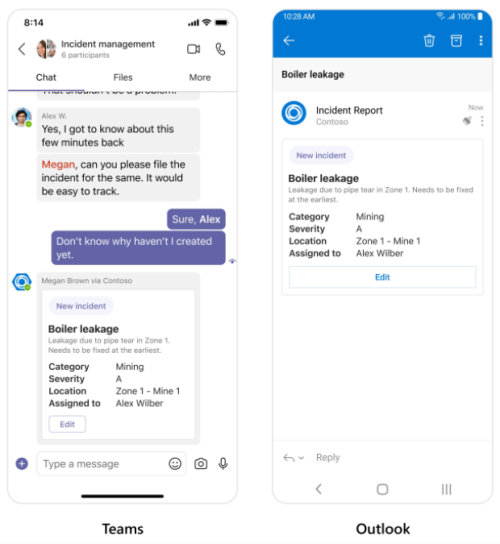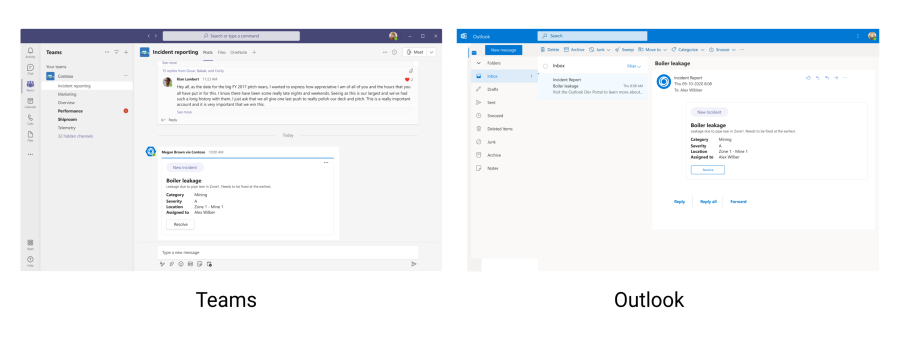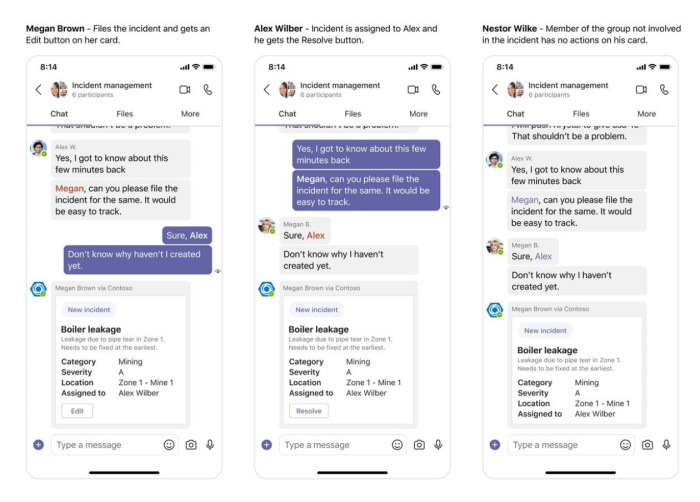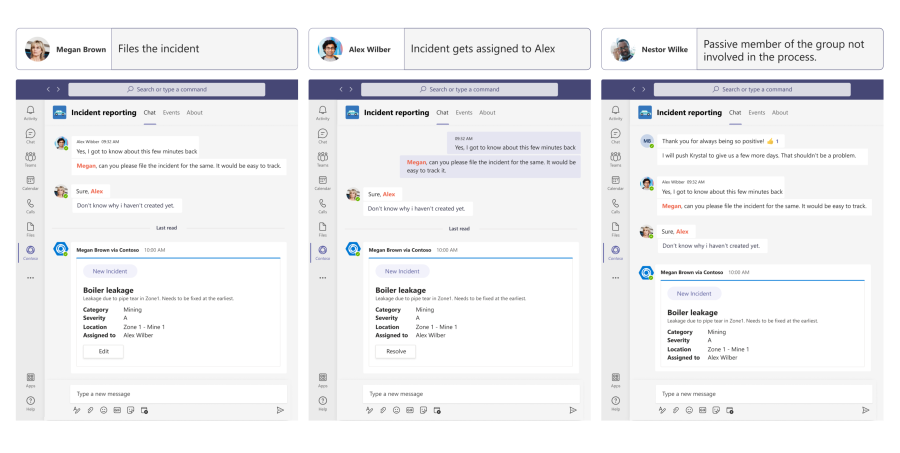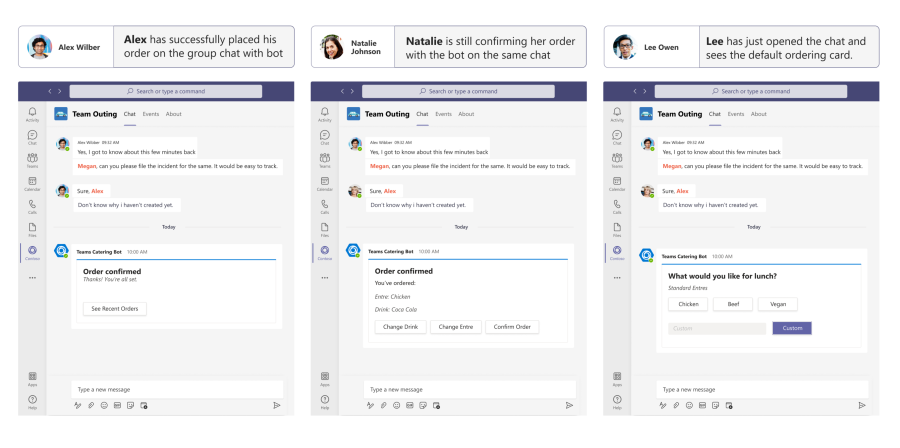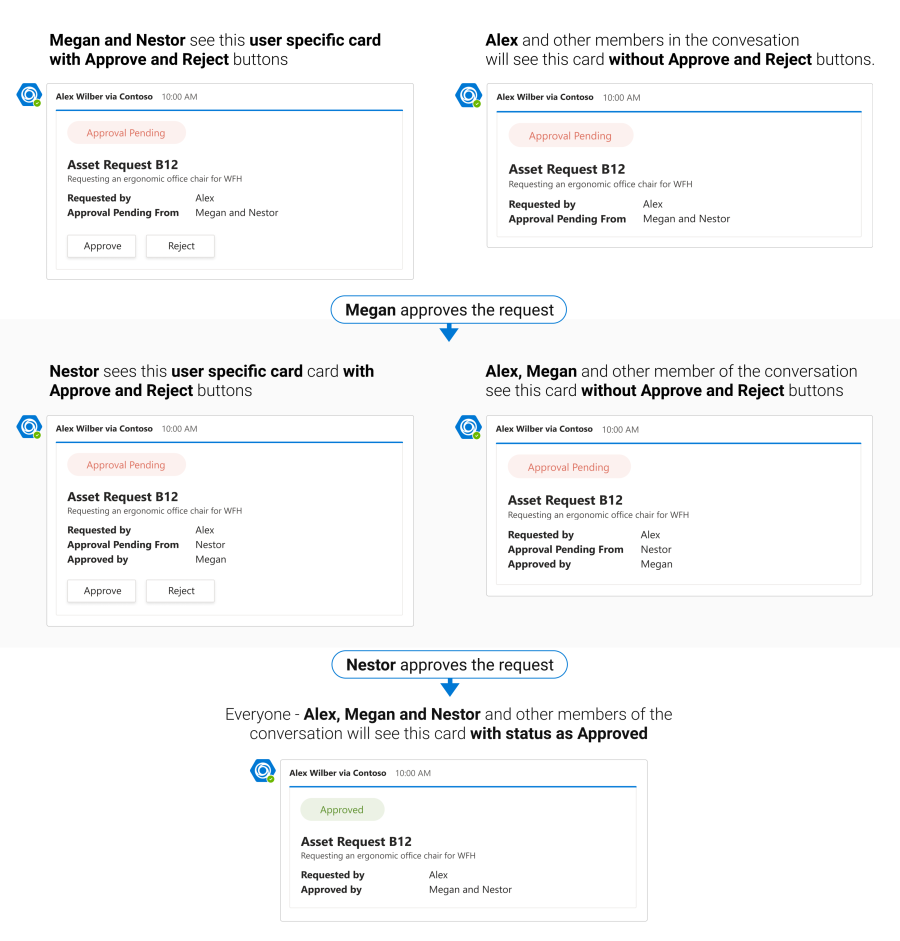Universal Actions for Adaptive Cards
Universal Actions for Adaptive Cards evolved from developer feedback that even though layout and rendering for Adaptive Cards was universal, action handling wasn't. Even if a developer wanted to send the same card to different places, they have to handle actions differently.
Universal Actions for Adaptive Cards bring the bot as the common backend for handling actions and introduces a new action type, Action.Execute, which works across apps, such as Teams and Outlook.
This document helps you to understand how you can use Universal Actions model to enhance user experience of interacting with Adaptive Cards across platforms and applications.
Enhance user experiences with Universal Actions for Adaptive Cards
Universal Actions for Adaptive Cards enhance user experience by enabling the following scenarios:
Universal Actions
Before the Universal Actions for Adaptive Cards, different hosts provided different action models as follows:
- Teams or bots used
Action.Submit, an approach which defers the actual communication model to the underlying channel. - Outlook used
Action.Httpto communicate with the backend service explicitly specified in the Adaptive Card payload.
The following image shows the current inconsistent action model:
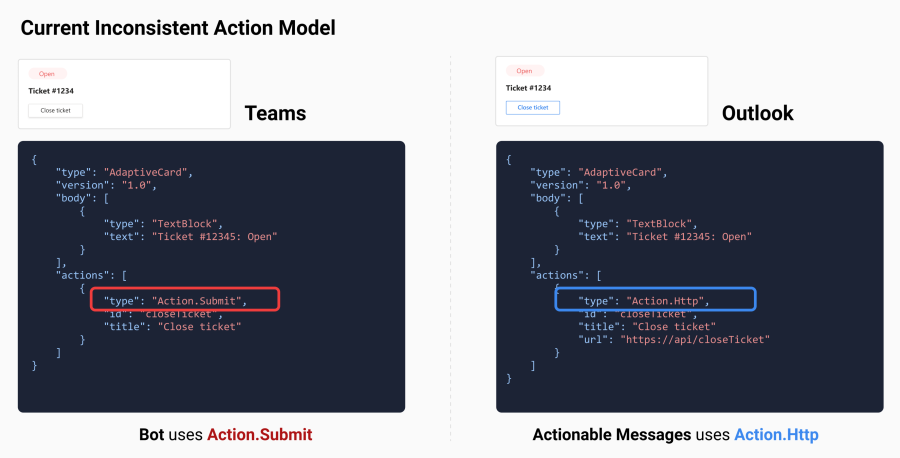
With the Universal Actions for Adaptive Cards, you can use Action.Execute for action handling across different platforms.
Action.Execute works across all hubs, including Teams and Outlook and isn't a replacement of Action.Submit. For example, if you want an external system to do an action and the result of the action must be sent back to your conversation using Messaging Extension, Action.Execute isn't supported.
For link unfurling cards such as hero and thumbnail cards, you must call Action.Submit.
In addition, an Adaptive Card can be returned as a response for an Action.Execute triggered invoke request.
The following image shows the new Universal Action model:
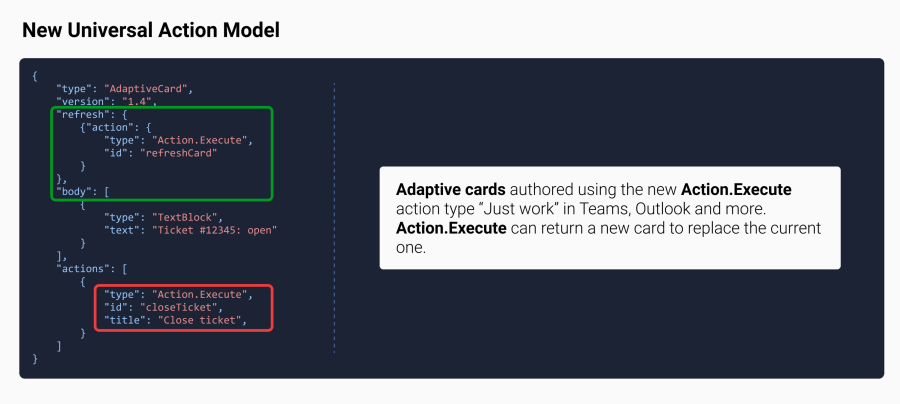
You can now send the same card to both, Teams and Outlook, and keep them in sync with each other using the underlying bot. Any action taken on either platform is reflected to the other with this build once, deploy anywhere (Universal Actions for Adaptive Cards) model.
The following image depicts the Universal Actions for Adaptive Cards for both Teams and Outlook:
User Specific Views
Today every user in the Teams chat or channel sees the exact same view and button actions on the Adaptive Card. However, in certain scenarios there's a requirement for certain users to act differently and have access to different information within the same chat or channel.
For example, if you send an incident reporting card in a chat or channel, only the user who is assigned the incident must see a Resolve button. On the other hand, the incident creator must see an Edit button and all other users must only be able to view details of the incident. This is made possible by User Specific Views that is enabled by the refresh property.
The following image shows an example of a ticketing message extension (ME) where different users in the chat are shown different actions based on the requirement:
For more information, see sample for User Specific Views.
Sequential Workflow support
With Sequential Workflow support, users can progress through a series of workflows without sending different cards separately. This is made possible by the ability of Action.Execute to return an Adaptive Card in response to an action. Also, any user in the chat or channel can progress through their workflow without modifying the card for other users in the chat.
The following image illustrates a food ordering bot example:
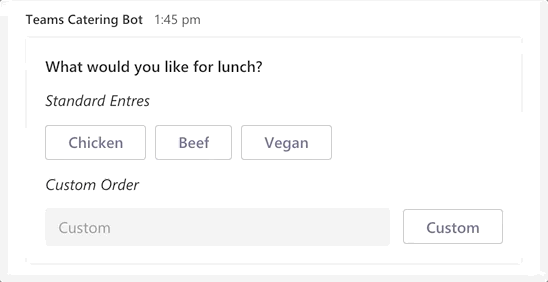
The following image shows the various states for different users in the chat or channel:
For more information, see sample for Sequential Workflow.
Up to date views
You can create Adaptive Cards that update automatically. For example, it can be an approval request sent by a user. After approval, the card must automatically display details about the request approval time and who approved the request. The refresh model enables you to provide such up to date views. The following image shows a multi-step approval flow and how the views for different users are shown.
For more information, see sample for up to date views.
Now, you can understand how Adaptive Cards can be transformed with the new Universal Actions model to provide a unique and enhanced user experience.
Adaptive Cards and the new Universal Actions model
Adaptive Cards are a combination of content, such as text and graphics, and actions that can be performed by a user. For more information, see Adaptive Cards. The new Universal Actions for Adaptive Cards enable a common handling of the Adaptive Card actions across platforms and applications. For more information, see Universal Action Model.
You can get started by updating scenarios using the quick start guide and leverage Universal Actions.
Next step
See also
Platform Docs