Define app shortcuts (long-press or right-click menus)
App shortcuts let users accomplish common tasks more quickly and easily and can increase their engagement with an app.
On mobile devices, shortcuts can usually be accessed by long-pressing an app icon. On Windows, shortcuts are integrated as Jumplists. Jumplists define popup menus that appear when you right-click a tile in the Start menu, or right-click an icon in the taskbar.
Shortcuts on Microsoft Edge, on iOS:
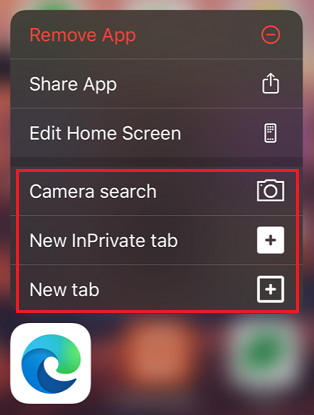
A Jumplist (right-click menu) on the Webboard app, on Windows:
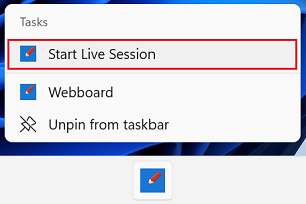
Progressive Web Apps (PWAs) can also define common tasks as shortcuts in the web app manifest. See Expose common app actions as shortcuts at MDN > References > Progressive web apps > How to.
Define shortcuts
Defining shortcuts is done by using the shortcuts manifest member. This member is an array that can contain multiple shortcuts. Each shortcut is essentially a URL that gets requested when the shortcut is used and the app is launched.
{
"shortcuts" : [
{
"name": "Today's agenda",
"url": "/today",
"description": "List of events planned for today"
},
{
"name": "New event",
"url": "/create/event"
},
{
"name": "New reminder",
"url": "/create/reminder"
}
]
}
The following properties can be used:
| Property | Details |
|---|---|
name |
A string that is displayed to the user on Jumplists or the context menu. |
short_name |
A string that is displayed when insufficient space exists to display the full name of the shortcut. |
description |
A string that describes the purpose of the shortcut. The string can be accessed by assistive technology. |
url |
The URI in the web app that opens when the shortcut is activated. |
icons |
A set of icons that represents the shortcut. |
To learn more, see shortcuts at MDN.
Debug shortcuts
You can test that your shortcuts are configured correctly by using the Application panel of DevTools.
To test that your shortcuts are configured correctly:
In Microsoft Edge, go to your app.
To open DevTools, right-click the webpage, and then select Inspect. Or, press Ctrl+Shift+I (Windows, Linux) or Command+Option+I (macOS). DevTools opens.
In DevTools, on the main toolbar, select the Application tab. If that tab isn't visible, click the More tabs (
 ) button, or else the More Tools (
) button, or else the More Tools ( ) button.
) button.In the Application tool, select Manifest.
Scroll down to reveal the list of shortcuts.
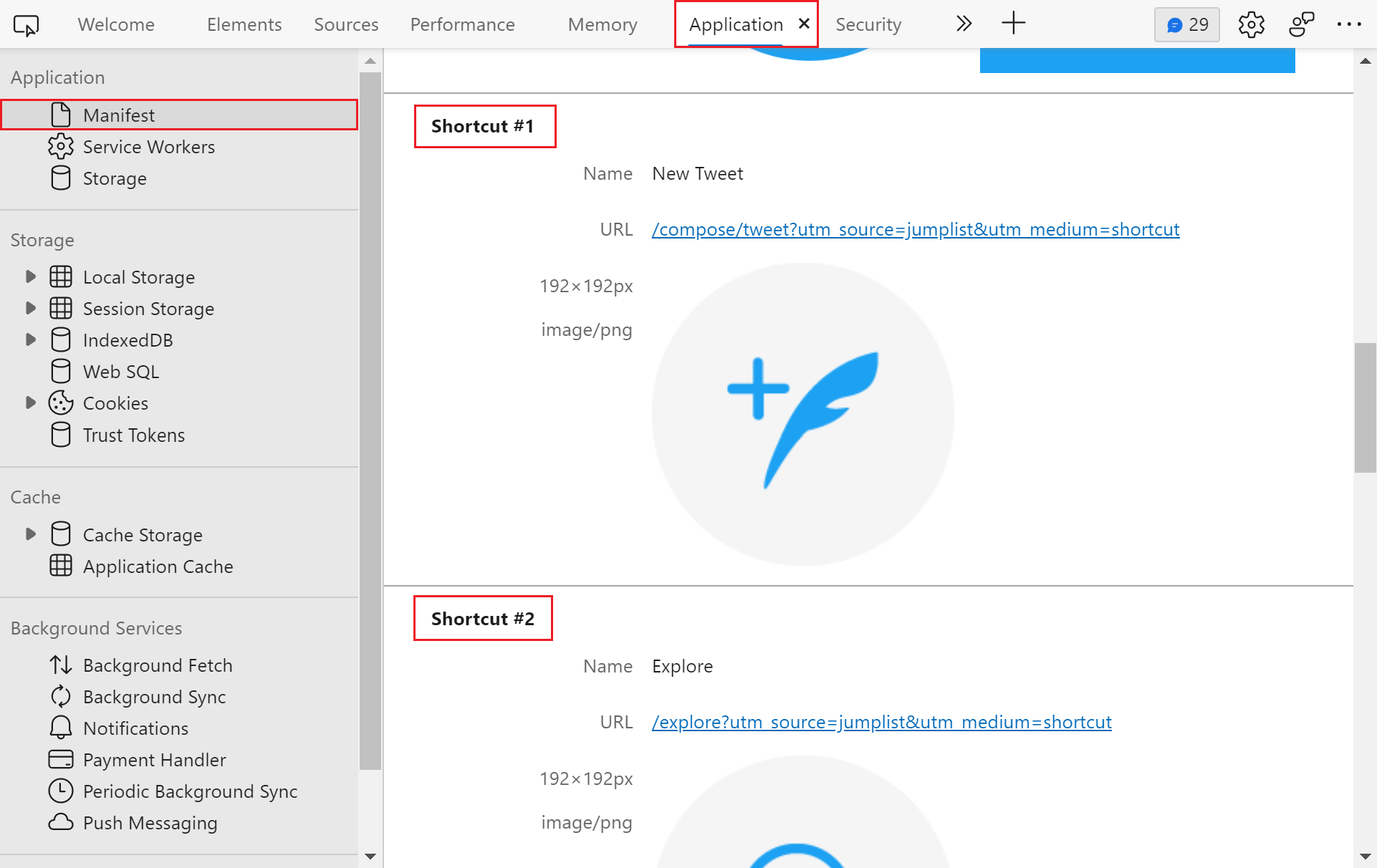
To learn more about using the Application panel to debug PWAs, see Debug a Progressive Web App (PWA).
See also
- Expose common app actions as shortcuts at MDN > References > Progressive web apps > How to.