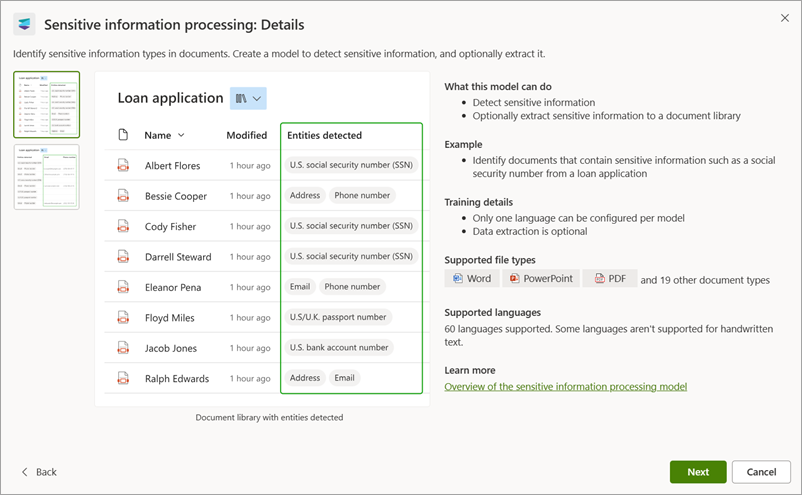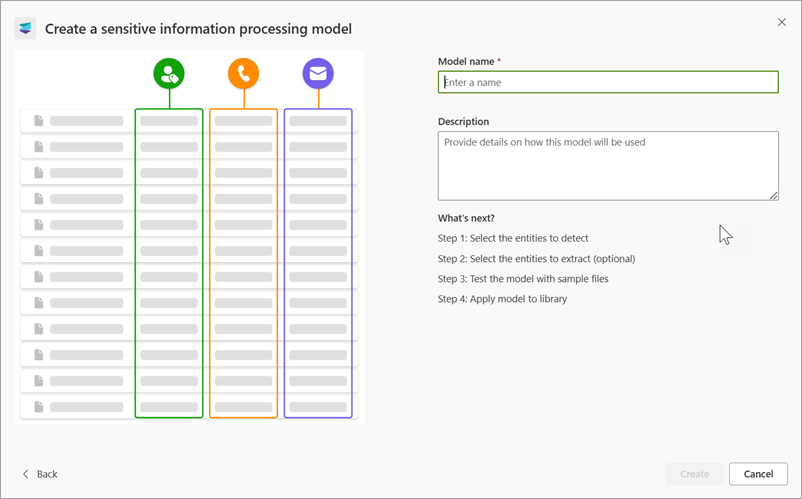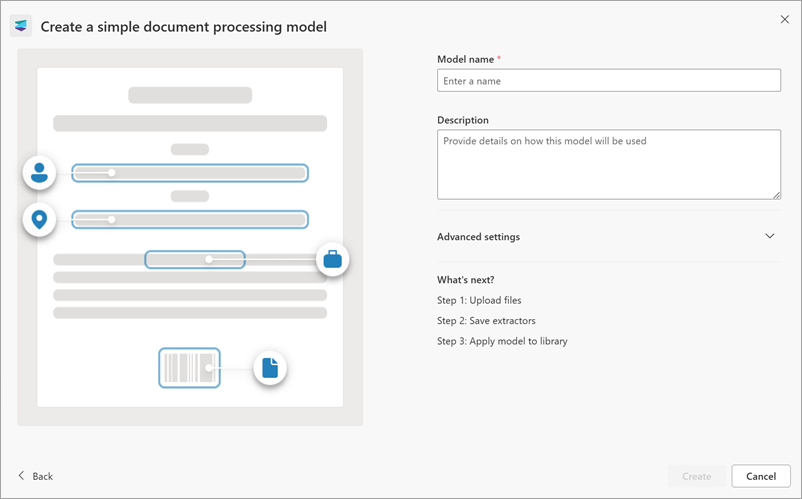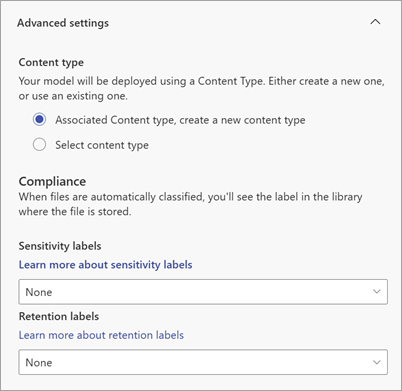Create an enterprise model in Microsoft Syntex
Applies to: ✓ All custom models | ✓ All prebuilt models
An enterprise model is created and trained in the content center, and can be discovered by others to use. Whether you want to create a custom model or use a prebuilt model, you can do so from any of these places in Microsoft Syntex:
- From the Models library
- From the content center home page
- From any document library in a site where Syntex has been activated
For this article, we start in the Models library. For information about the different model types, see Overview of model types in Syntex.
If you want to create a local model, see Create a model on a local SharePoint site.
Create a custom model
- From the Models library, select Create a model.
On the Options for model creation page, select the Custom models tab.
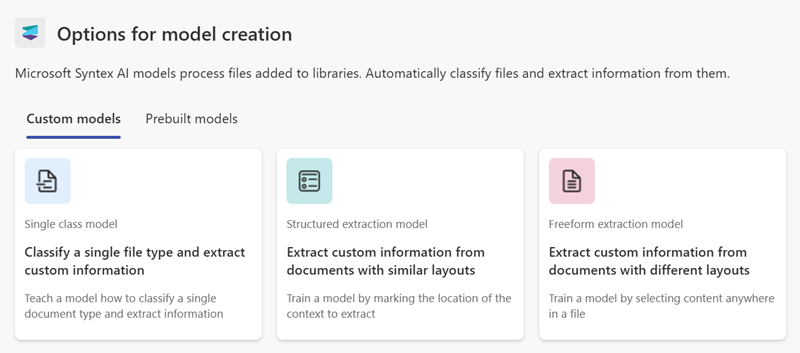
Note
These available model options are configured by your Microsoft 365 admin. All model options might not be available.
- Select one of the following tabs to continue with the custom model you want to use.
Use the Single class model to create an unstructured document processing model.
Select Single class model.
On the Single class model: Details page, you'll find more information about the model. If you want to proceed with creating the model, select Next.
On the right panel of the Create a model using a single class model page, enter the following information.
Model name – Enter the name of the model, for example Service agreements.
Description – Enter information about how this model will be used.
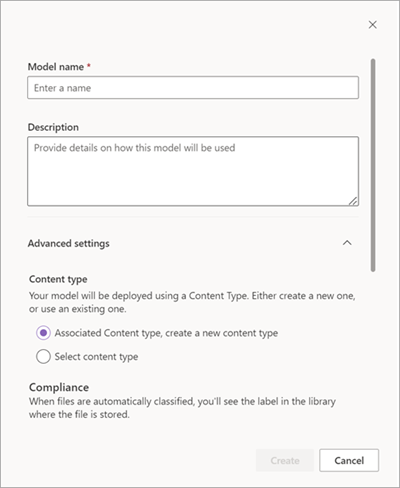
Under Advanced settings:
In the Content type section, choose whether to create a new content type or to use an existing one.
In the Compliance section, select the retention label or sensitivity label you want to add. If a label has been already applied to the library where the file is stored, it will be selected.
When you're ready to create the model, select Create.
You're now ready to train the model.
Create a prebuilt model
- From the Models library, select Create a model.
On the Options for model creation page, select the Prebuilt models tab.
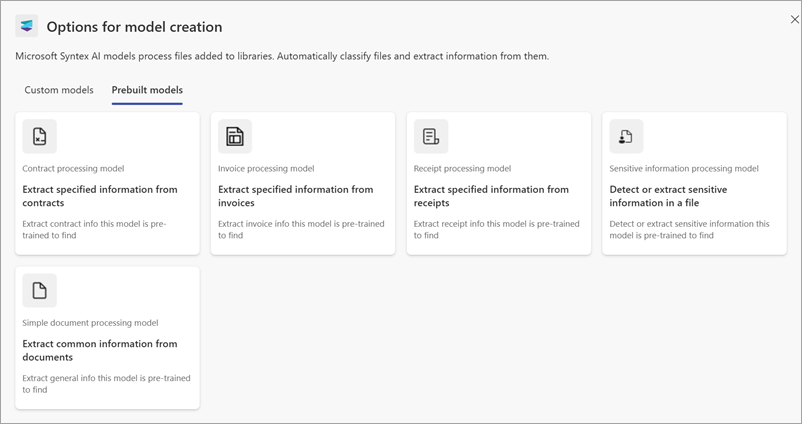
- Select one of the following tabs to continue with the prebuilt model you want to use.
- Contract processing
- Invoice processing
- Receipt processing
- Sensitive information processing
- Simple document processing
Select Contract processing model.
On the Contract processing: Details page, you'll find more information about the model. If you want to proceed with using the model, select Next.
On the right panel of the Create a contract processing model page, enter the following information.
Model name – Enter the name of the model, for example Service agreement.
Description – Enter information about how this model will be used.
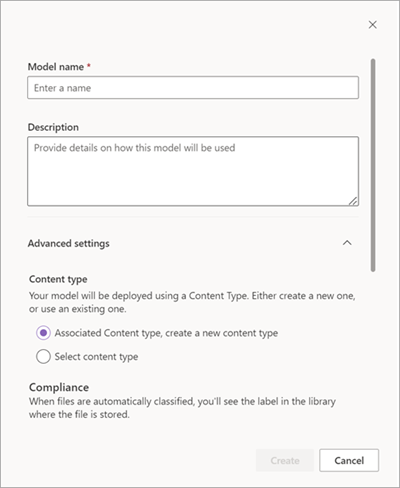
Under Advanced settings:
In the Content type section, choose whether to create a new content type or to use an existing one.
In the Compliance section, select the retention label or sensitivity label you want to add. If a label has been already applied to the library where the file is stored, it will be selected.
When you're ready to create the model, select Create.
You're now ready to complete setting up the model.