Introduction to performance tuning for SharePoint
This article explains what specific aspects you need to consider when designing pages for best performance in SharePoint.
SharePoint performance metrics
The following broad metrics for SharePoint provide real-world data about performance:
The speed at which pages load
The number of round-trips required per page
Issues with the SharePoint service
Other factors that cause performance degradation
Conclusions reached from the data
General benchmarking data tells us:
Most of the pages perform well on SharePoint.
Noncustomized pages load more quickly.
OneDrive, team sites and system pages, such as _layouts, etc., are all quick to load.
The slowest 1% of SharePoint pages take more than 5,000 milliseconds to load.
One simple benchmark test you can use would be to measure performance by comparing the load time of your own portal against the load time of the OneDrive home page as it uses few customized features. This step is often the first step Support asks you to complete when troubleshooting network performance issues.
Use a standard user account when checking performance
A site admin, Site Owner, Editor, or Contributor belong to another security groups, have more permissions, and therefore have extra elements that SharePoint loads on a page.
This scenario is applicable to SharePoint on-premises and SharePoint in Microsoft 365, but in an on-premises scenario the differences can't be as easily noticed as in SharePoint in Microsoft 365.
In order to correctly evaluate how a page performs for users, you should use a standard user account to avoid loading the authoring controls and extra traffic related to security groups.
Connection categories for performance tuning
You can categorize the connections between the server and the user into three main components. Consider these components when designing SharePoint pages for insight into load times.
Server The servers that Microsoft hosts in datacenters.
Network The Microsoft network, the Internet, and your on-premises network between the datacenter and your users.
Browser Where the page is loaded.
Within these three connections, there are typically five reasons that cause 95% of slow pages. Each of these reasons is discussed in this article:
Navigation issues
Content roll-up
Large files
Many requests to the server
Web Part processing
Server connection
Many of the issues that affect performance with SharePoint on-premises also apply to SharePoint in Microsoft 365.
As you would expect, you have far more control over how servers perform with on-premises SharePoint. With SharePoint in Microsoft 365, things are a little different. The more work you make a server do, the longer it takes to render a page. The biggest culprits in this respect are complex pages with multiple web parts.
SharePoint Server on-premises
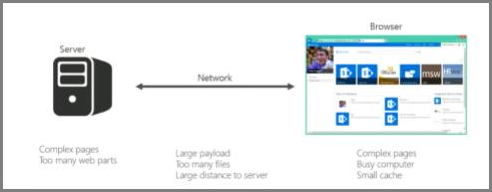
SharePoint in Microsoft 365
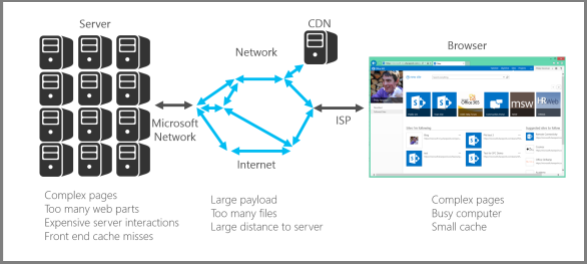
With SharePoint on-premises, certain page requests might actually end up calling multiple servers. You could end up with a matrix of requests between servers for an individual request. These interactions are expensive from a page load perspective and make things slow.
Examples of these server-to-server interactions are:
Web to SQL Servers
Web to application servers
The other thing that can slow down server interactions is cache misses. Unlike on-premises SharePoint, there's a slim chance that you would hit the same server for a page that you visited previously; this makes object caching obsolete.
Network connection
With on-premises SharePoint that doesn't make use of a WAN, you can use a high-speed connection between datacenter and end users. Generally, things are easy to manage from a network perspective.
With SharePoint in Microsoft 365, there are a few more factors to consider; for example:
The Microsoft network
The Internet
The Internet Service Provider (ISP)
Regardless of which version of SharePoint (and which network) you're using, things that typically cause the network to be busy include:
Large payload
Many files
Large physical distance to the server
One feature that you can use in SharePoint in Microsoft 365 is the Microsoft 365 CDN (Content Delivery Network). A CDN is basically a distributed collection of servers deployed across multiple datacenters. With a CDN, content on pages can be hosted on a server close to the client even if the client is far away from the originating SharePoint server. Microsoft will be using this feature more in the future to store local instances of pages that can't be customized, for example the SharePoint admin home page. For more information about CDNs, see Content delivery networks.
Something that you need to be aware of but have no control over is the connection speed of your ISP. A simple speed test tool tells you the connection speed.
Browser connection
There are a few factors to consider with web browsers from a performance perspective.
Visiting complex pages affects performance. Most browsers only have a small default cache size (around 90 MB), while the average web page is typically around 1.6 MB, which doesn't take long to get used up.
Bandwidth can also be an issue. For example, if a user is watching videos in another session, it can affect the performance of your SharePoint page. While you can't prevent users from streaming media, you can control the way a page loads for users.
Check out the following articles for different SharePoint page customization techniques and other best practices to help you achieve optimal performance.