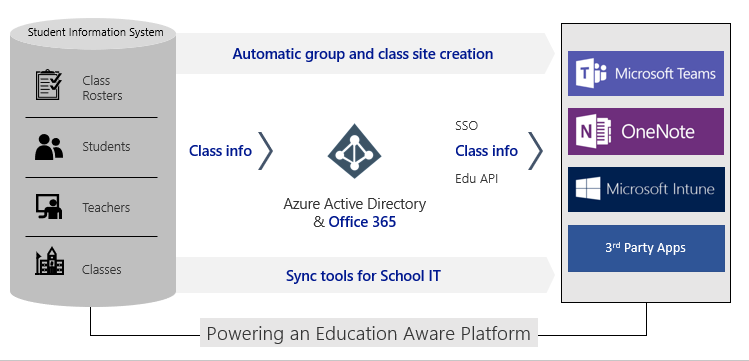Step 4: Sync your SIS using School Data Sync (SDS)
Tip
Some of the URLs in this article will take you to another document set. If you would like to maintain your place in this document set's table of contents, please right click on URLs to open them in a new window.
School Data Sync (SDS) is a free service in Microsoft 365 for Education that reads the school and roster data from a school's Student Information System (SIS). SDS creates Microsoft 365 Groups for Exchange Online and SharePoint Online, class teams for Microsoft Teams and OneNote Class notebooks. SDS also creates school groups for Intune for Education, and rostering and SSO integration for many other third party applications.
Key app integration scenarios that SDS enables include:
- Teams for Education – SDS enables automatic Class Team creation based on SDS-created Microsoft 365 Groups and Rostering.
- OneNote Class Notebooks – SDS enables automated OneNote Class Notebook provisioning within Teams for Education. When enabled, each Class Notebook have sections created and permissions set based on SDS class rostering data imported during sync.
- Exchange Online and SharePoint Online – SDS creates Microsoft 365 Groups for online messaging, file sharing, and collaboration.
- Intune for Education – SDS creates schools-based Security Groups for granular device policy and can also provide automated bulk licensing of Intune for Education for all students and teachers synced.
- 3rd Party Apps – SDS links SIS data to enable integration through the Education Graph API with numerous apps within the Microsoft Store, and enables Rostering and single sign-on (SSO) app integration.
Once you have identity integration with on-premises AD, or you’re ready to create cloud-only Identity, your next step is to enable School Data Sync (SDS). SDS can be used to either create new cloud-only identities or evolve your existing identities for all users. Users are evolved to students and teachers, and associated to grade, school, and other EDU specific attributes and associations.
SDS also synchronizes and creates all of your classes in Microsoft 365, for use as Microsoft 365 Groups and Microsoft Class Teams. SDS adds teachers as class owners, and students as class members, based on the roster data stored in the SIS.
Benefits of using SDS for IT Admins, Teachers, Students, SIS Vendors, App Vendors, and SIs.
Deploying School Data Sync
SDS offers two methods to Connect data for directory sync and creation.
Connect data using OneRoster API – Seamless API integration with several SISs through 1EdTech (formerly IMS Global) OneRoster API v1.1 standard.
Connect data using CSV Files – Any SIS that can export data to one of the supported CSV formats can be synced via SDS.
School Data Sync requirements
A Microsoft 365 Education tenant account (from Step 1)
Global Administrator Permissions (from Step 1)
Before deploying SDS, please review:
Connect your data to SDS:
Manage data with Microsoft 365:
Next step: Once you have synced your SIS using SDS, please proceed to Step 5 to License users.