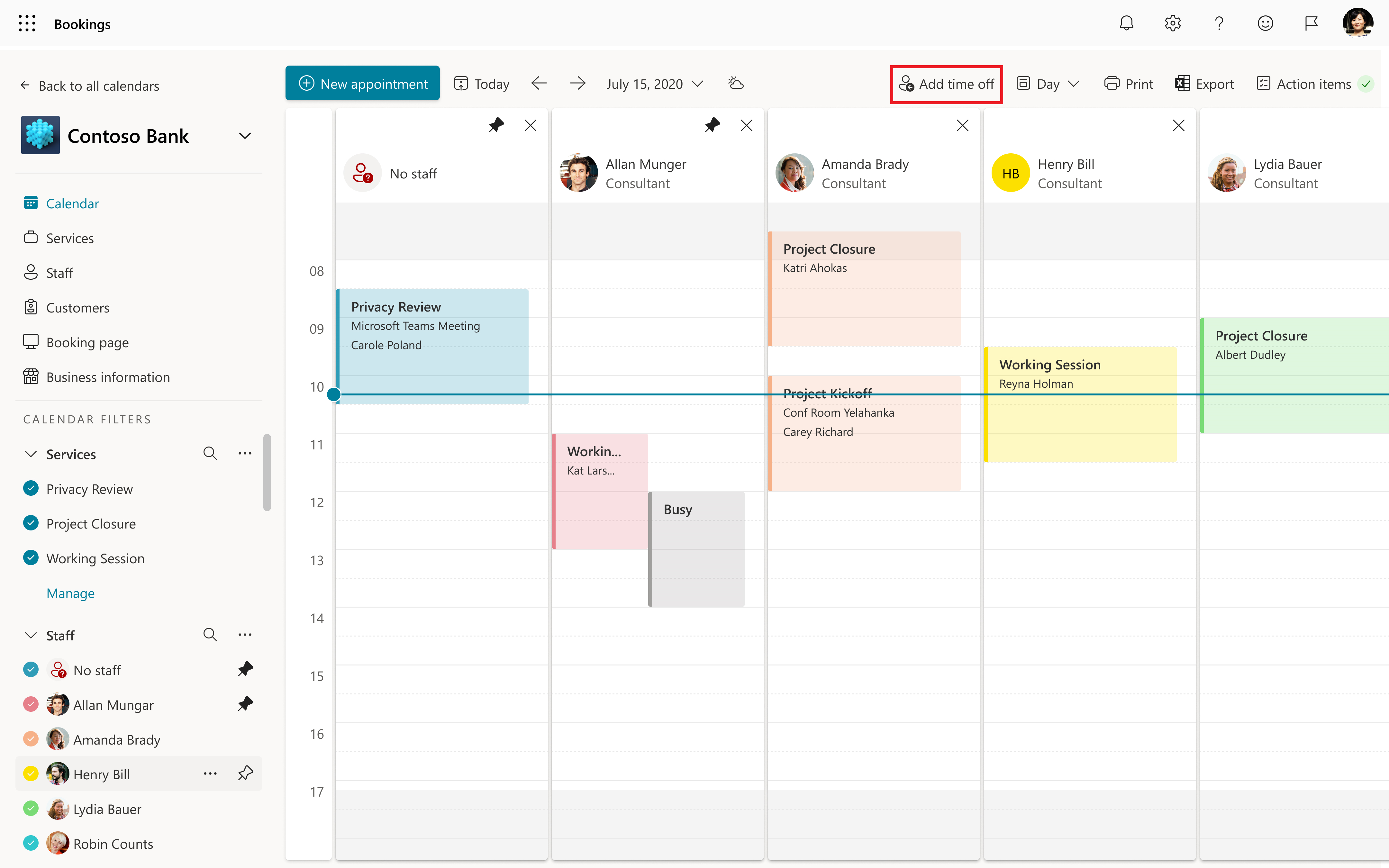Schedule Bookings business closures, time off, and vacation time
Occasionally, you'll want to close your business for holidays or team events, or your employees will need time off when they're sick, on vacation, or unavailable for other reasons. You can schedule time off in the booking calendar, and the employee will be unavailable for bookings during the specified time. Once the business reopens or employees return to work, everyone will be listed on the booking page according to their established work hours.
Watch: Enter business hours and time off for employees
Schedule business closures or employee off.
Schedule ad hoc business closures
In Microsoft 365, select the app launcher, and then select Bookings.
Choose your calendar.
In the top navigation pane, select Add time off.
Fill in the details, including a title, start, and end date and times, location, and extra notes.
Select All day event.
Select all staff members.
Select Save.
When a customer attempts to schedule service on a day the office is closed, they'll see a message on the booking page.
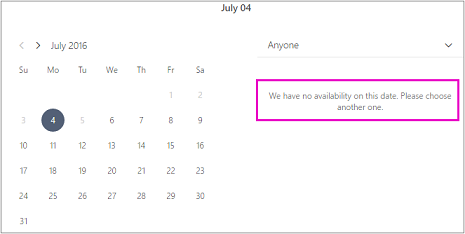
Schedule employee time off
In Microsoft 365, select the app launcher, and then select Bookings.
Choose your calendar.
In the top navigation pane, select Add time off.
Fill in the details, including a title, start, and end date and times, location, and more notes. If the employee will be gone for a full day or for several days, select All day event.
Select the staff member or members who are taking the time off.
Select Save.