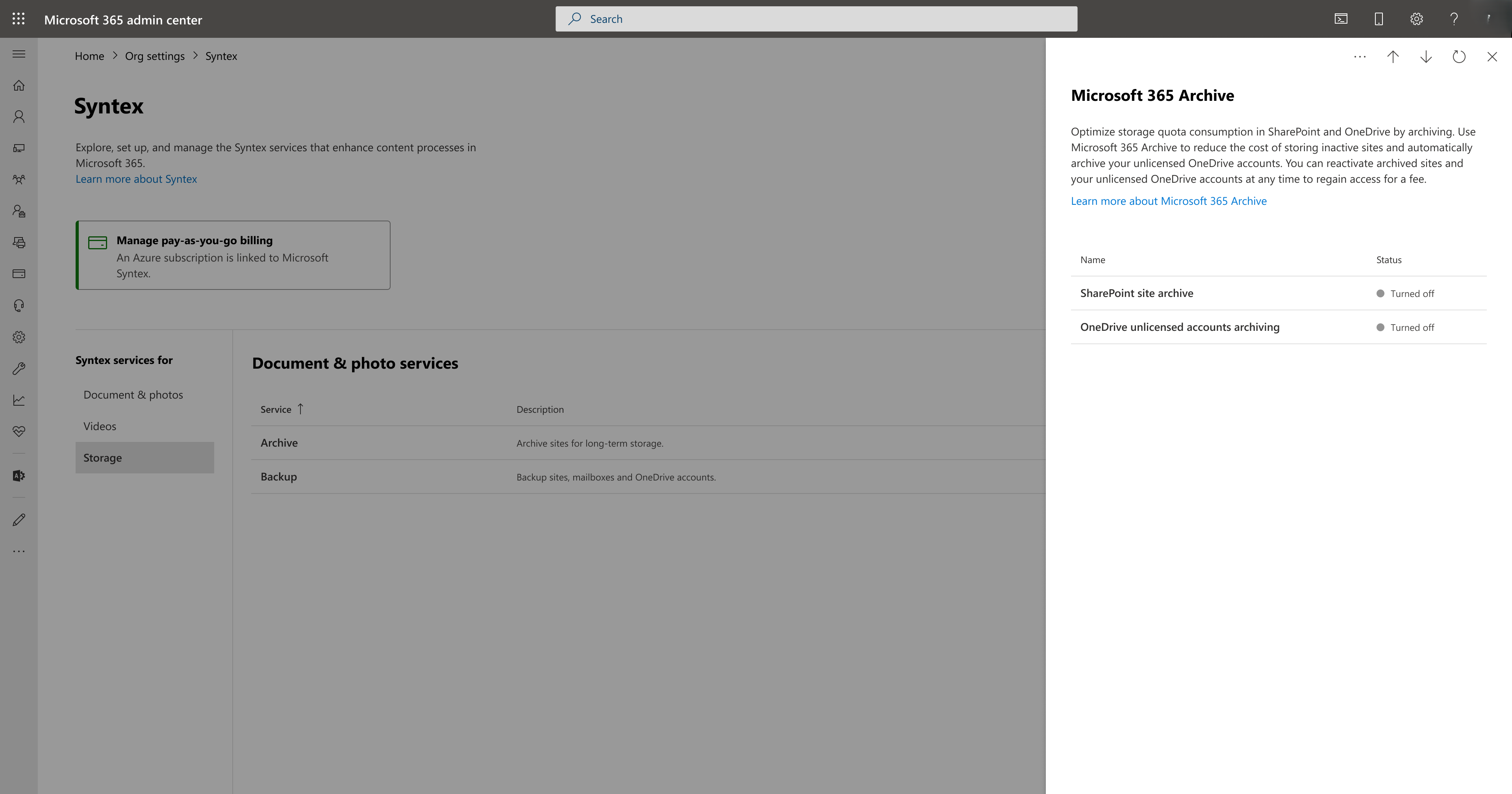Set up Microsoft 365 Archive
Microsoft 365 Archive follows a pay-as-you-go model, and is configured through the Microsoft 365 admin center.
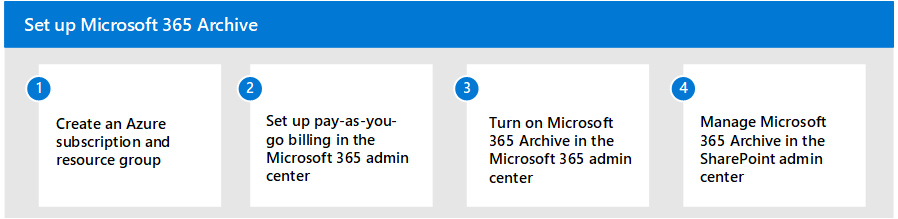
To set up Microsoft 365 Archive, follow these steps:
Create an Azure subscription and resource group.
Set up pay-as-you-go billing for Microsoft Syntex in the Microsoft 365 admin center.
Turn on Microsoft 365 Archive in the Microsoft 365 admin center.
Manage Microsoft 365 Archive in the SharePoint admin center.
The following video demonstrates the steps to help you set up pay-as-you-go billing.
Prerequisites
Licensing
Before you can use Microsoft 365 Archive, you must first link your Azure subscription in Microsoft Syntex pay-as-you-go. Microsoft 365 Archive is billed based on the number of gigabytes (GB) archived and number of gigabytes (GB) reactivated. For more information about pricing, see Pricing model.
To set up pay-as-you-go billing, see Configure Microsoft Syntex for pay-as-you-go billing at Microsoft Syntex billing.
Permissions
You must be a SharePoint Administrator or Global Administrator to be able to access the Microsoft 365 admin center and set up Microsoft 365 Archive.
Important
Microsoft recommends that you use roles with the fewest permissions. This helps improve security for your organization. Global Administrator is a highly privileged role that should be limited to emergency scenarios when you can't use an existing role.
Set up Microsoft 365 Archive
Once pay-as-you-go billing is enabled for Microsoft Syntex in the Microsoft 365 admin center, Microsoft 365 Archive can be enabled.
In the Microsoft 365 admin center, select Setup.
Under Files and content, select Automate content processes with Syntex.
On the Automate content processes with Syntex page, select Go to Syntex settings.
On the Syntex page, in the Syntex services for section, select Storage. From the list of products, select Archive.
On the Microsoft 365 Archive panel, select SharePoint site archive to turn on Microsoft 365 Archive for SharePoint sites.
On the Manage SharePoint site archive panel, select the checkbox to manage site archiving on SharePoint and select Save.
On the Turn on SharePoint site archive panel, select Turn on.
Microsoft 365 Archive is now enabled for you, and you're able to archive content from the SharePoint admin center.
Turn off Microsoft 365 Archive
To turn off Microsoft 365 Archive:
On the Syntex page, in the Syntex services for section, select Storage. From the list of products, select Archive.
On the Archive panel, select Turn off.
When you turn off Microsoft 365 Archive, any further archiving stops. The sites already archived continue to be in an archive state, and will be billed. The sites can be reactivated with reactivation cost or deleted.