Get recovery key for enrolled Mac
Get the recovery key for your locked Mac. If you forget the password on the Mac you use for work or school and are locked out, you can sign in to the Company Portal on another device to retrieve your key.
Get recovery key from Company Portal website
This option is available for Macs that were encrypted by your organization using FileVault. It's not available for Macs that you have personally encrypted.
On any device, sign in to the Company Portal website.
Open the menu and go to Devices.
Select the Mac you're locked out of.
Select Get recovery key.
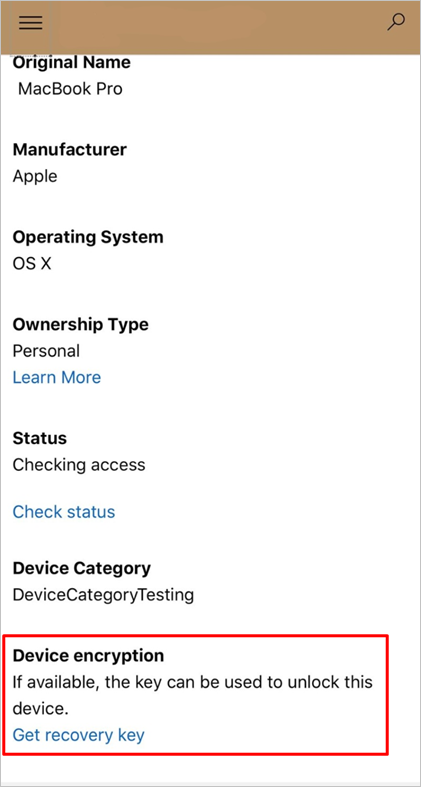
Your recovery key appears. For security reasons, the key disappears after five minutes. To see the key again, select Get recovery key.
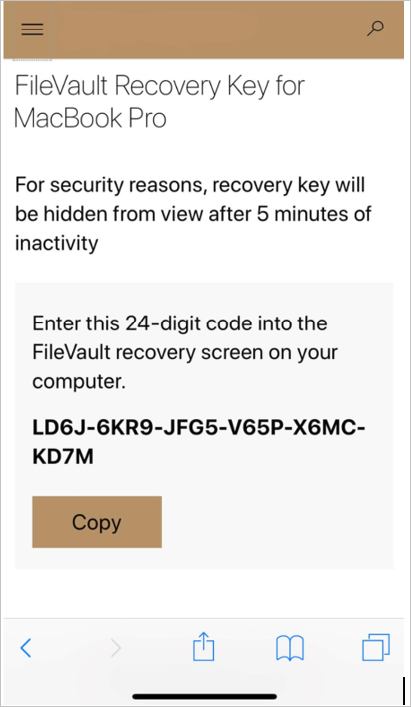
Get recovery key from Company Portal app
This option isn't available for Macs that you have personally encrypted. The personal recovery key must belong to a device that's enrolled in Microsoft Intune, and encrypted with FileVault through Microsoft Intune.
Open the Intune Company Portal app. The following apps support recovery key retrieval:
- Company Portal for iOS
- Company Portal for macOS
Go to Devices and select the Mac you're locked out of.
On the device's page, select Get recovery key.
The Company Portal website opens and shows the key. Write down or copy the key. For security reasons, the key disappears after five minutes.
IT pro support
If a key isn't found but your device is properly encrypted, contact your organization's support person. For contact information, check for helpdesk details on the Company Portal website.
If you're an IT support person and want to configure and manage FileVault encryption, see Use FileVault disk encryption for macOS with Intune.