Enroll Windows 10/11 devices in Intune
Applies to
- Windows 10
- Windows 11
Enroll your Windows 10/11 device in Intune to get mobile access to work or school apps, email, and Wi-Fi.
To identify the version of Windows running on your device, see Which version of Windows operating system am I running?.
Get Company Portal
You can enroll Windows 10/11 devices through the Intune Company Portal website or app. Devices running Windows 7 or 8.1 must enroll through the Company Portal website. To access Company Portal:
- Install the app from the Microsoft Store.
- Sign on to the Company Portal website with your work or school credentials.
Enroll Windows 10, version 1607 and later device
Use Intune Company Portal to enroll devices running on Windows 10, version 1607 and later, and Windows 11.
Open Company Portal and sign in with your work or school account.
On the Home screen, select Next to set up your device.
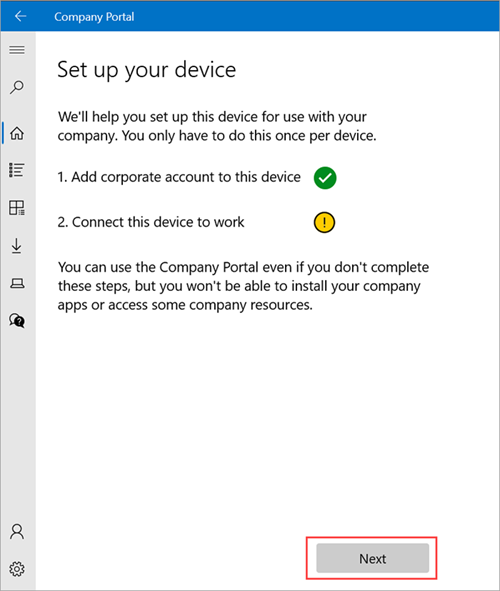
Select Connect.
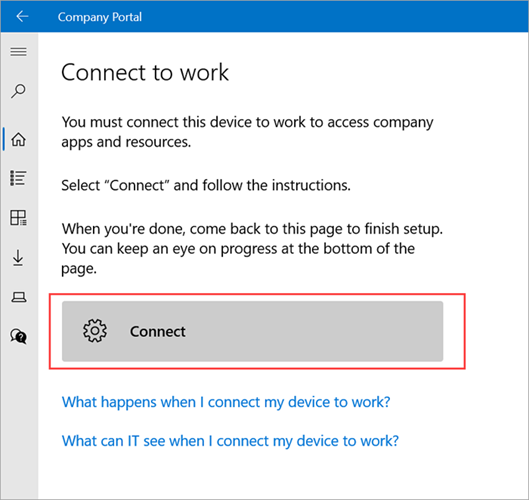
Sign in with your work or school account again. If you're using the Company Portal website, the sign-in prompt may open in a new window.
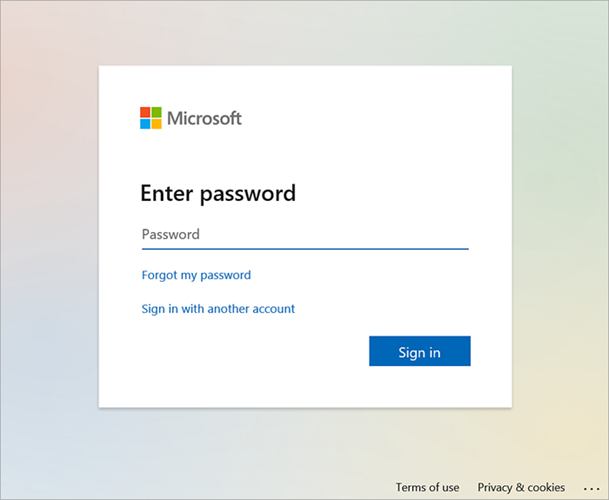
On the Setting up your device screen, select Go.
After setup is complete, return to the Company Portal app. Select Next.
Select Done to exit setup.
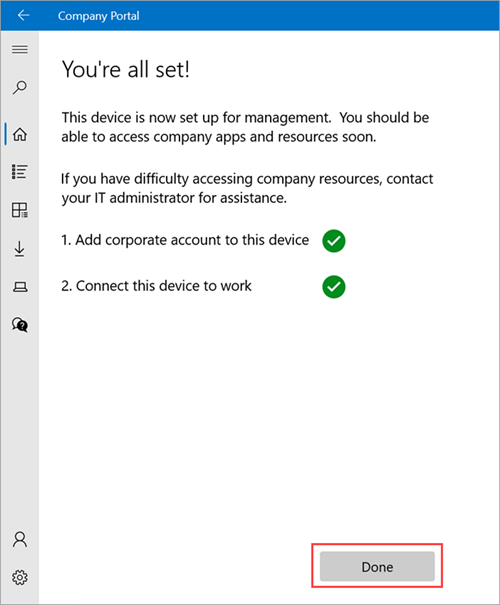
Sync device to fix connection problems
After enrolling, if you have trouble accessing work or school things, try syncing your device. For more information about syncing, see Sync device.
Enroll Windows 10, version 1511 and earlier device
Enroll devices running Windows 10, version 1511 and earlier. Company Portal doesn't support these versions, so setup is done in the Settings app.
Go to Start and open the Settings app.
Select Accounts > Your account.
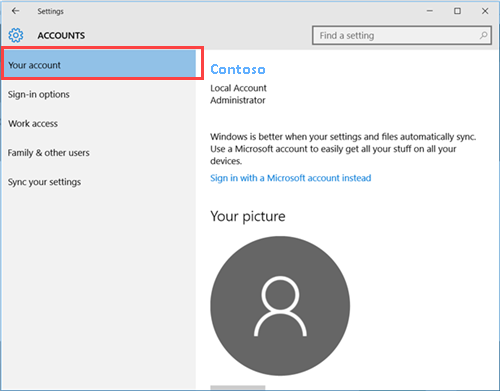
Select Add a work or school account.
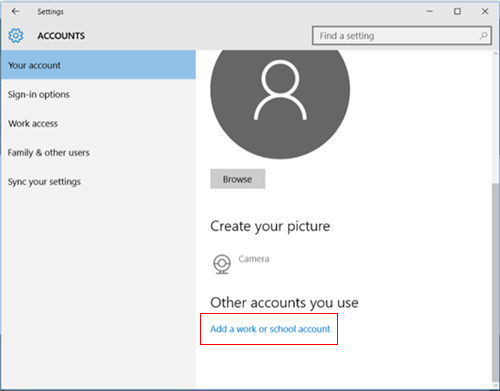
Sign in with your work or school credentials.
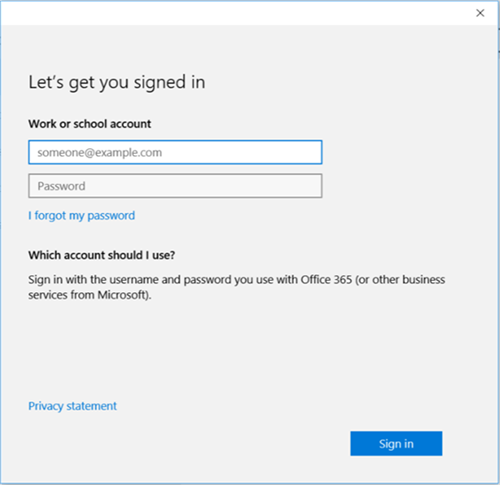
Troubleshooting
For a non-exhaustive list of error messages and resolutions, see Troubleshoot Windows 10/11 device access.
Support for IT administrators
If you're an IT administrator and run into problems while enrolling devices, see Troubleshooting Windows device enrollment problems in Microsoft Intune. This article lists common errors, their causes, and steps to resolve them.
Next steps
If you need more help setting up your device or using Company Portal, contact your support person. Sign in to the Company Portal website for your organization's contact information.