Sign up or sign in to Microsoft Intune
This article tells system administrators how you can sign up for an Intune account.
Before you sign up for Intune, determine whether you already have a Microsoft Online Services account, Enterprise Agreement, or equivalent volume licensing agreement. A Microsoft volume licensing agreement or other Microsoft cloud services subscription like Microsoft 365 usually includes a work or school account.
If you already have a work or school account, sign in with that account and add Intune to your subscription. Otherwise, you can sign up for a new account to use Intune for your organization.
Warning
You can't combine an existing work or school account after you sign up for a new account.
Important
On October 15, 2024, Microsoft begins enforcement of the Azure sign-in requirement to use multi-factor authentication (MFA). When enforced, MFA must be used by all users who sign-in to Intune admin center regardless of any roles they have or don’t have. The MFA requirements also apply to services that are accessed through the admin center, like Windows 365 Cloud PC, and to use of the Microsoft Azure portal and Microsoft Entra admin center. MFA requirements don’t apply to end users who access applications, websites, or services hosted on Azure where those users don’t sign-in to the admin center.
The requirement to sign-in using MFA applies to all Intune subscriptions, including Plan 1 subscriptions with or without add-ons, and free trial subscriptions. The prerequisites and process required to configure MFA depend on the MFA method you choose to use for your tenant. Shortly after MFA is enabled for a tenant, subsequent sign-in attemps will require the user to complete setup for using the configured MFA solution.
To learn more about the MFA requirement, see Planning for mandatory multifactor authentication for Azure and admin portals in the Entra documentation.
In the Entra planning article you’ll also find guidance and resources to help you Prepare for multifactor authentication, including methods to configure MFA including but not limited to:
- Conditional Access policies
- The MFA Wizard for Microsoft Entra ID from the Microsoft 365 admin center
- Entra ID security defaults
How to sign up for Intune
Visit the Intune Sign up page.
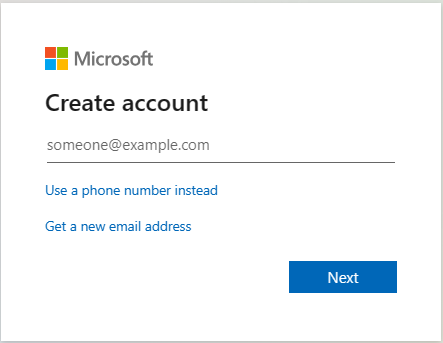
On the Sign up page, sign in or sign up to manage a new subscription of Intune.
Post sign up considerations
After you sign up for a new subscription, you receive an email message that contains your account information at the email address that you provided during the sign up process. This email confirms your subscription is active.
After completing the sign up process, you're directed to the Microsoft 365 admin center to add users and assign them licenses. If you only have cloud-based accounts using your default onmicrosoft.com domain name, then you can go ahead and add users and assign licenses at this point. However, if you plan to use your organization's custom domain name or synchronize user account information from on-premises Active Directory, then you can close that browser window.
Sign in to Microsoft Intune
Once you have signed up for Intune, you can use any device with a supported browser to sign in to the Microsoft Intune admin center to administer the service.
By default, your account must have one of the following permissions in Microsoft Entra ID:
- Global Administrator
- Intune Service Administrator (also known as Intune Administrator)
To grant access to administer the service for users with other permissions, see Role Based Access Control
Intune Admin portal URL
Microsoft Intune admin center: https://intune.microsoft.com
Intune for Education: https://intuneeducation.portal.azure.com
URLs for Intune services provided by Microsoft 365
Microsoft 365 Business: https://portal.microsoft.com/adminportal
Microsoft 365 Mobile Device Management: https://admin.microsoft.com/adminportal/home#/MifoDevices