Maintenance tasks for Configuration Manager
Applies to: Configuration Manager (current branch)
Configuration Manager sites and hierarchies require regular maintenance and monitoring to provide services effectively and continuously. Regular maintenance ensures that the hardware, software, and Configuration Manager database continue to function correctly and efficiently. Optimal performance greatly reduces the risk of failure.
To set up alerts and use the status system to monitor the health of Configuration Manager, see Use the status system and Configure alerts.
Maintenance tasks
Regular maintenance is important to ensure correct site operations. Keep a maintenance log to document maintenance dates, who did maintenance, and any maintenance-related comments about the tasks. To maintain your site, consider daily or weekly maintenance. Some tasks might require a different schedule. Common maintenance can include both the built-in maintenance tasks and other tasks like account maintenance to maintain compliance with your company policies.
Use the following information as a guide to help you plan when to do different maintenance tasks. Use these lists as a starting point, and add tasks that you might require.
Daily Tasks
The following are maintenance tasks that you might consider for on a daily schedule:
Check that predefined maintenance tasks that are scheduled to run daily are running successfully.
Check the Configuration Manager database status.
Check site server status.
Check Configuration Manager site system inboxes for file backlogs.
Check site systems status.
Check the operating system event logs from the site systems.
Check the SQL Server error log from the site database computer.
Check system performance.
Check Configuration Manager alerts.
Weekly Tasks
The following are maintenance tasks that you might consider for a weekly schedule:
Check that predefined maintenance tasks that are scheduled to run weekly are running successfully.
Delete unnecessary files from site systems.
Produce and distribute end-user reports if necessary.
Back up application, security, and system event logs and clear them.
Check the site database size and verify there's enough available disk space on the site database server so that the site database can grow.
Do SQL Server database maintenance on the site database according to your SQL Server maintenance plan.
Check available disk space on all site systems.
Run disk defragmentation tools on all site systems.
Periodic Tasks
Some tasks that don't require daily or weekly maintenance are important to ensure overall site health. These tasks also ensure that security and disaster recovery plans are up-to-date. The following are maintenance tasks that you might consider for a more periodic schedule than the daily or weekly tasks:
Change accounts and passwords, if it's necessary, according to your security plan.
Review the maintenance plan to check that scheduled maintenance tasks are scheduled correctly and effectively depending on configured site settings.
Review the Configuration Manager hierarchy design for any required changes.
Check network performance to ensure that changes haven't been made that affect site operations.
Check that Active Directory settings that affect site operations haven't changed. For example, check that subnets that are assigned to Active Directory sites and that are used as boundaries for Configuration Manager site haven't changed.
Review your disaster recovery plan for any required changes.
Do a site recovery according to the disaster recovery plan in a test lab by using a backup copy of the most recent backup that the Backup Site Server maintenance task created.
Check hardware for any errors or for available hardware updates.
Check the overall health of the site.
Maintain the operational health of your site database
While your Configuration Manager site and hierarchy do the tasks that you schedule and set up, site components continually add data to the Configuration Manager database. As the amount of data grows, database performance and the free storage space in the database decline. You can set up site maintenance tasks to remove aged data that you no longer require.
Configuration Manager provides predefined maintenance tasks that you can use to maintain the health of the Configuration Manager database. Not all maintenance tasks are available at each site, by default. Several tasks are enabled while some aren't, and all support a schedule that you can set up.
Most maintenance tasks periodically remove out-of-date data from the Configuration Manager database. Reducing the size of the database by removing unnecessary data improves the performance and the integrity of the database, which increases the efficiency of the site and hierarchy. Other tasks, like Rebuild Indexes, help maintain the database efficiency. Other tasks, like the Backup Site Server task, help you prepare for disaster recovery.
Important
When you plan the schedule of any task that deletes data, consider the use of that data across the hierarchy. When a task that deletes data runs at a site, the information is removed from the Configuration Manager database, and this change replicates to all sites in the hierarchy. This deletion can affect other tasks that rely on that data. For example, at the central administration site, you might set up Discovery to run one time per month to identify non-client computers. You plan to install the Configuration Manager client to these computers within two weeks of their discovery. However, at one site in the hierarchy, an admin sets up the Delete Aged Discovery Data task to run every seven days. The result is that seven days after non-client computers are discovered, they are deleted from the Configuration Manager database. Back at the central administration site, you prepare to push install the Configuration Manager client to these new computers on day 10. However, because the Delete Aged Discovery Data task has recently run and deleted data that's seven days or older, the recently discovered computers are no longer available in the database.
After you install a Configuration Manager site, review the available maintenance tasks and enable those tasks that your operations require. Review the default schedule of each task, and when necessary, set up the schedule to fine-tune the maintenance task to fit your hierarchy and environment. Although the default schedule of each task should suit most environments, monitor the performance of your sites and database and expect to fine-tune tasks to increase your deployment's efficiency. Plan to periodically review the site and database performance and reconfigure maintenance tasks and their schedules to maintain that efficiency.
Set up maintenance tasks
Each Configuration Manager site supports maintenance tasks that help maintain the operational efficiency of the site database. By default, several maintenance tasks are enabled in each site, and all tasks support independent schedules. Maintenance tasks are set up individually for each site and apply to the database at that site. However, some tasks, like Delete Aged Discovery Data, affect information that is available in all sites in a hierarchy.
Only the maintenance tasks that you can set up at a site are displayed in the Configuration Manager console. For a complete list of maintenance tasks by site type, see Reference for maintenance tasks for Configuration Manager.
Use the following procedure to help you set up the common settings of maintenance tasks.
To set up maintenance tasks for Configuration Manager
Site server maintenance tasks can now be viewed, edited, and monitored from their own tab on the details view of a site server. You can still edit maintenance tasks by choosing Site Maintenance in the Settings group like you did in previous Configuration Manager versions.
- In the Configuration Manager console, go to Administration > Site Configuration >Sites.
- Select a site from your list, then click on the Maintenance Tasks tab in the detail panel.
- Only tasks that are available at the selected site are displayed. Right-click one of the maintenance tasks and choose one of the following options:
- Enable - Turn on the task.
- Disable - Turn off the task.
- Edit - Edit the task schedule or its properties.
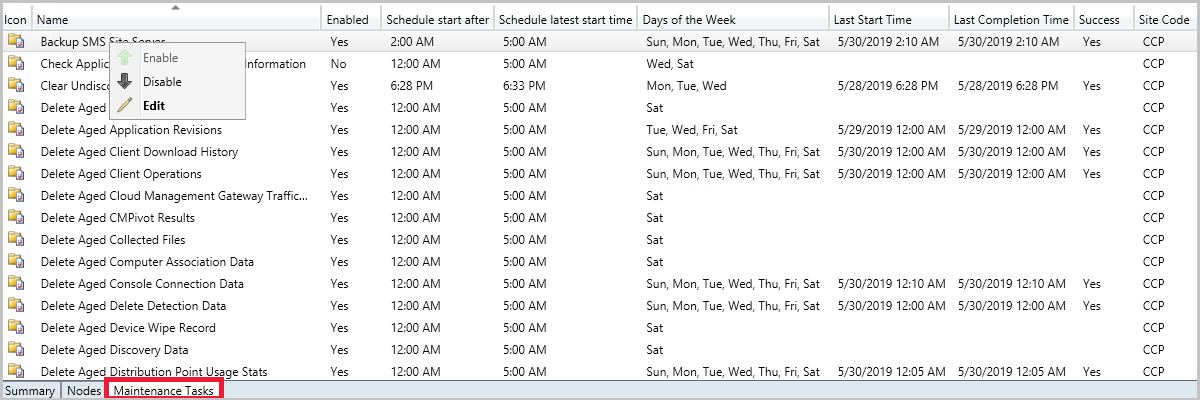
The Maintenance Tasks tab gives you information such as:
- If the task is enabled
- The task schedule
- Last start time
- Last completion time
- If the task completed successfully
Database reindexing can temporarily impact the replication link status
When the Configuration Manager database is reindexing, either through the built in maintenance task or SQL Server Management Studio, you may notice that replication links will temporarily go into a degraded or failed state during this process. The state degradation occurs because when a reindex is run on the database tables they're blocked and can't be written to. It's an offline operation and is fundamental to how DBCC REINDEX functions. In order for a sync on a replication group to be considered successful, the site actually has to be able to process the data that it received. This means that during this reindexing process, the link status can bounce between degraded, failed, active, and back again. Depending on how much data is being replicated between the sites, the amount of time to go from a failed state to an active state will vary from environment to environment.
If the state change during a reindex is problematic for your monitoring, each replication link has a set of thresholds that can be modified to adjust when the link goes into a degraded state or when it goes into a failed state. Replication links contain multiple replication groups, which are broken up into two types: global data and site data. Global data attempts to sync every one minute and site data syncs every five minutes. By default, the link changes to degraded when the threshold of 12 failures is reached then changes to the failed state at 24. To set these thresholds, select the link under the Database Replication node then select Link Properties. In the Alerts tab, there are thresholds for setting the link to degraded or failed. By default these values are set to 12 and 24 respectively.