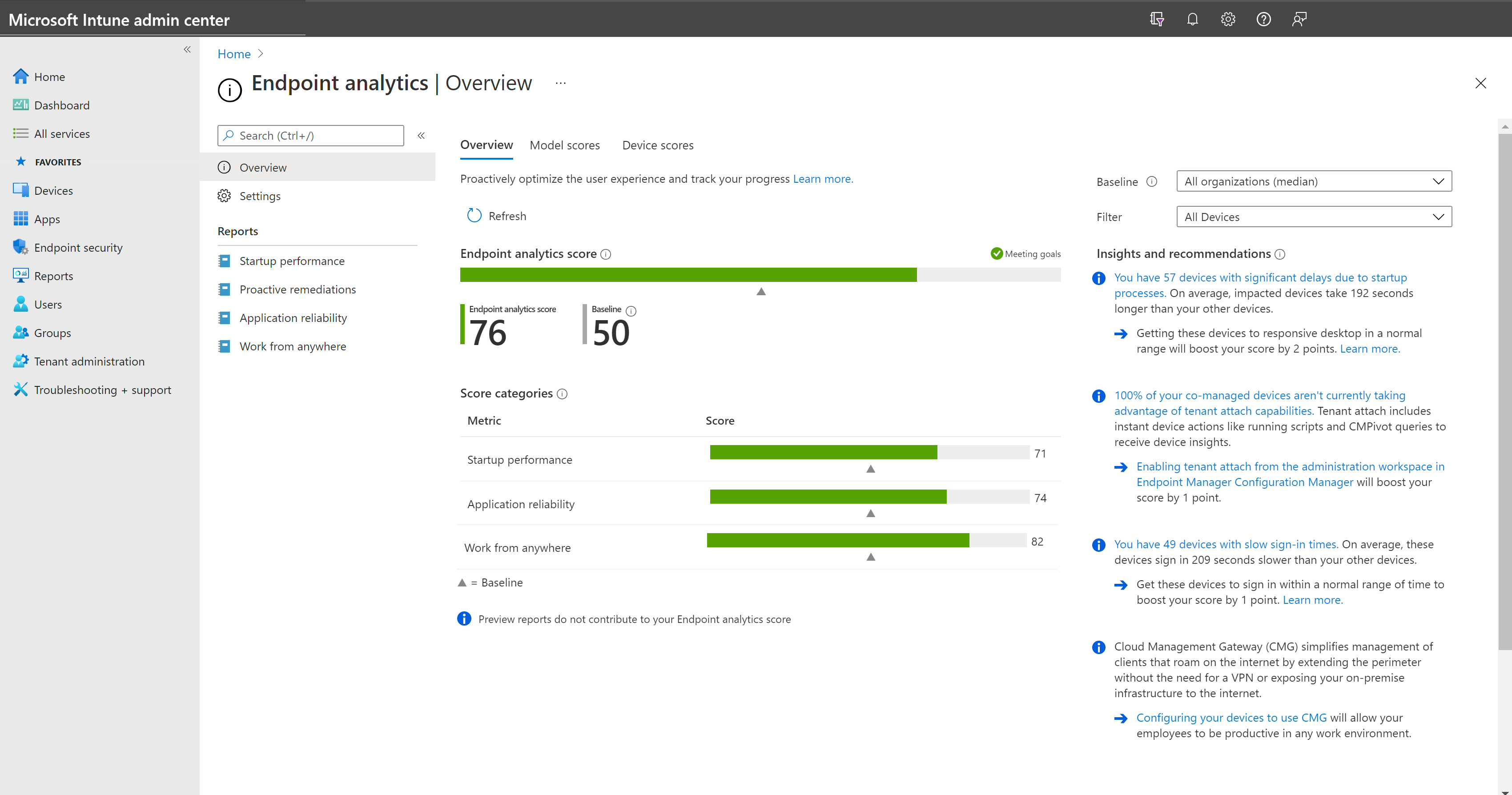Quickstart: Enroll Intune devices into Endpoint analytics
This quickstart outlines prerequisites and instructions for enrolling Intune managed devices into Endpoint analytics. If your devices are co-managed and meet the Intune device requirements, we recommend using the instructions in this quickstart to enroll them to Endpoint analytics via Intune. You don't need to move any co-management workloads to Intune to enroll eligible devices via Intune.
Prerequisites
Before you start this tutorial, make sure you have the following prerequisites:
Intune device requirements
Intune enrolled or co-managed devices running the following operating systems and updates:
- Windows 10 version 1903 or later
- The cumulative update from July 2021 or later installed
- Pro, Pro Education, Enterprise, or Education. Home and long-term servicing channel (LTSC) aren't supported.
- Windows 10 version 1903 or later
Windows devices must be Microsoft Entra joined or Microsoft Entra hybrid joined.
- Workplace joined or Microsoft Entra registered devices aren't supported.
The Connected User Experiences and Telemetry service on the device is running
Endpoints required for Intune-managed devices
To enroll devices to Endpoint analytics, they need to send required functional data to Microsoft public cloud. Endpoint Analytics uses the Windows Connected User Experiences and Telemetry component (DiagTrack) to collect the data from Intune-managed devices.
| Endpoint | Function |
|---|---|
https://*.events.data.microsoft.com |
Used by Intune-managed devices to send required functional data to the Intune data collection endpoint. |
Licensing prerequisites
Devices enrolled in Endpoint analytics need a valid license for the use of Microsoft Intune. For more information, see Microsoft Intune licensing or Microsoft Configuration Manager licensing. Remediations has an extra licensing requirement, for more information, see, the Endpoint analytics licensing requirements overview.
Endpoint analytics permissions
- The Intune Service Administrator role is required to start gathering data.
- After you select Start for gathering data, other read-only roles can view the data.
- The following permissions are used for Endpoint analytics:
Permissions appropriate to the user's role under the Endpoint Analytics, Organization or School Administrator categories. A read-only user would only need the Read permission under either category. An Intune administrator would typically need all permissions.
Read under the Help Desk Operator, or Endpoint Security Manager Intune roles.
Reports Reader Microsoft Entra role.
Onboard in the Endpoint analytics portal
Onboarding from the Endpoint analytics portal is required for Intune managed devices. For more information about common issues, see Troubleshooting device enrollment and startup performance.
- Go to
https://aka.ms/endpointanalytics - Choose from the following options:
- All cloud-managed devices: Creates an Intune data collection policy assigned to all Windows 10 1903 or later devices which are either Intune managed or co-managed.
- Selected devices: Creates and assigns the policy to devices which you select.
- I'll choose later: Doesn't deploy a policy to devices. Remediations can still be used, but any reports that rely on analytics data will be empty.
- Click Start. This will automatically assign a configuration profile to collect boot performance data from all eligible devices. You can change assigned devices later. It may take up to 24 hours for startup performance data to populate from your Intune enrolled devices after they reboot.
Important
- We anonymize and aggregate the scores from all enrolled organizations to keep the All organizations (median) baseline up-to-date. You can stop gathering data at any time.
- Client devices require a restart to fully enable all analytics.
View the Overview page
You can't see your data immediately. The data needs to be gathered and the results calculated. For startup performance, the device needs to have been restarted at least once. After your data is ready, information is updated on the Overview page, explained here in more detail.
The Endpoint analytics score is a weighted average of the Startup performance, Application reliability, and Work from anywhere scores.
You can compare your current score to other scores by setting a baseline.
- There's a built-in baseline for All organizations (median) to see how you compare to a typical enterprise. You can create new baselines based on your current metrics so you can track progress or view regressions over time. For more information, see baseline settings.
- Baseline markers are shown for your overall score and subscores. If any of the scores have regressed by more than the configurable threshold from the selected baseline, the score is displayed in red and the top-level score is flagged as needing attention.
- A status of insufficient data means you don't have enough devices reporting to provide a meaningful score. We currently require at least five devices.
Insights and recommendations is a prioritized list to improve your score. This list is filtered to the subnode's context when you navigate.