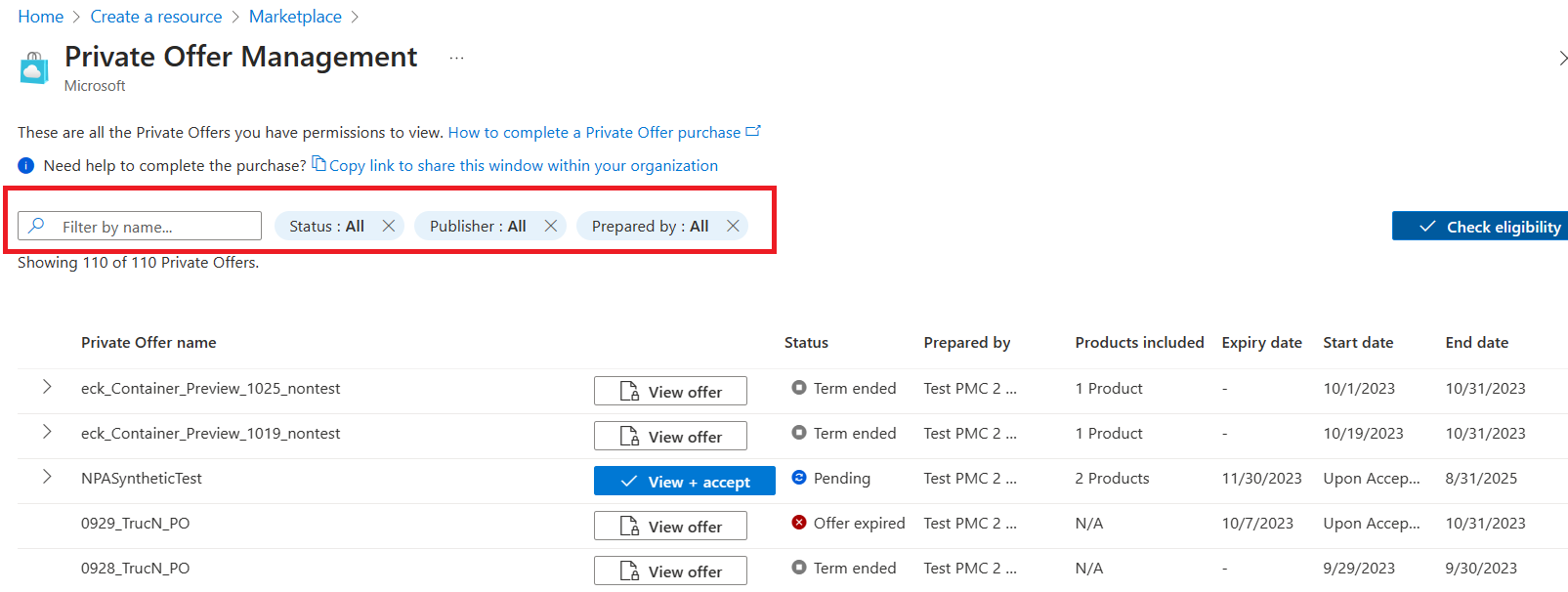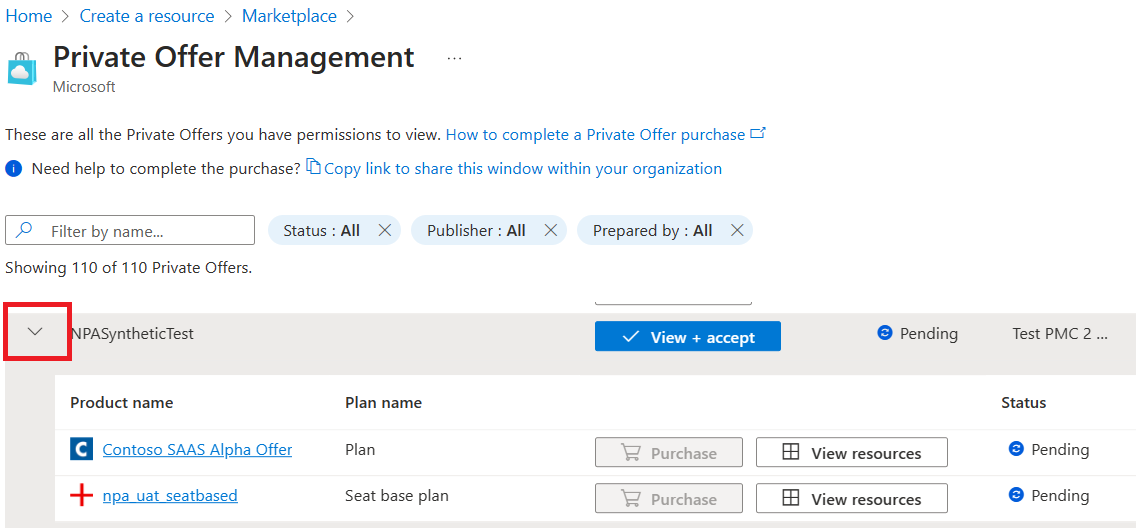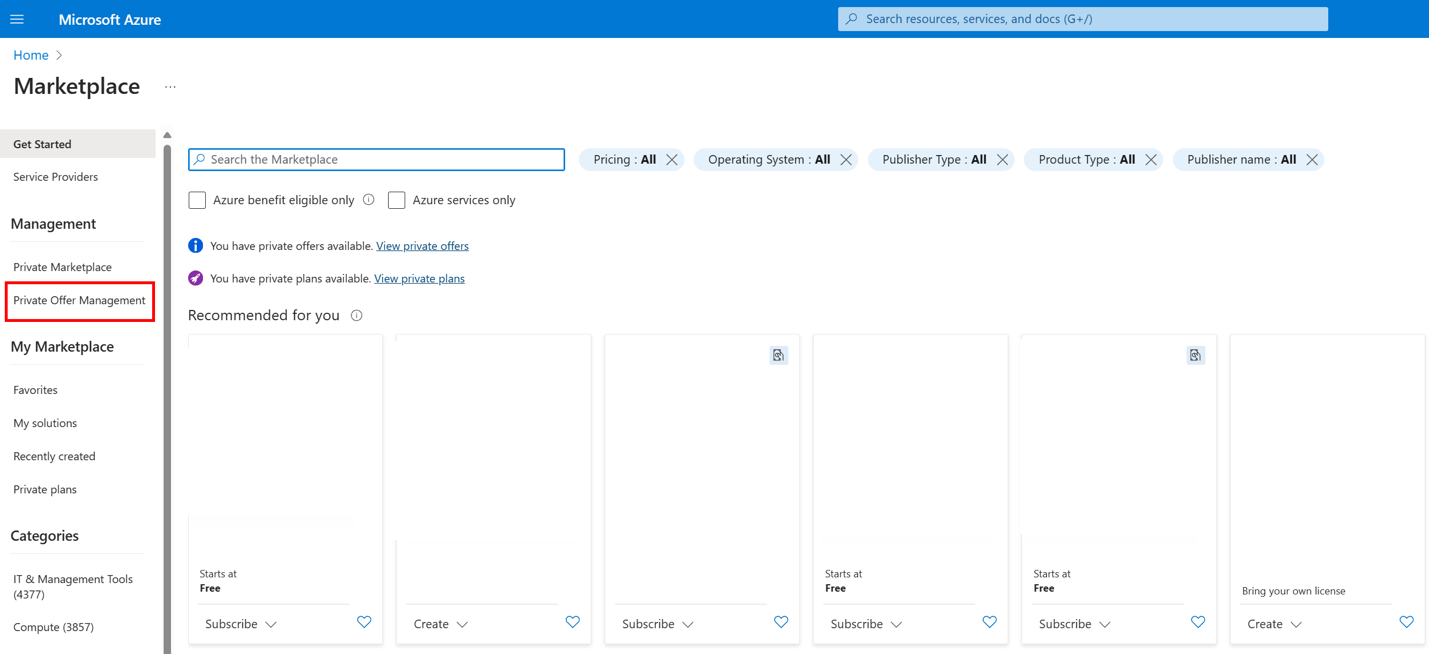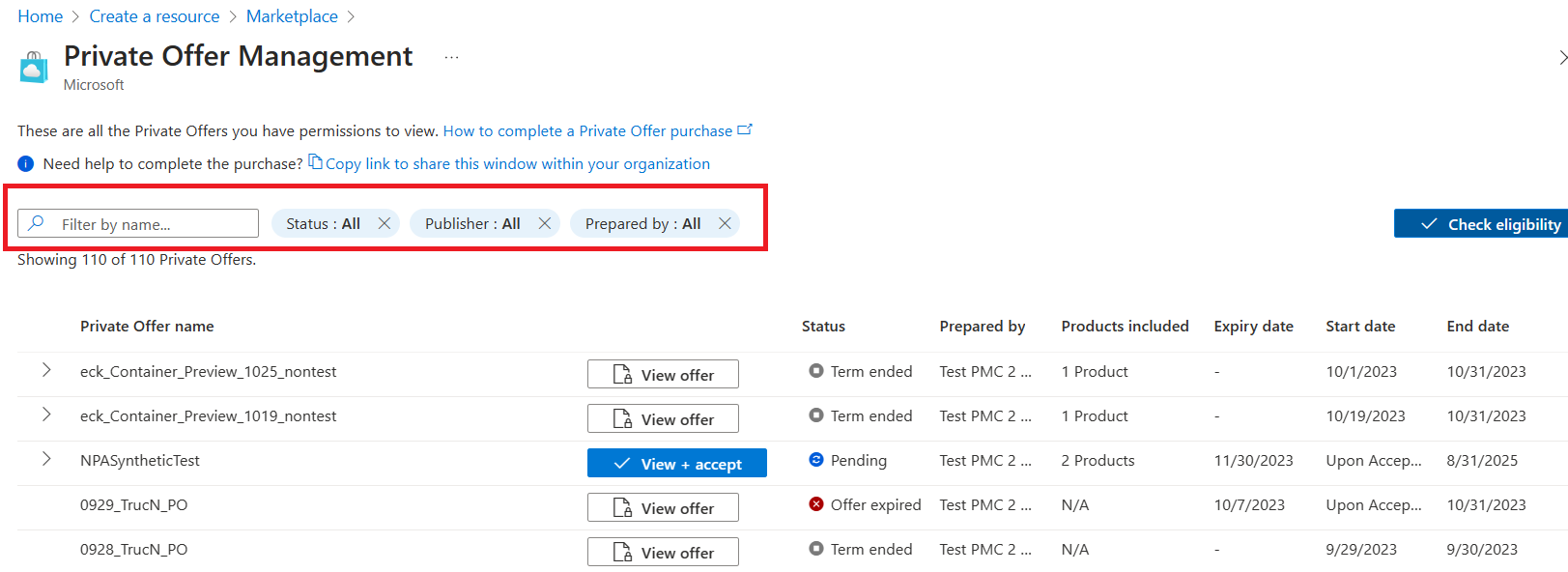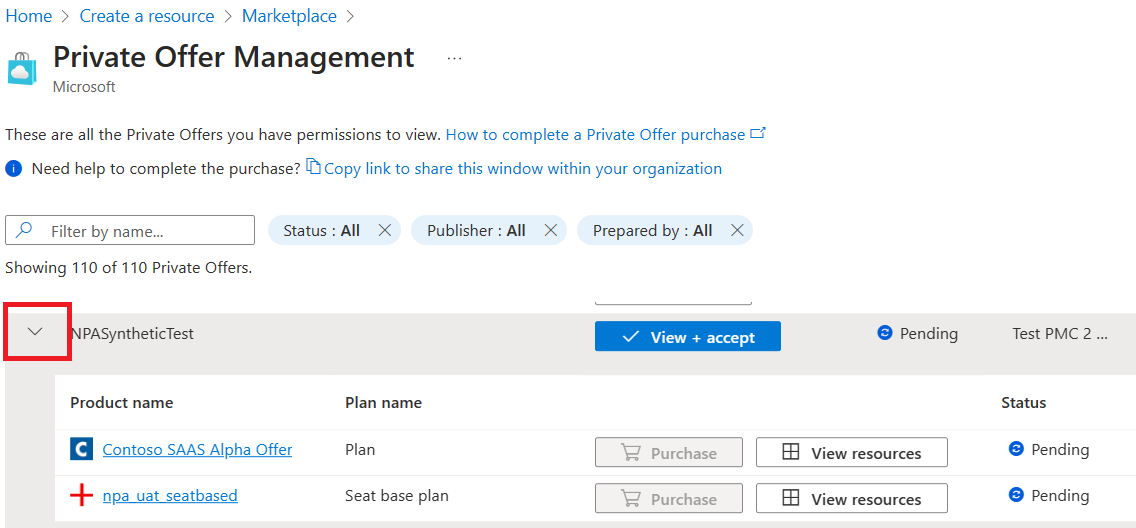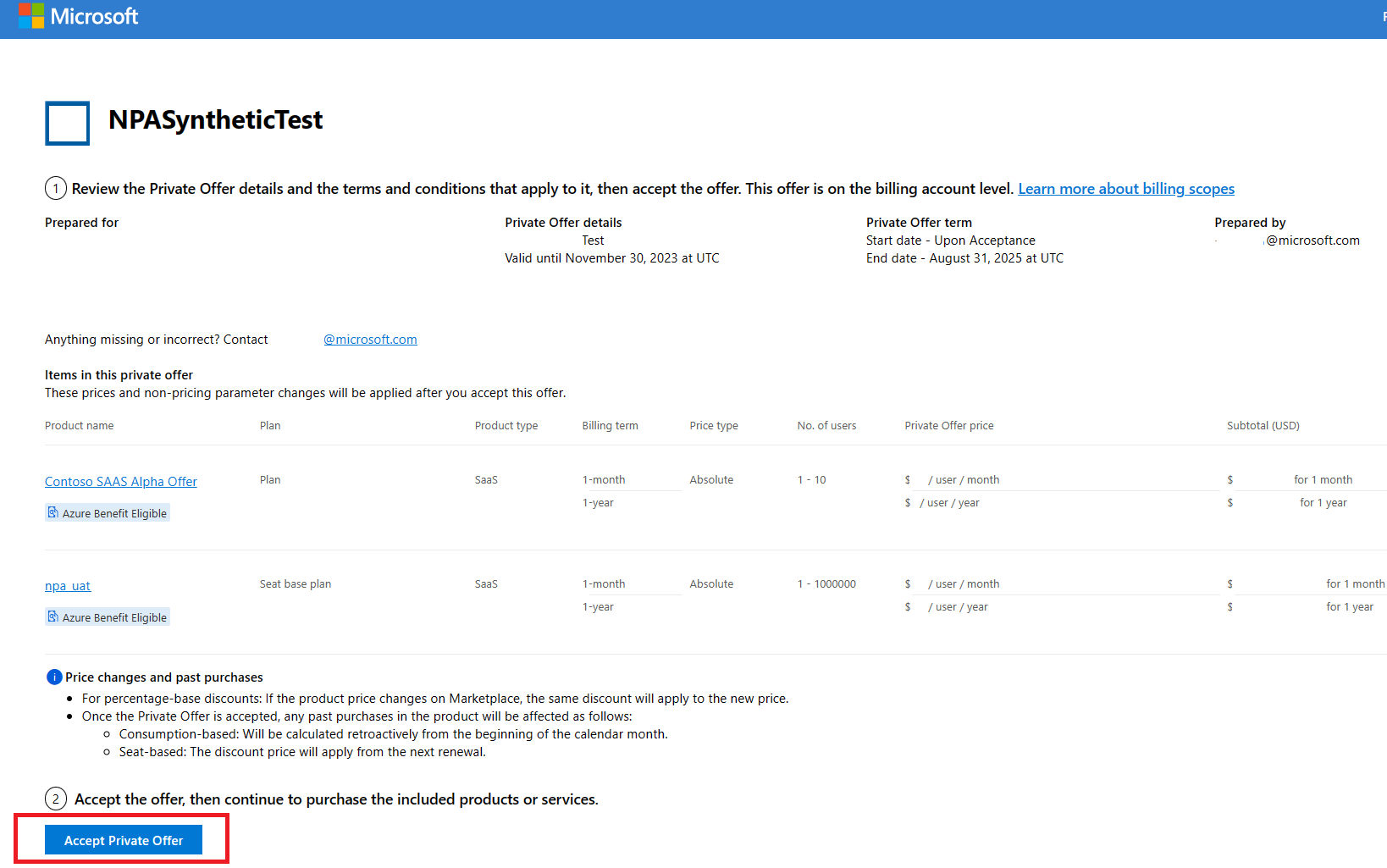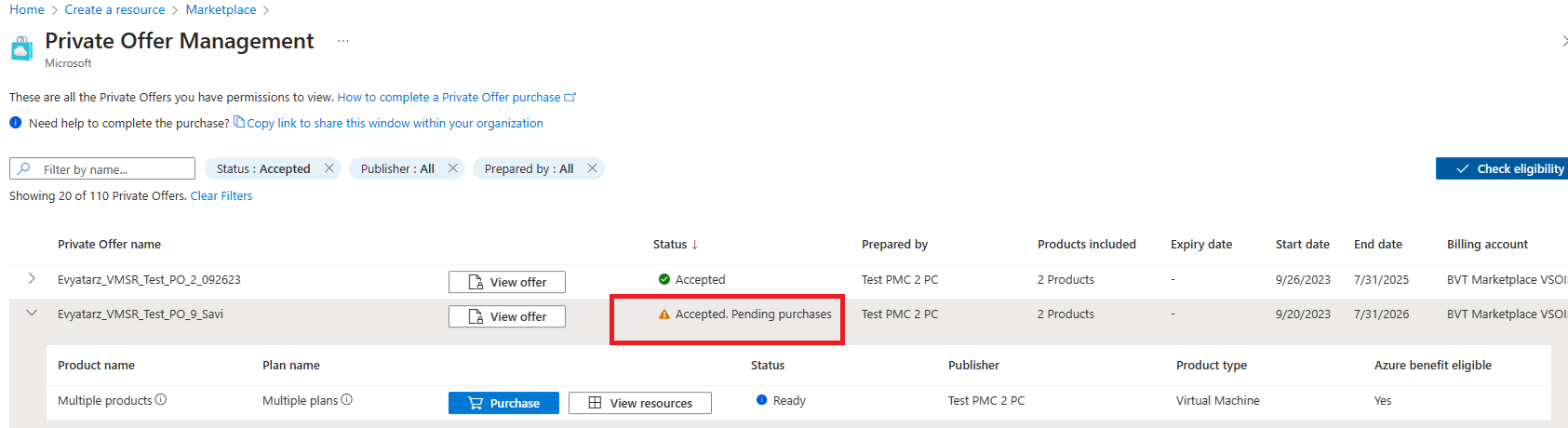Step 2 - Accept the private offer
By accepting the private offer, your organization is agreeing to the terms and prices listed in the offer, which establishes a binding contract between your organization and the Microsoft partner. This step requires that you complete all the necessary prechecks, have the required permissions and a valid billing account ID.
Navigating the Private Offer Management dashboard
To accept and purchase a private offer, you need to access the Private Offer Management dashboard:
Access the marketplace in the Azure portal. If it's not displayed, use the search bar to find and select the marketplace.
Select Private Offer Management.
Use the filters in the Private Offer Management dashboard to locate specific offers. Search by offer name, status, publisher (Microsoft partner name), or preparer name for targeted results:
On the Private Offer Management dashboard, you can view the private offer information and product information. Go to a private offer, select the arrow (>) to see the levels and view the product information for the private offer:
Accept the private offer
The private offer agreement includes:
- Legal entity name to which the offer applies
- Plans included in the offer
- Private offer price
- Custom legal terms for the offer, if applicable
- Start and end dates when the negotiated price applies to this offer
- Expiration date for the offer; you must accept the offer before this date
Important
The person accepting the private offer must have the necessary permissions aligned to your organization's Azure agreement. The permissions are set up to prevent accidental purchases and are aligned to Azure's role-based access controls. To learn more, see Roles and permissions.
Once you identify the authorized individual in your organization to accept the offer, you can access the private offer information page in the Azure portal. If they received an email that the offer is ready, the email prompts then to review the private offer details, provided they have the correct permissions.
You can also access the marketplace in the Azure portal and navigate to the Private Offers Management dashboard. There, you can find the link to View + accept the offer:
In the Azure portal, access the marketplace. You can search for Marketplace in the search bar in Azure and select the Marketplace icon:
Select Private offer management:
From the list of private offers, apply filters, if needed, to find the private offer:
Select the arrow (>) to see details and view all plans included in a private offer:
Select View + accept to view details of the offer:
Important
You'll need the right permissions to see the private offer info page. To learn more, see Roles and permissions.
The private offer opens with applicable information displayed. After reviewing the details, select Accept private offer:
After you accept, you're ready to proceed to purchase or subscribe to the offer in the Azure portal. You'll be redirected to the Private Offer Management dashboard in the Azure portal to finalize your purchase.
In the Private Offer Management dashboard, offers ready for purchase displays as Accepted, pending purchase:
Important
Once accepted, the private offer will be available for purchase within 15-60 minutes. If your private offer is not yet available for purchase, refresh your browser to update the status.