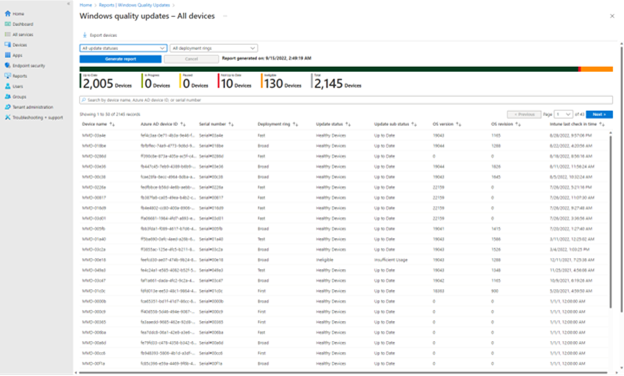All devices report
The All devices report provides a per device view of the current update status for all Microsoft Managed Desktop enrolled devices.
To view the All devices report:
- Go to the Microsoft Intune admin center.
- Navigate to Reports > Microsoft Managed Desktop > Windows Quality Updates.
- Select the Reports tab.
- Select All devices report.
Note
The data in this report is refreshed every 24 hours. The last refreshed on date/time can be seen at the top of the page.
Report information
The following information is available in the All devices report:
| Column name | Description |
|---|---|
| Device name | The name of the device. |
| Microsoft Entra device ID | The current Microsoft Entra ID recorded device ID for the device. |
| Serial number | The current Intune recorded serial number for the device. |
| Deployment ring | The currently assigned Microsoft Managed Desktop deployment ring for the device. |
| Update status | The current update status for the device (see Windows quality update status. |
| Update sub status | The current update sub status for the device (see Windows quality update status. |
| OS version | The current version of Windows installed on the device. |
| OS revision | The current revision of Windows installed on the device. |
| Intune last check in time | The last time the device checked in to Intune. |
Report options
The following options are available:
| Option | Description |
|---|---|
| Search | Use to search by device name, Microsoft Entra device ID or serial number |
| Sort | Select the column headings to sort the report data in ascending and descending order. |
| Export | Select Export devices at the top of the page to export data from this report into a CSV file. |
| Filter | Select either the Update status or Deployment rings filters at the top of the report to filter the results. Then, select Generate report. |