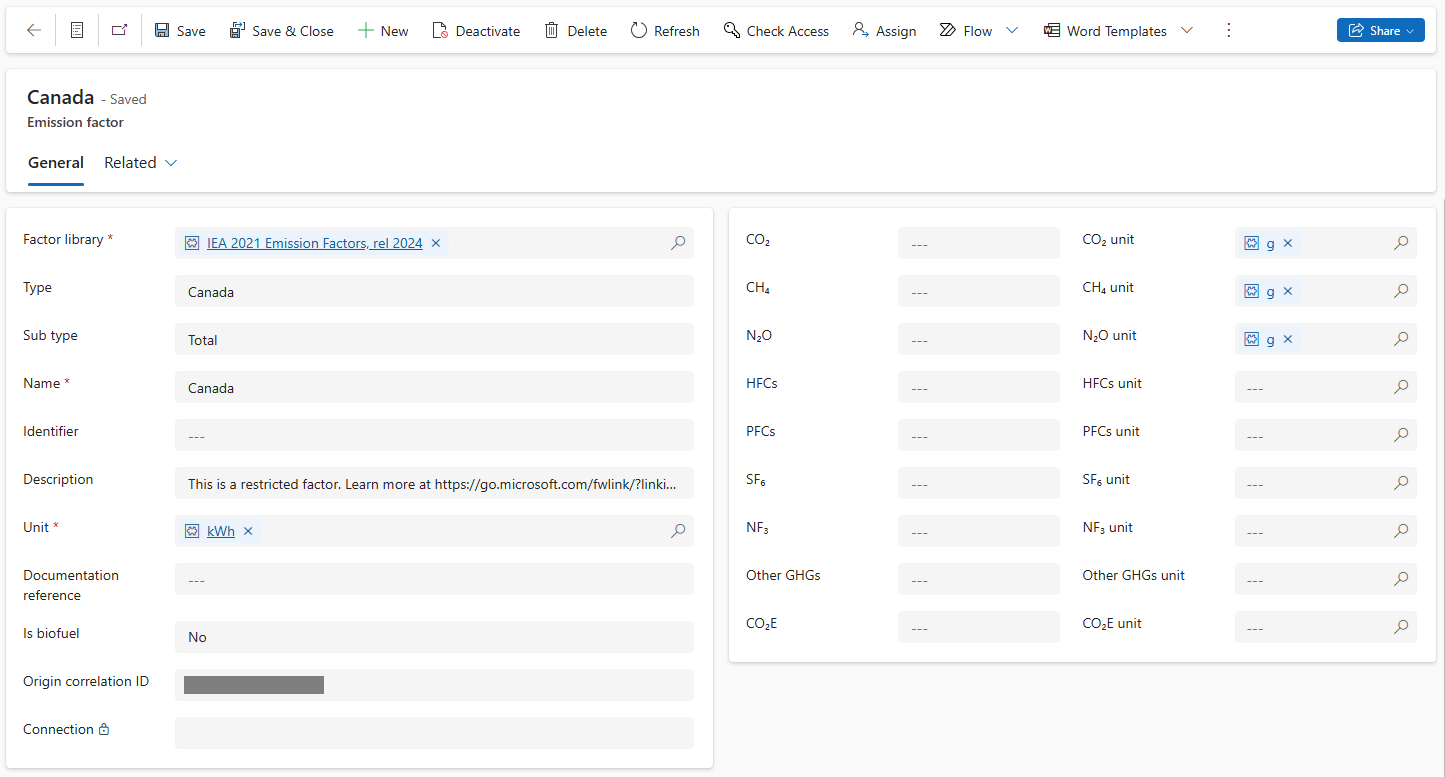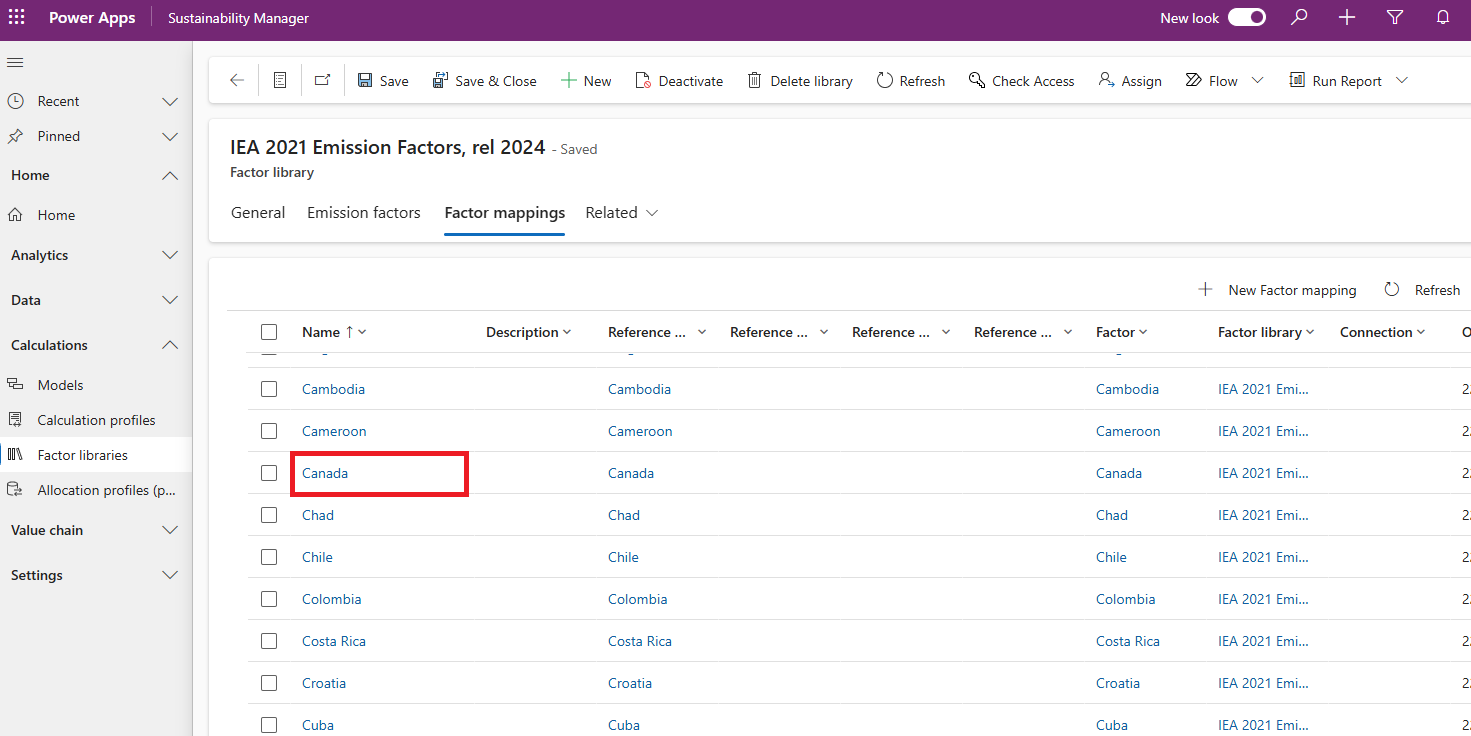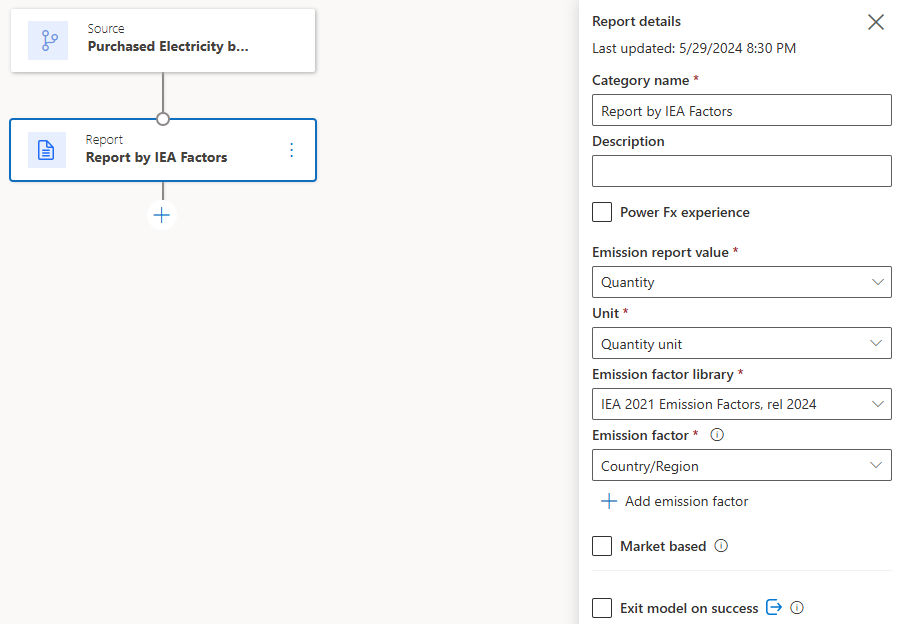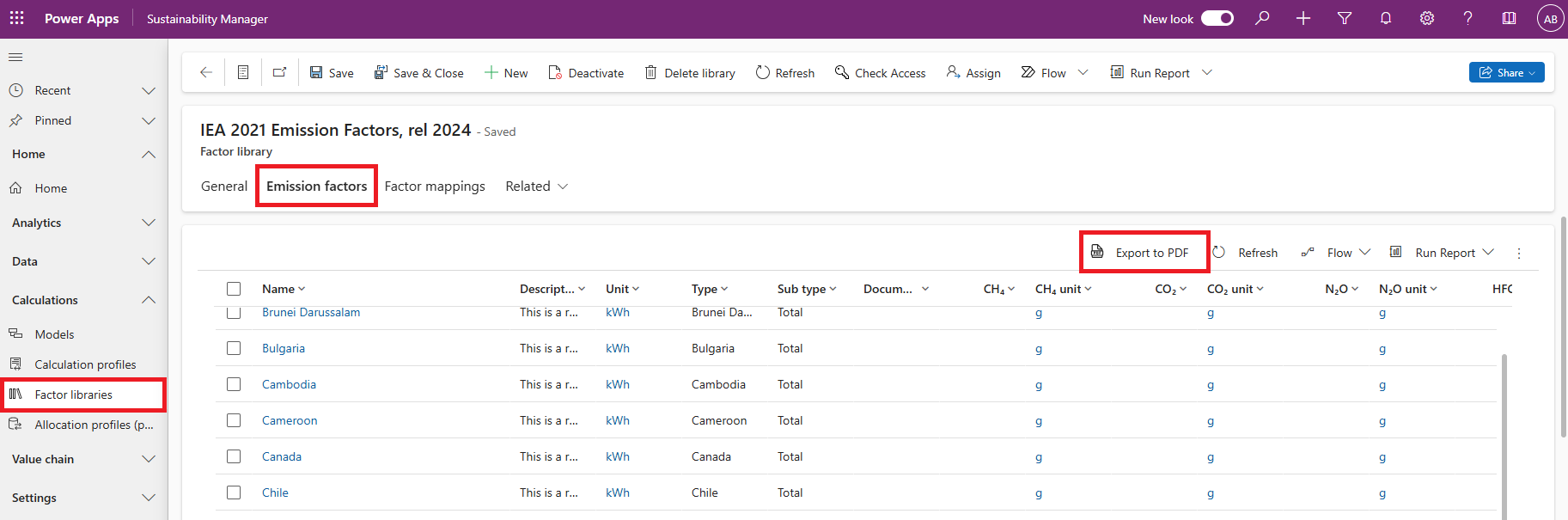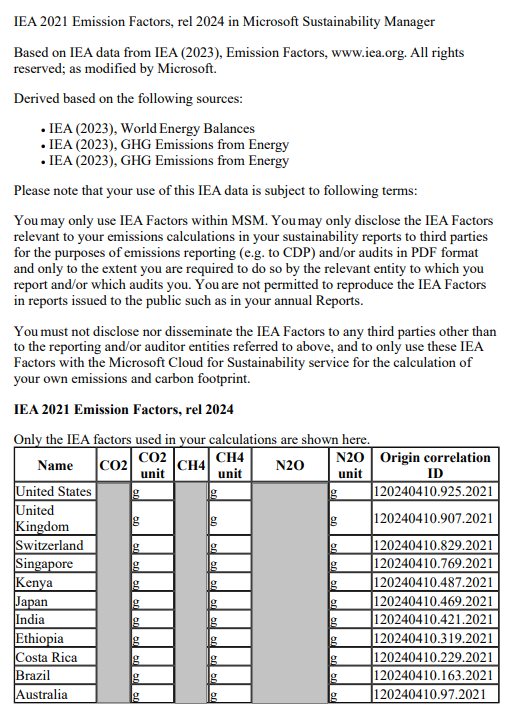Calculate emissions with IEA emission factors
Note
This feature is included in Microsoft Sustainability Manager Premium.
You can calculate emissions using International Energy Agency (IEA) emission factors in Microsoft Sustainability Manager. Using the IEA emission factors helps your organization understand the carbon footprint of electricity generation and develop strategies to reduce greenhouse gas (GHG) emissions. These reports can also help your organization with regulatory compliance, risk management, and cost reduction.
Sustainability Manager includes IEA factor sets for the years 2015-2022.
Restrictions
The IEA factor library is available to use alongside all other emission factor libraries, and you use them similarly to how you use other factor libraries in Sustainability Manager. However, IEA license restrictions limit their use in the following ways:
- While you can see the factor names, factor values aren't visible in the user interface.
- Even though you can't see them, you can use factor values in calculations.
- You can only see the factor values when you download them in PDF format.
- You can only see the factor values that you used in calculations in your PDF document.
You must read and adhere carefully to the license agreement terms as described in the downloaded PDF with the factor values.
Prerequisites
- Only an environment administrator can deploy the factors from the Microsoft Cloud Solution Center to Sustainability Manager.
- Any Sustainability Manager user can use the factors in their calculations.
Deploy the IEA factors library
Follow these instructions to download the IEA emission factors library: Set up Microsoft Cloud for Sustainability.
Use the IEA factors library
Ensure that your country/region of interest is available in the IEA emission factors library.
Note
IEA country names might be different than the ISO 3166 format.
If needed, create custom factor mappings to align your data to the factor name or refer to the factor explicitly in your calculation model.
Create a calculation model that references the library and specific factor.
Create a calculation profile and run it.
To retrieve the factors, export them to PDF.
Important
You can only access factor values for auditing or verification by exporting to PDF.
Example: Generate a PDF for Canada
In this example, we already downloaded the IEA emission factors from the Cloud Solution Center. We want to generate a PDF for Canada.
Step 1: Verify that Canada is available in the IEA emission factors library
On the navigation pane under Calculations, select Factor libraries.
On the All factor libraries page, select IEA 2021 Emission Factors, rel 2024.
On the IEA 2021 Emission Factors, rel 2024 page, select the Emission factors tab. Canada appears in the list.
To view the emission factor, select Canada.
Step 2: Create a custom factor mapping if needed
Go back to the IEA 2021 Emission Factors, rel 2024 page.
Select the Factor mappings tab. Canada already appears in the factor mappings list, so we don't need to create a custom factor mapping.
Step 3: Create a calculation model
On the navigation pane under Calculations, select Models.
Select New.
For the Source block, enter these values:
Field Value Category name Purchased Electricity by Country/Region Module Carbon activities Activity data Purchased electricity Calculation method IEA 2021 Emission Factors, rel 2024 Documentation reference https://www.iea.org/data-and-statistics/data-product/emissions-factors-2023 Add a Report block with these values:
Field Value Category name Report by IEA Factors Emission report value Quantity Unit Quantity unit Emission factor library IEA 2021 Emission Factors, rel 2024 Emission factor Country/Region Select Save.
Step 4: Create a calculation profile
On the navigation pane under Calculations, select Calculation profiles.
Select New.
On the Calculation profile set up pane, enter these values:
Field Value Calculation profile name Purchased Electricity by Country/Region Module Carbon activities Emissions source Purchased electricity IPCC Assessment Report version Default (AR6) Activity data to include in calculation Set Field to Connection, Operator to Equals, and Value to the data you want to filter it to. Calculation model Purchased Electricity by Country Select the calculation profile, and then select Run calculation. This step can take some time, depending on how many activities it needs to process.
Select Next.
Select Save.
Step 5: Export the emission factors to PDF
On the navigation pane under Calculations, select Factor libraries.
On the All factor libraries page, select IEA 2021 Emission Factors, rel 2024.
On the IEA 2021 Emission Factors, rel 2024 page, select the Emission factors tab.
Select Export to PDF.
Review the usage terms and view your results.