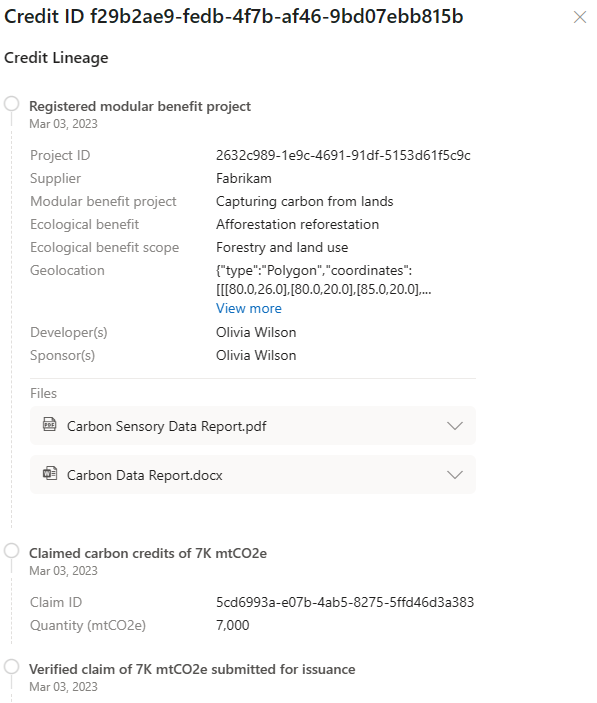Manage credits in Environmental Credit Service (preview)
Important
- Some or all of this functionality is available as part of a preview release. The content and the functionality are subject to change.
- As of February 4, 2025, we're no longer accepting new trial registrations for the Environmental Credit Service (preview) sandbox environment. If you're already registered for the 30-day trial, it remains available until your trial period ends.
- To use Environmental Credit Service (preview) in a production environment, complete the Environmental Credit Service (preview) sign up form.
- For further details, contact the Environmental Credit Service team at ecs_pg@microsoft.com.
This article shows you how to manage credits in Environmental Credit Service (preview).
For instructions on performing these tasks with Environmental Credit Service (preview) APIs, go to Environmental Credit Service (preview) API reference overview.
You can also perform the following tasks via APIs only:
Delist a credit
Market role: Supplier
After a credit has been listed, suppliers can remove the credit from the marketplace.
As a supplier, sign into Environmental Credit Service (preview).
Select the project name, and then select the Credits issued tab to view the list of credits available for the project. Hover over a listed credit, select the ellipsis (…), and then select Delist to open the Delist side panel.
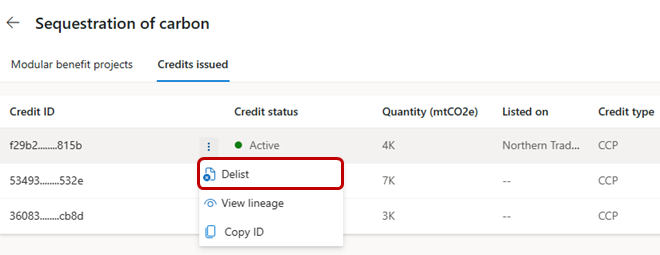
Change the quantity of credit to delist if you want to delist part of the credit. In this case, the credit first splits into two child credits. Then the proposal for delisting is submitted for the child credit representing the quantity that you want to delist. The other child credit remains listed on the marketplace.
After reviewing all the details, select Delist. The delist proposal is submitted to the marketplace on which the credit is currently listed for review.
As a marketplace user, sign into Environmental Credit Service (preview).
On the Credit listings tabs, select the credit (with a Pending review status).
Select Delist credits or Reject, as appropriate. If you delist the credit, it's delisted from the marketplace. If you reject the delisting request, the credit remains listed.
Transfer ownership
Market role: Marketplace
After the settlement of a credit purchase on a marketplace outside of Environmental Credit Service (preview), a marketplace can update the ownership details of the credit in Environmental Credit Service (preview).
As a user with the marketplace market role, sign into Environmental Credit Service (preview).
Select the Listed credits tab and select the credit that you want to transfer.
Enter and select the buyer organization that has purchased and now owns the credit.
Enter the quantity of credits to transfer. If you decide to transfer ownership for only part of the credit, then change the Quantity to transfer field to the amount you want to transfer.
The credit first splits into two child credits. Then the ownership transfers for the child credit that represents the quantity you specified. The other child credit will be listed back on the marketplace.
For information about how to split a credit, go to Split a credit.
After you specify the quantity, select Transfer ownership to transfer the ownership of the credit, and then select Submit.
You should see a green feedback strip at the top of the screen indicating that the credit has been transferred.
View credit lineage
Market role: Supplier, issuing registry, marketplace, buyer
You can view the entire lineage of a particular credit from the source of the credit (the registration of the corresponding project) to the retirement of the credit. Credit lineage includes details about the transactions (such as ownership change, split, and credit listing) that happen on a credit and the files associated with the project, claim, and credit.
Organizations that have view permission on a credit can view the lineage of credit. Based on the market role, the option to view lineage is available for the following market roles in Environmental Credit Service (preview):
Supplier
Users with a supplier market role can view the lineage for the credits they own.
Sign into Environmental Credit Service (preview).
Select a project, and then select the Credits issued tab on the project details page.
Hover over the credit and then select View lineage.
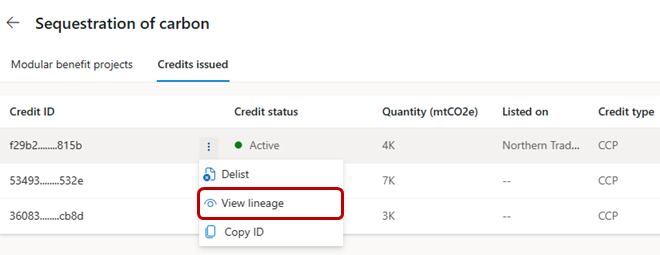
Review the credit lineage in the side panel.
Issuing registry
Users with the issuing registry market role can view the lineage for the credits they have issued on the Issuing registry dashboard while viewing an issued credit or reviewing a credit retirement request.
View lineage while viewing an issued credit
On the All credits tab, select the credit to view.
In the Credit overview section, select View lineage.
View lineage while reviewing a credit retirement request
On the Credit retirement requests tab, select the request.
In the Credit details section, select View lineage.
Marketplace
Users with the marketplace market role can view the lineage for the credits from the Marketplace Dashboard while approving a listing or delisting request.
On the Credit listings tab, select a listing.
In the Credit overview section, select View lineage.
Buyer
Users with the buyer market role can view the credit lineage for the credits while reviewing the credits they want to purchase from the marketplace.
On the Buy credits tab, select a credit to view the lineage for. Use the lineage to trace the source of the credit all the way up to the modular benefit project.
Expand the sections with the accordion to view the details and the files that have been attached for the modular benefit project registration, claim verification, and credit issuance.
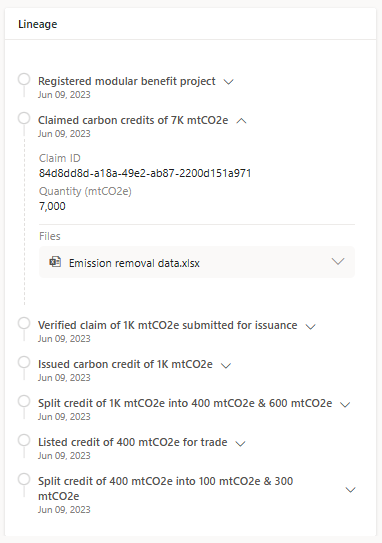
Related information
Environmental Credit Service (preview) overview
Environmental Credit Service (preview) glossary