Use Graph Explorer to try Microsoft Graph APIs
Graph Explorer is a developer tool for exploring Microsoft Graph APIs. Use it to:
- Test APIs on a sample tenant and explore available resources.
- Sign in to your own tenant for prototyping app scenarios.
- Learn about the permissions required for different APIs.
- Explore Microsoft Graph Toolkit components, adaptive cards, and code snippets for queries.
To get started, go to Graph Explorer in your browser.
Explore a sample query
You can run the prebuilt sample queries to see how the API works. Select any sample query, such as Get my profile, to see the request and response.
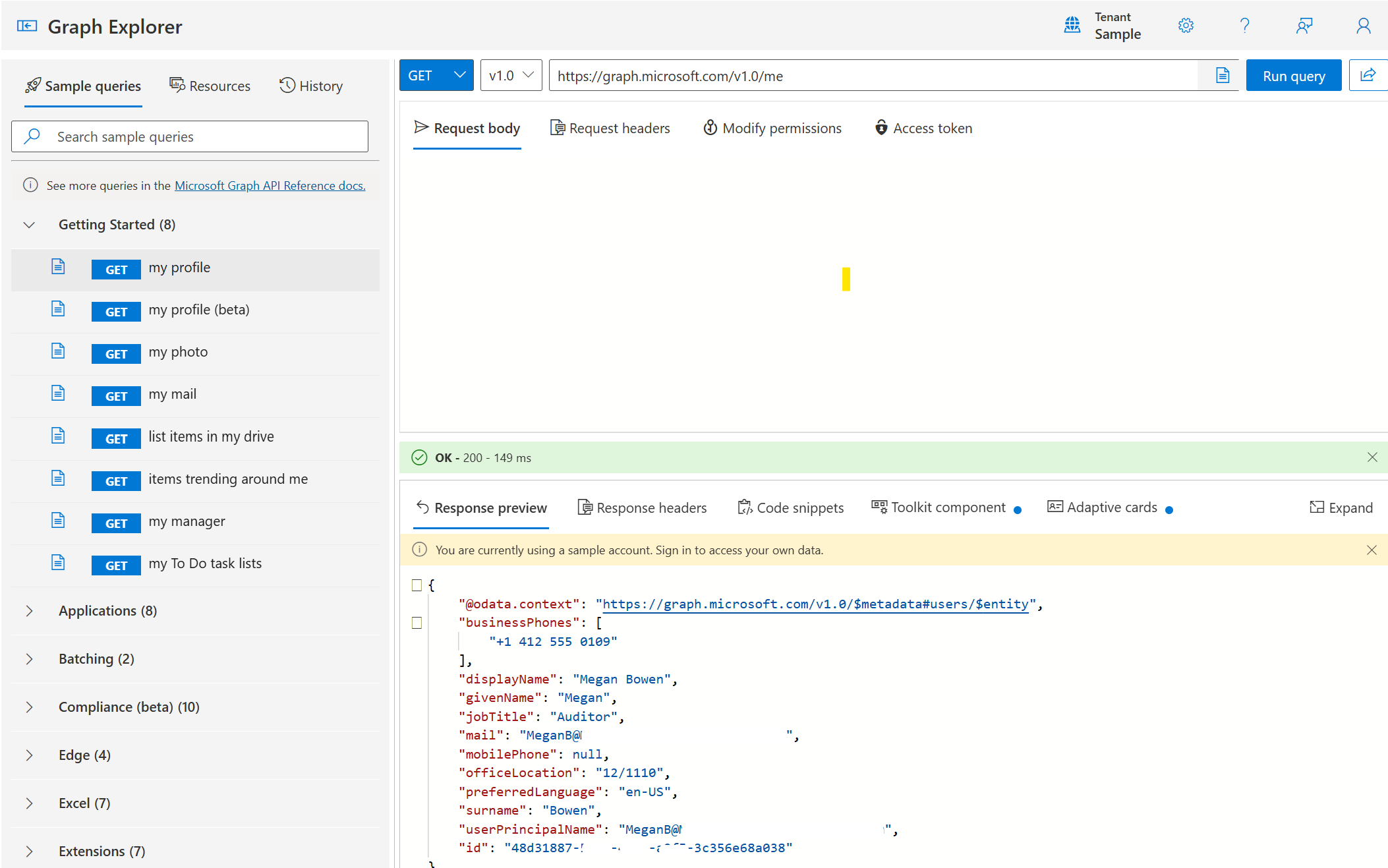
Sign in for more features
You can use Graph Explorer without signing in. Users who sign in can access their own tenants and perform more advanced operations. To try POST, PUT, PATCH, and DELETE requests, sign in with your Microsoft 365 account.
We recommend signing into your Microsoft 365 Developer sandbox tenant instead of your production tenant to avoid running operations that can affect your production data.
Important
If you choose to sign in with your organizational account, running any write request in Graph Explorer might affect the data in the tenant.
Run your first query
To run a query in Graph Explorer:
- Select a sample query or type your query in the request field.
- Edit the request body and request headers as needed for the query. For example, to run a Post request, select POST in the drop-down list for the HTTP verb, and add a request body and request headers as appropriate.
- Select Run query. The response is displayed in the Response preview section. It includes the HTTP status code and the data returned by the API.
- Next to the Response preview tab, you can also view the response headers, code snippets, Toolkit components, and Adaptive cards that are relevant to the query.
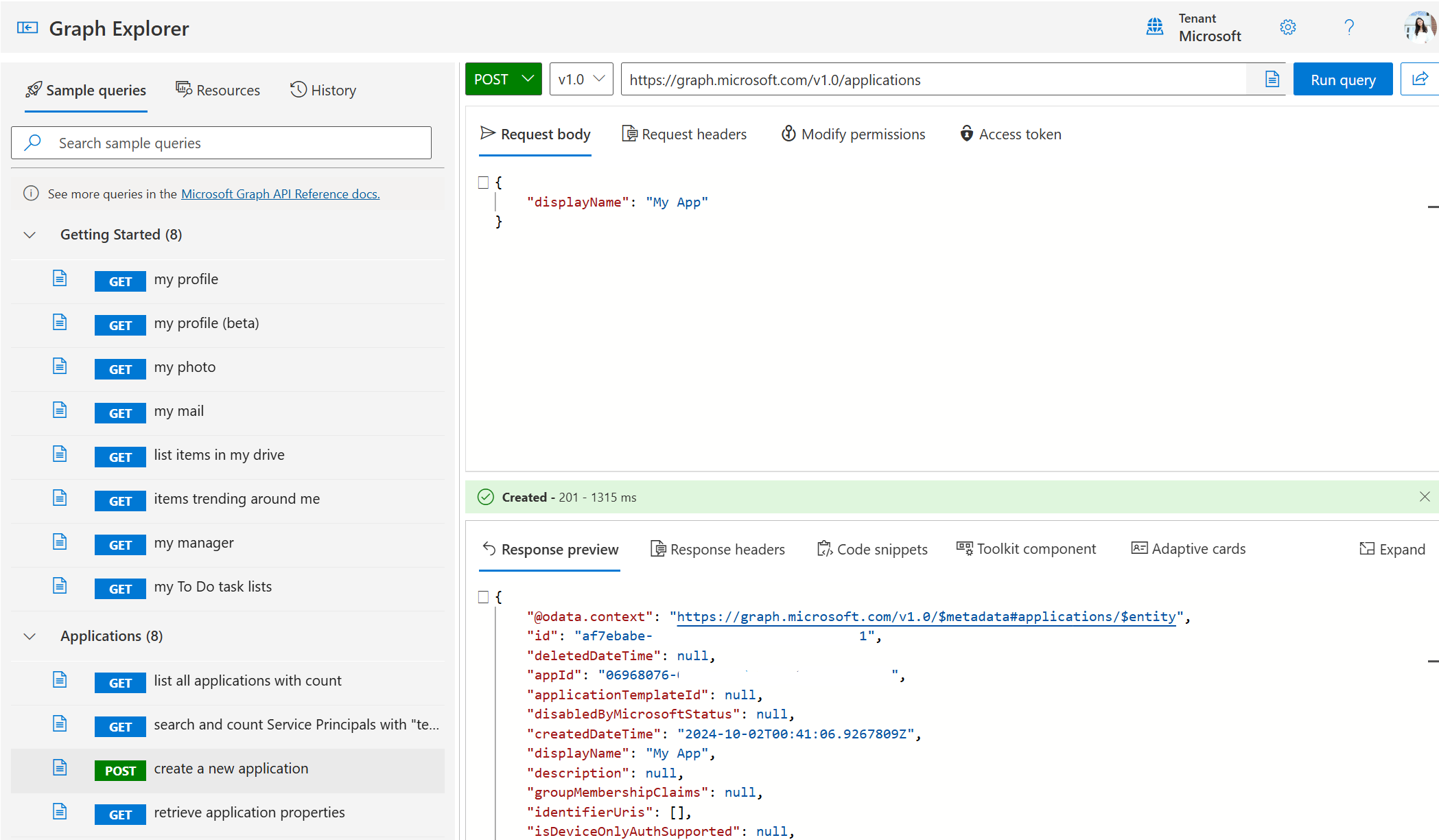
Modify permissions
Some queries require specific permissions. If a query fails due to insufficient permissions, you see an error message. To consent to permissions:
- Select the Modify permissions to consent to the required permissions.
- Run the query again.
- You can also select the profile avatar and choose Consent to permissions. From the list of all available permissions, consent to the ones you want.
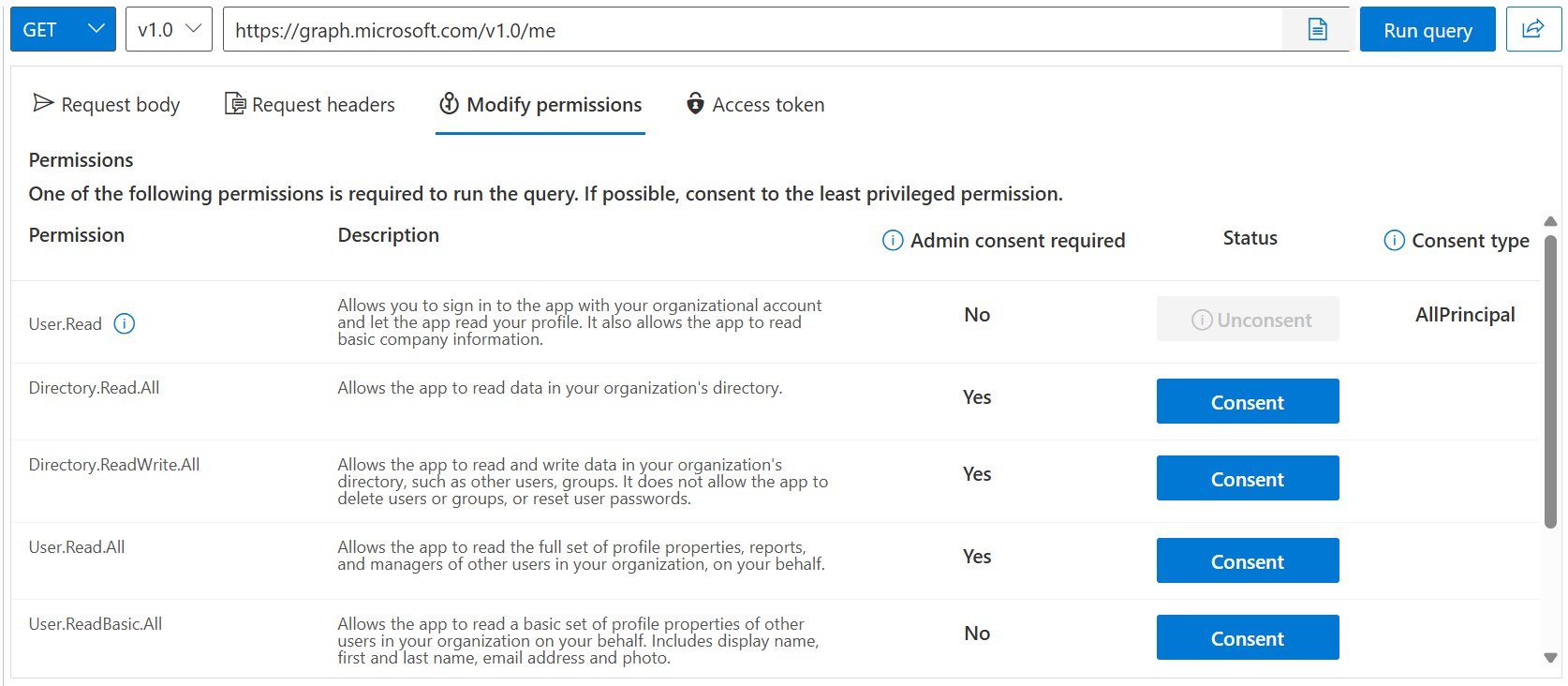
Find the right API for your application
Use the Resources tab and the documentation feature to find the right API for your application.
Resources tab
Use the Resources tab to browse a list of Microsoft Graph resources in the beta and v1.0 endpoints or use the search bar to search for a specific resource.
You can also select specific queries to add to your collection. When you're finished adding resources, choose Preview collection. From the collection view, you can review, remove, and download the resources you selected.
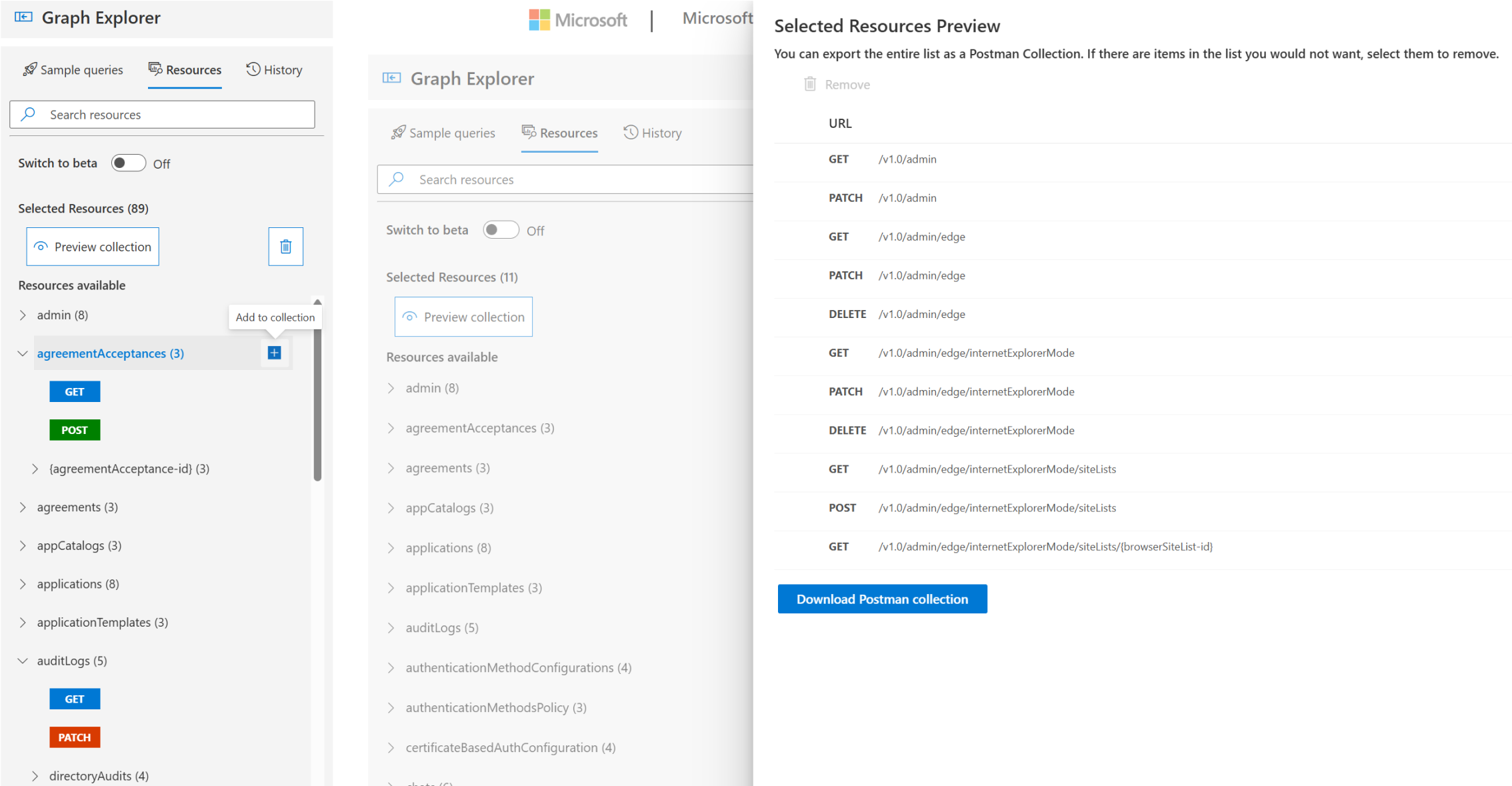
Documentation links
Select Documentation on each query to learn more about the API endpoint. The relevant API reference provides more information about the request parameters, response structure, and required permissions.
Integrate Microsoft Graph APIs into your application
Use the following features in Graph Explorer to integrate Microsoft Graph APIs into your application.
Code snippets
After running a query, select the Code snippets tab to see how to perform the same operation in your preferred language (C#, JavaScript, Java, Go, PowerShell).
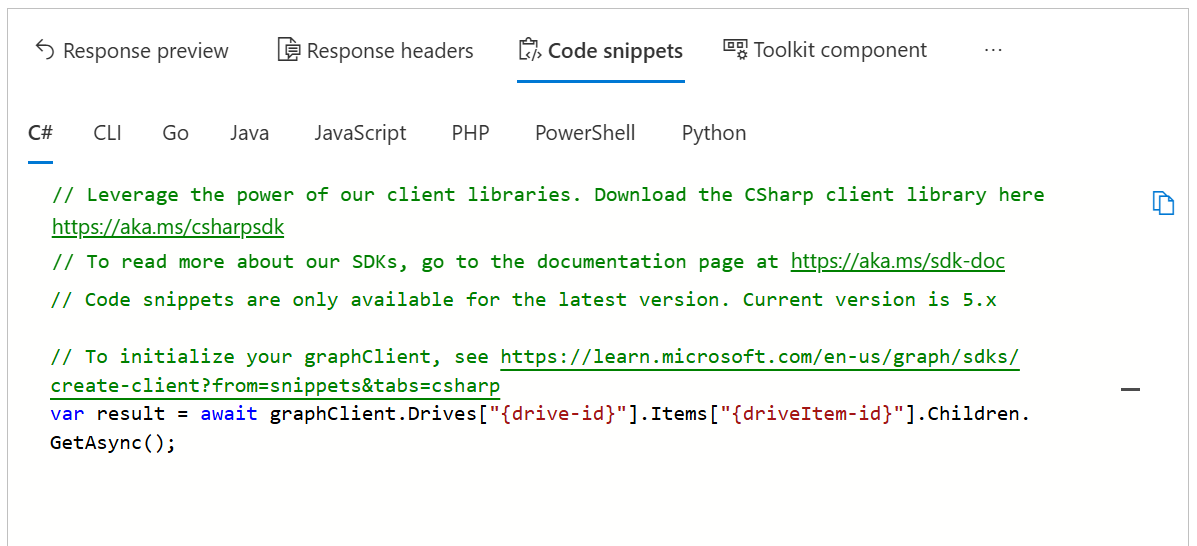
Toolkit component
Microsoft Graph Toolkit provides reusable, framework-agnostic web components and helpers that have built-in providers that authenticate with and fetch data from Microsoft Graph.
The toolkit component in Graph Explorer allows you to visualize Microsoft Graph Toolkit components that correspond to the API queries. A blue dot on the toolkit component tab indicates an available component for the currently specified REST API query. You can conveniently copy the code for the component to your app.
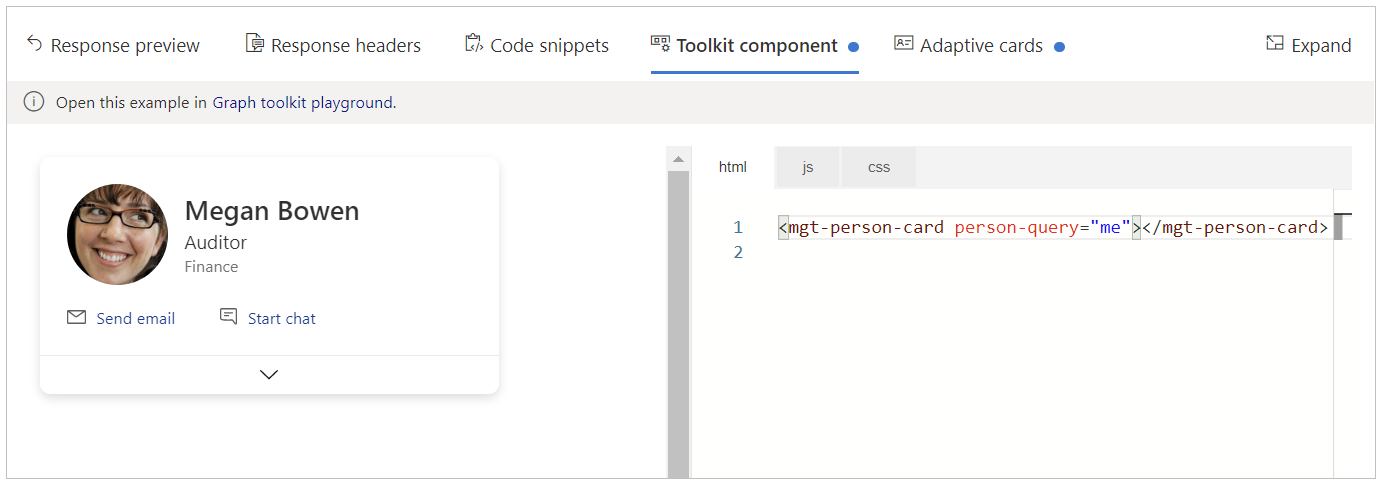
Adaptive cards
Adaptive cards provide platform-agnostic snippets of UI, authored in JSON, that apps and services can openly exchange. A blue dot on the adaptive cards tab indicates that an adaptive card is available for the selected query.
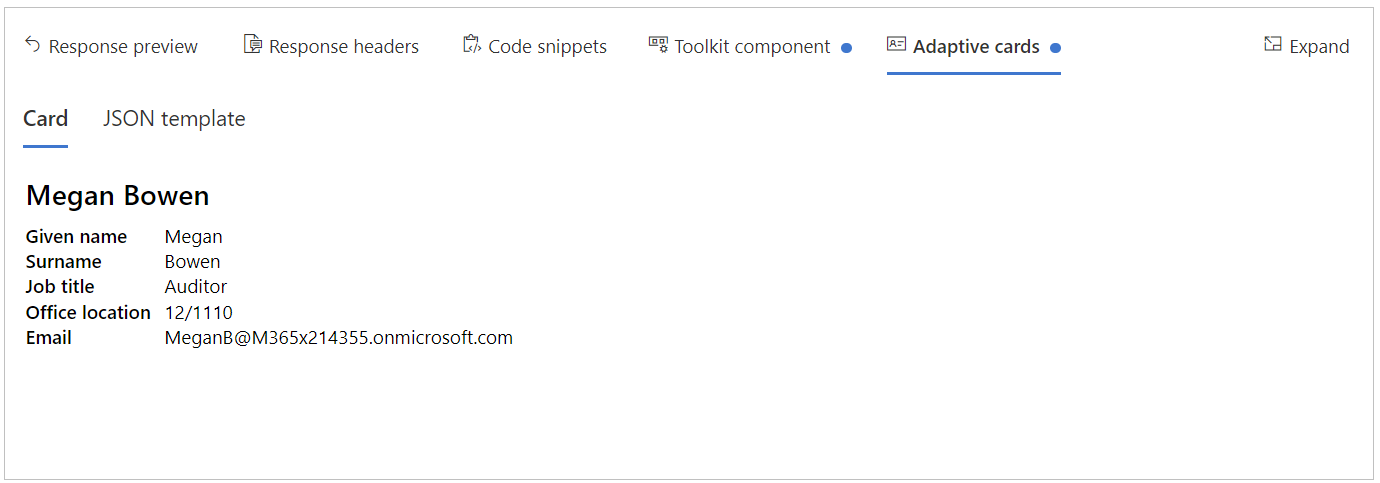
More Graph Explorer features
To help you make the most of Graph Explorer, familiarize yourself with the following additional features of the tool.
History
Select History to access and export queries run over the past 30 days.
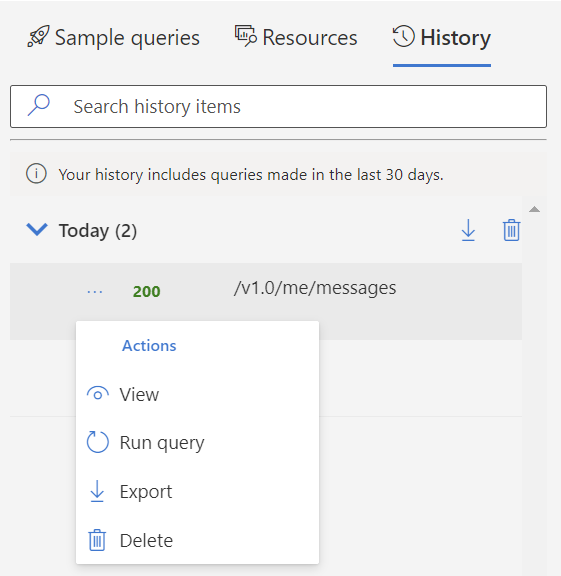
Settings
You can customize the Graph Explorer UI by using the settings icon at the top right. You can also expand, collapse, or resize the sidebar.
Share
To share your current query, select Share so people can try out the specific query in Graph Explorer.