Popup Notification (Hosted Control)
Use the Popup Notification hosted control type to display notifications in Unified Service Desk. The notification layout and content is defined in XAML format in a Unified Service Desk form instance, and the Popup Notification hosted control is used to display and hide the form instance as required. More information: Configure notifications in Unified Service Desk
Note
This hosted control type was introduced in Unified Service Desk 2.2 release.
Create a Popup Notification hosted control
While creating a new hosted control, the fields in the New Hosted Control screen vary based on the type of hosted control you want to create. This section provides information about the specific fields that are unique to the Popup Notification hosted control type. For detailed information about creating a hosted control, see Create or edit a hosted control.
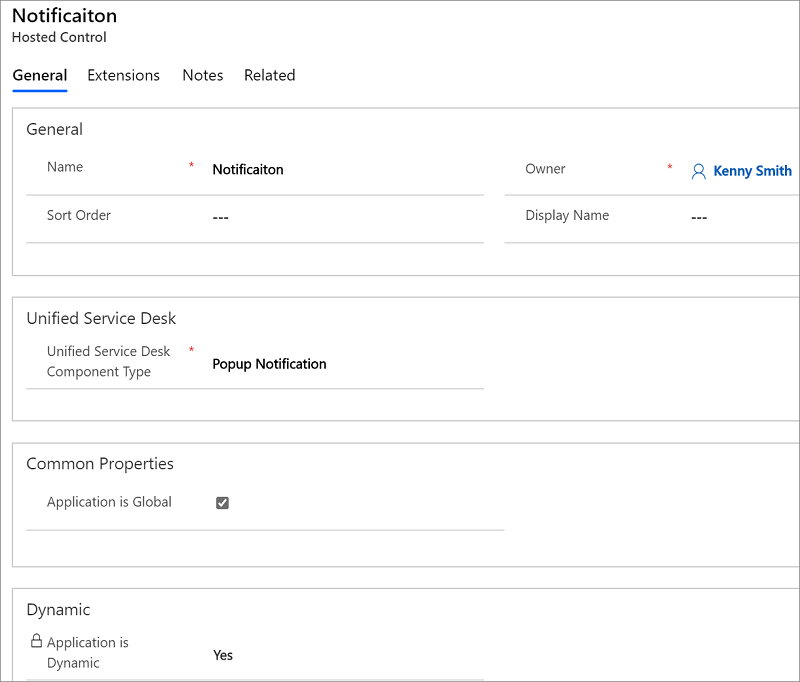
In the New Hosted Control screen:
Under Unified Service Desk area, select Popup Notification from the Unified Service Desk Component Type drop-down list.
Select the Application is Global check box to set the hosted control as global, which can be displayed outside of a customer session. Global hosted controls don't have session-specific state so when you change sessions, these same global hosted controls remain. If the check box isn't selected, then the hosted control becomes session-based. Session-based controls exist in the context of the customer session. If the user changes to another session, all the notifications and other hosted controls from the previous session are hidden.
You can't change the value of the Application is Dynamic field. By default, the control is a dynamic hosted control, which allows an agent to start or close a hosted control on demand, either by using the UI or programmatically through code. More information: Dynamic Unified Service Desk hosted controls
For information about other General fields, see Create or edit a hosted control.
Predefined UII Actions
These are the predefined events for this hosted control.
Show
Displays a notification.
| Parameter | Description |
|---|---|
| formate | Name of the Unified Service Desk form to display. |
| placementmode | Specifies whether or not to display the notification relative to Unified Service Desk window. Valid values are absolute or relative.- absolute: Specifies that the notification will be displayed based on your screen coordinates. The values that you specify in the left and top parameters for the notification location are absolute percentage values for your computer screen.- relative: Specifies that the notification will be displayed based on Unified Service Desk client window coordinates. The values that you specify in the left and top parameters for the notification location are percentage values relative to the Unified Service Desk client window. |
| left | Specifies the position, in percentage, from the left of either your screen or the Unified Service Desk client window where the notification should be displayed. If you don’t specify this parameter, 0 is passed by default. |
| top | Specifies the position, in percentage, from the top of either your screen or the Unified Service Desk client window where the notification should be displayed. If you don’t specify this parameter, 0 is passed by default. |
| timeout | Duration in seconds for the notification to be available without any interaction. If you do not specify a valid value for this parameter, the notification will continue to appear, and won't hide/close automatically. If you want a notification to be explicitly closed, you might leave out this value but should add a cancel/close button to close the notification if the user wants to close the notification. |
| stack | Specifies whether Unified Service Desk shows the notifications as a stack. Set true to show the notification in stack. Set false to not to show the notifications in stack. |
| stackHeight | Height the notification in pixels in the collapsed state. The range of the value is between 1 - 100. The default is 50. If you don't specify any value, the default value (50) is passed. Also, if you specify 0 or specify more than 100, default value (50) is passed. |
Hide
Hides the notification.
Close
Closes the notification and disposes the associated UI elements.
Predefined Events
These are the predefined events for this hosted control.
Note
Developers can define custom (user-defined) events for the hosted control, and fire them from the XAML. More information: Command binding to fire events for the Popup Notification control. In case of user-defined events, you will have to explicitly invoke the Hide action to hide the notification as opposed to the predefined events that automatically hide the notification when they occur.
Ok
This event is fired from the form XAML that defines the notification layout. More information: Command binding to fire events for the Popup Notification control. When this event occurs, the notification control will automatically hide.
Cancel
This event is fired from the form XAML that defines the notification layout. More information: Command binding to fire events for the Popup Notification control. When this event occurs, the notification control will automatically hide.
TimedOut
This event occurs when the timeout value specified for the control in the Show action has elapsed without any interaction on the notification message. When this event occurs, the notification control will automatically hide.
See also
How to configure notifications in Unified Service Desk
Create a user-defined event