ปรับแต่งส่วนหัวคอลัมน์ในกริดการคาดการณ์
คุณสามารถปรับแต่งส่วนหัวคอลัมน์ในกริดการคาดการณ์โดยใช้ส่วนประกอบของโค้ด Power Apps ตัวอย่างเช่น คุณสามารถแปลชื่อคอลัมน์หรือเพิ่มคำแนะนำเครื่องมือสำหรับบริบทเพิ่มเติม
วิธีการปรับแต่งส่วนหัว
มาทำความเข้าใจกับการปรับแต่งด้วยตัวอย่างกัน เราจะเพิ่มการแปลภาษาฝรั่งเศสสำหรับชื่อคอลัมน์ การคาดการณ์ และ ชนะ ในกริดการคาดการณ์
-
สร้างส่วนประกอบของโค้ด ที่ชื่อ
ColumnHeader - สร้างไฟล์ทรัพยากรและเพิ่มคำแปล
- ใช้งานไฟล์กำกับ
- ใช้งานตรรกะส่วนประกอบ
- สร้างและสร้างแพคเกจส่วนประกอบ
สร้างไฟล์ทรัพยากรและเพิ่มคำแปล
หลังจากที่คุณสร้างส่วนประกอบของโค้ดแล้ว โฟลเดอร์ ColumnHeader จะถูกสร้างขึ้นในพาธที่คุณระบุ มาสร้างไฟล์ทรัพยากรและเพิ่มคำแปลภาษาฝรั่งเศสในไฟล์ทรัพยากรกัน
สร้างโฟลเดอร์ที่ชื่อ
stringsใต้โฟลเดอร์ColumnHeaderคัดลอกโค้ดต่อไปนี้ไปยังไฟล์ใหม่ ColumnHeader.1036.resx
หมายเหตุ
หมายเลข 1036 ในชื่อไฟล์คือโค้ดภาษาฝรั่งเศส สำหรับรายการของโค้ดภาษา ดูที่ บทความนี้
<?xml version="1.0" encoding="utf-8"?> <root> <xsd:schema id="root" xmlns="" xmlns:xsd="http://www.w3.org/2001/XMLSchema" xmlns:msdata="urn:schemas-microsoft-com:xml-msdata"> <xsd:import namespace="http://www.w3.org/XML/1998/namespace" /> <xsd:element name="root" msdata:IsDataSet="true"> <xsd:complexType> <xsd:choice maxOccurs="unbounded"> <xsd:element name="metadata"> <xsd:complexType> <xsd:sequence> <xsd:element name="value" type="xsd:string" minOccurs="0" /> </xsd:sequence> <xsd:attribute name="name" use="required" type="xsd:string" /> <xsd:attribute name="type" type="xsd:string" /> <xsd:attribute name="mimetype" type="xsd:string" /> <xsd:attribute ref="xml:space" /> </xsd:complexType> </xsd:element> <xsd:element name="assembly"> <xsd:complexType> <xsd:attribute name="alias" type="xsd:string" /> <xsd:attribute name="name" type="xsd:string" /> </xsd:complexType> </xsd:element> <xsd:element name="data"> <xsd:complexType> <xsd:sequence> <xsd:element name="value" type="xsd:string" minOccurs="0" msdata:Ordinal="1" /> <xsd:element name="comment" type="xsd:string" minOccurs="0" msdata:Ordinal="2" /> </xsd:sequence> <xsd:attribute name="name" type="xsd:string" use="required" msdata:Ordinal="1" /> <xsd:attribute name="type" type="xsd:string" msdata:Ordinal="3" /> <xsd:attribute name="mimetype" type="xsd:string" msdata:Ordinal="4" /> <xsd:attribute ref="xml:space" /> </xsd:complexType> </xsd:element> <xsd:element name="resheader"> <xsd:complexType> <xsd:sequence> <xsd:element name="value" type="xsd:string" minOccurs="0" msdata:Ordinal="1" /> </xsd:sequence> <xsd:attribute name="name" type="xsd:string" use="required" /> </xsd:complexType> </xsd:element> </xsd:choice> </xsd:complexType> </xsd:element> </xsd:schema> <resheader name="resmimetype"> <value>text/microsoft-resx</value> </resheader> <resheader name="version"> <value>2.0</value> </resheader> <resheader name="reader"> <value>System.Resources.ResXResourceReader, System.Windows.Forms, Version=4.0.0.0, Culture=neutral, PublicKeyToken=b77a5c561934e089</value> </resheader> <resheader name="writer"> <value>System.Resources.ResXResourceWriter, System.Windows.Forms, Version=4.0.0.0, Culture=neutral, PublicKeyToken=b77a5c561934e089</value> </resheader> <data name="Forecast" xml:space="preserve"> <value>Prévision</value> </data> <data name="Won" xml:space="preserve"> <value>Gagné</value> </data> </root>ในตัวอย่างโค้ดด้านบน ชื่อคอลัมน์สำหรับ การคาดการณ์ และ ชนะ จะถูกแทนที่ด้วยคำแปลภาษาฝรั่งเศส Prévision และ Gagné ตามลำดับในโหนด
<data>หมายเหตุ
ในพารามิเตอร์
nameให้ระบุชื่อคอลัมน์ที่แน่นอนซึ่งคุณได้กำหนดค่าไว้ในขั้นตอน เค้าโครง ของการคาดการณ์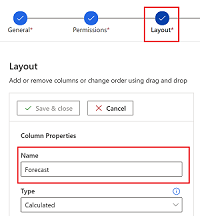
หากคุณต้องการแปลชื่อคอลัมน์เป็นภาษาเพิ่มเติม ให้สร้างไฟล์ทรัพยากรสำหรับแต่ละภาษาที่คุณต้องการแปล ตรวจสอบให้แน่ใจว่าชื่อไฟล์ทรัพยากรใช้หลักการตั้งชื่อต่อไปนี้:
filename.languagecode.resx **Example file name for German:** ColumnHeader.1031.resx
ใช้งานไฟล์กำกับ
ต่อไป เราจะแก้ไขไฟล์รายการเพื่อระบุคุณสมบัติที่เรากำลังแทนที่ ในตัวอย่างของเรา เรากำลังแทนที่คุณสมบัติ ColumnName นอกจากนี้ เราจะระบุพาธไปยังไฟล์ทรัพยากรที่มีข้อความที่แปลแล้วด้วย
เปิดไฟล์
ControlManifest.Input.XMLค้นหาโหนด
propertyและแทนที่ด้วยโค้ดต่อไปนี้ตามที่เป็น:<property name="columnName" display-name-key="Property_Display_Key" description-key="Property_Desc_Key" of-type="SingleLine.Text" usage="bound" required="true" />อัปเดตโหนด
<resources>เพื่อระบุพาธไปยังไฟล์ทรัพยากรที่มีการแปลภาษาฝรั่งเศส:<resources> <code path="index.ts" order="1"/> <!-- UNCOMMENT TO ADD MORE RESOURCES <css path="css/ColumnHeader.css" order="1" /> --> <resx path="strings/ColumnHeader.1036.resx" version="1.0.0" /> </resources>โหนด
<resx path>มีพาธของไฟล์ทรัพยากร ในตัวอย่างโค้ดก่อนหน้านี้ เราได้เพิ่มไฟล์ทรัพยากรสำหรับภาษาฝรั่งเศส หากคุณมีคำแปลสำหรับภาษาอื่น ให้เพิ่มพาธของไฟล์ทรัพยากรสำหรับภาษาเหล่านั้นด้วย
ใช้งานตรรกะส่วนประกอบ
มาเพิ่มโค้ดเพื่อใช้ตรรกะส่วนประกอบในไฟล์ index.ts
เปิดไฟล์
index.tsเพิ่มบรรทัดต่อไปนี้ในวิธีการ
updateView:public updateView(context: ComponentFramework.Context<IInputs>): void { // Add code to update control view const colName = (context.parameters.columnName && context.parameters.columnName.raw) || ""; this._container.innerHTML = context.resources.getString(colName); }