Usability improves for warehouse and inventory
Important
This content is archived and is not being updated. For the latest documentation, go to What's new or changed in Business Central. For the latest release plans, go to Dynamics 365, Power Platform, and Cloud for Industry release plans.
| Enabled for | Public preview | General availability |
|---|---|---|
| Users, automatically |  Sep 8, 2023
Sep 8, 2023 |
 Oct 2, 2023
Oct 2, 2023 |
Business value
Productivity increases when processes are easy, so we've improved the usability of several areas within inventory and warehouse management. For example, you can get help to create warehouse employees, and in several places data is easier to access and digest.
Feature details
Based on feedback from our customers, we've made it easier to complete several inventory and warehouse processes.
Create warehouse employees during testing and presale
Each user who performs warehouse activities must be set up as a warehouse employee and assigned to a default location, and potentially more non-default locations. This setup filters all warehouse activities across the database to the employee's location so that they can only perform activities at their assigned locations.
During testing or presale activities, you may run into scenarios where Business Central checks whether a warehouse employee record exists for a user. If the warehouse employee record is missing for the user, and the user has the right permissions, Business Central will suggest that you create a warehouse employee without interrupting your flow.
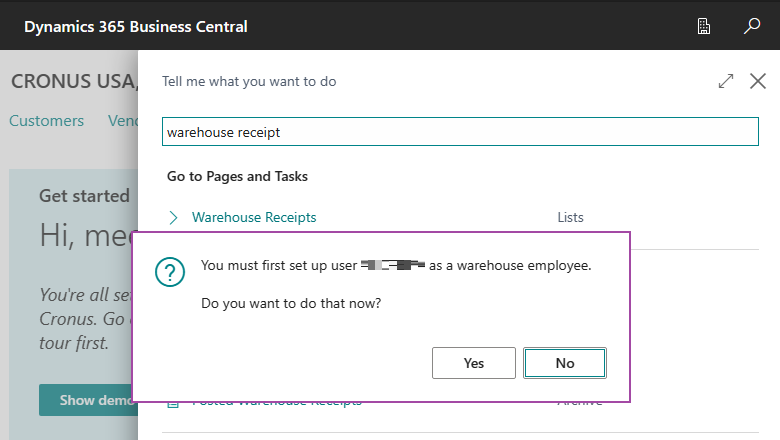
On the Warehouse Employees page, you can add a location for the user. Alternatively, you can choose the Add me as warehouse employee action and select one or more locations. The page is filtered for the current user, so the User ID field will be filled in automatically.
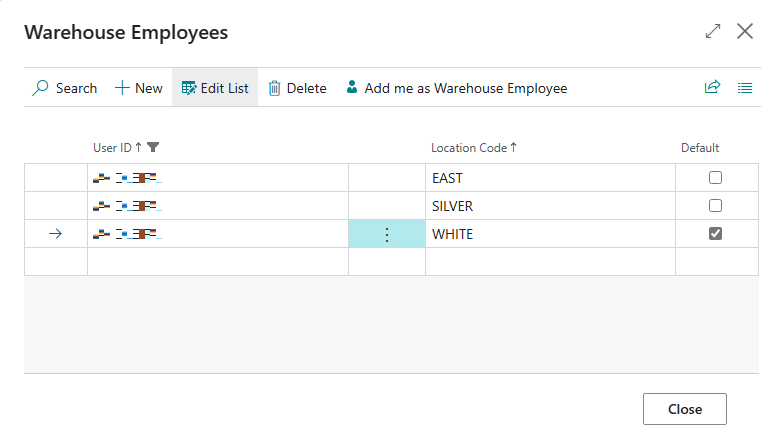
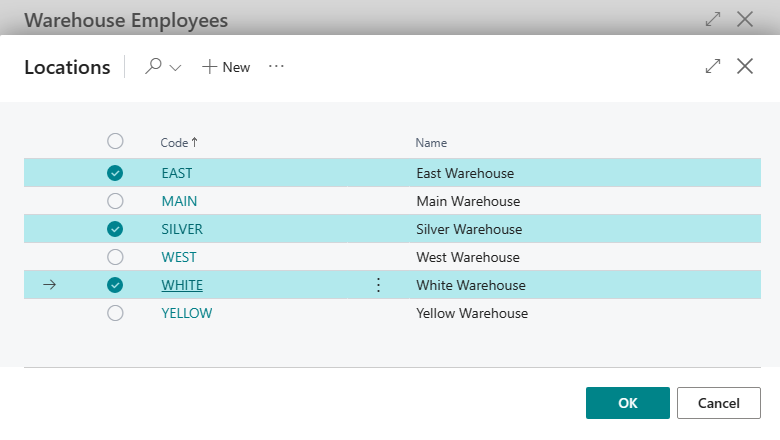
For users who don't have permission to add warehouse employees, the behavior is unchanged. Business Central will stop the flow and notify the user that a warehouse employee record is missing. They'll need to contact their administrator to get unblocked.
Create item journal lines based on the actual contents in a bin
On the Item Journal page, you can use the Get Bin Content action, and then specify filters to calculate the contents of bins and create a journal line for each bin content. The line includes information such as the bin number, item number, and quantity.
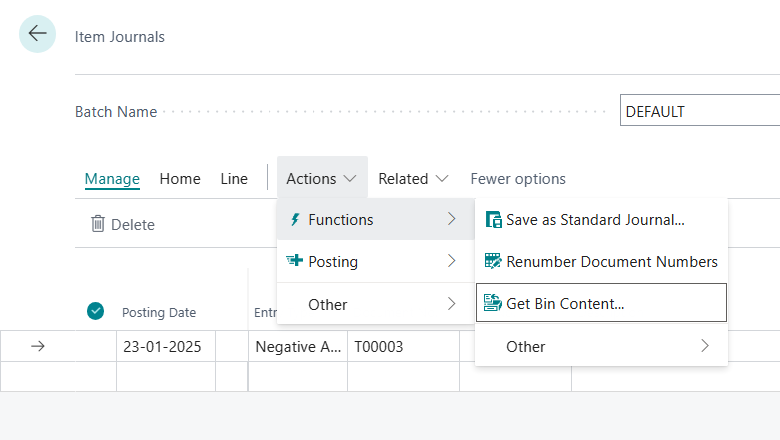
All fields on item template are considered when you convert a catalog item
Catalog items are items that you don't manage in Business Central until you sell them. When you use the Select Catalog Item action to add a catalog item to a line on a sales order, blanket sales order, or quote, the catalog item is converted to a regular item. You can use templates to standardize settings when you create new records. For example, templates help ensure that settings for posting and reporting are correct, so that productivity isn't interrupted when people enter data. In this release, all fields are used when converting a catalog item, including the Critical, Include Inventory, or Indirect Cost fields.
Get a warning if the Quantity (Base) is missing on item tracking lines
If you close the Item Tracking Page with one or more lines where a lot or serial number is specified, but the Quantity (Base) isn't, a warning message will inform you that you'll lose these lines.
![]()
Descriptions of warehouse bins are now part of a field group
You can access descriptions of bins in field lookups, without having to open the full list. Fast access to descriptions can give you the opportunity to make quick adjustments to your warehouse processes. For example, if there's something wrong with a bin, you might add a tip for warehouse employees that they should use another bin.
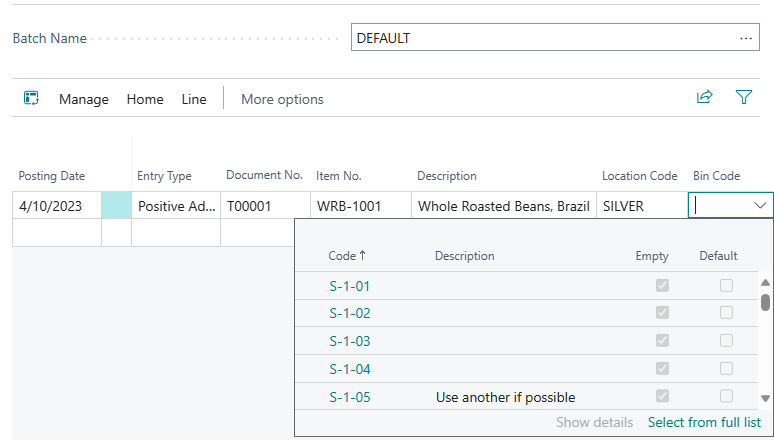
Preview Posting is now available for warehouse receipts and warehouse shipments that include multiple source documents
The Preview Posting action helps you avoid mistakes by giving you the chance to review the types of entries that you'll create when you post journals or documents. If you find a mistake, you can fix it before you post. In a previous release, we added posting preview to more types of inventory and warehouse documents and journals. Now, posting preview is also available for warehouse receipts and shipments that contain more than one source document.
Explode assembly bill of material is now available in transfer orders
In addition to sales and purchase documents that contain an assembly item, you can now use a special function on transfer orders to replace the line for the assembly item with new lines for its components. This function is useful, for example, if you want to move the components as a kit that represents the assembly item.
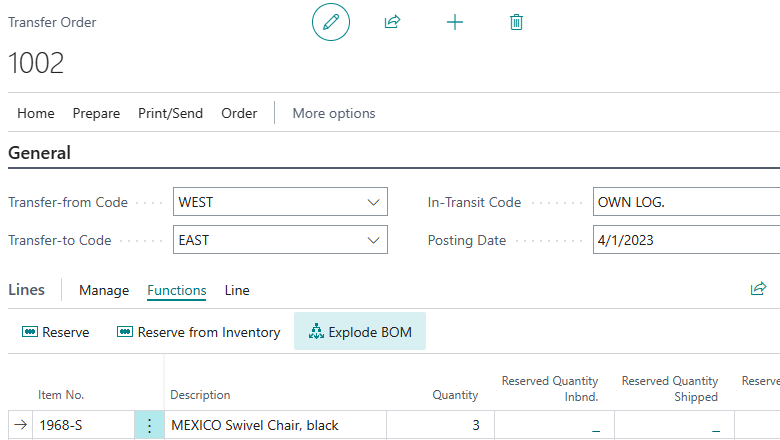
Note
When you use the Explode BOM function, you cannot easily undo it. You must delete the document lines representing the components and then re-enter a document line for the assembly item.
- Open a transfer order that contains a line for an assembly item.
- Choose the line for an assembly item, then select the Explode BOM line action.
- All fields on the transfer order line for the assembly item are cleared except for the Item and Description fields.
Note
Resources are not supported on transfer orders, so these lines aren't included.
Tell us what you think
Help us improve Dynamics 365 Business Central by discussing ideas, providing suggestions, and giving feedback. Use the forum at https://aka.ms/bcideas.
Thank you for your idea
Thank you for submitting this idea:
We listened to your idea, along with comments and votes, to help us decide what to add to our product roadmap.
See also
Set Up Warehouse Employees (docs)