Identify and track items easier with item references
Important
This content is archived and is not being updated. For the latest documentation, go to What's new or changed in Business Central. For the latest release plans, go to Dynamics 365, Power Platform, and Cloud for Industry release plans.
| Enabled for | Public preview | General availability |
|---|---|---|
| Users, automatically |  Sep 8, 2023
Sep 8, 2023 |
 Oct 2, 2023
Oct 2, 2023 |
Business value
Streamline inventory management by providing quick and accurate identification of related items.
Feature details
The Item Reference No. field is now available on the following tables and pages:
- table 83 "Item Journal Line"
- page 40 "Item Journal"
- page 392 "Phys. Inventory Journal"
- page 393 "Item Reclass. Journal"
- page 286 "Recurring Item Jnl."
- page 5803 "Revaluation Journal"
- page 99000773 "Capacity Journal"
- page 99000846 "Consumption Journal"
- page 99000823 "Output Journal"
- page 99000778 "Recurring Capacity Journal"
- page 99000850 "Recurring Consumption Journal"
- page 99000827 "Recurring Output Journal"
- table 5878 "Phys. Invt. Record Line"
- page 5882 "Phys. Invt. Recording Lines"
- page 5881 "Phys. Invt. Recording Subform"
- table 5876 "Phys. Invt. Order Line"
- page 5877 "Physical Inventory Order Subf."
For instance, the Item Reclassification Journals page now displays the Item Reference No. field, as shown in the following image.
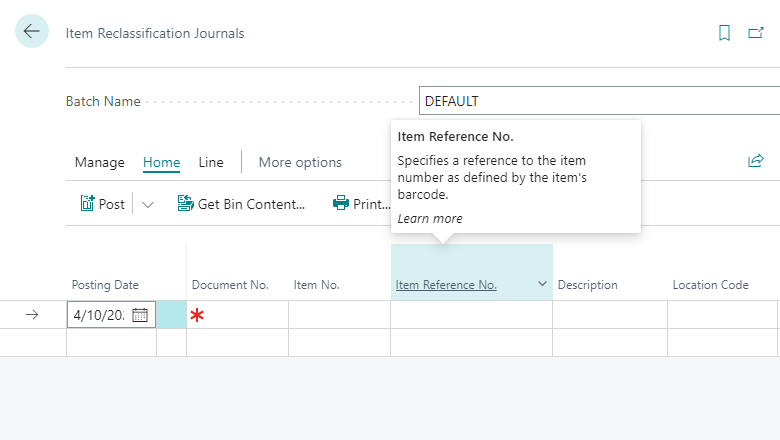
Similarly, the Phys. Inventory Recording page also displays the field, as shown below:
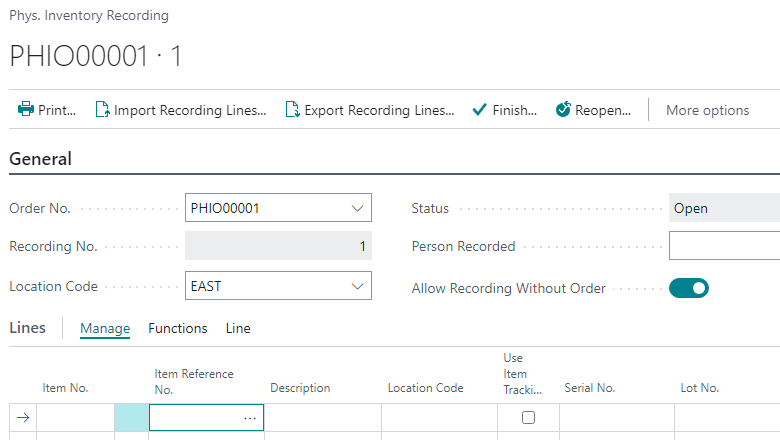
Note
The lookup shows only item references with the reference type blank, but validation also recognizes the reference type Barcode. This is similar to sales and purchase documents.
We've also changed which page you'll find when you use Tell Me to search. Instead of page 5736 Item References, it's now page 5735 Item Reference List.
We made this change because the Item Reference List page is designed for editing, and it provides access to the Reference Type and Reference Type No. fields, which are missing on the Item References page. The Item References page is designed to be called from the Customer Card and Vendor Card pages, so these fields are automatically populated.
You can also specify a start and end date for a specific entry in the Item References table.
- Starting Date: Specifies the date from which the item reference is valid. You can use the Starting Date field if you want an item reference to be valid only after a particular date. To specify that an item reference should be valid during a specific period, enter the Ending Date as well. If you leave the Starting Date field blank, the item reference will be valid as soon as you implement it and will remain in effect until the ending date or until you delete the line.
- Ending Date: Specify if you want an item reference to be valid only up to a particular date. If you leave the Ending Date field blank, the item reference will be valid until you delete the line.
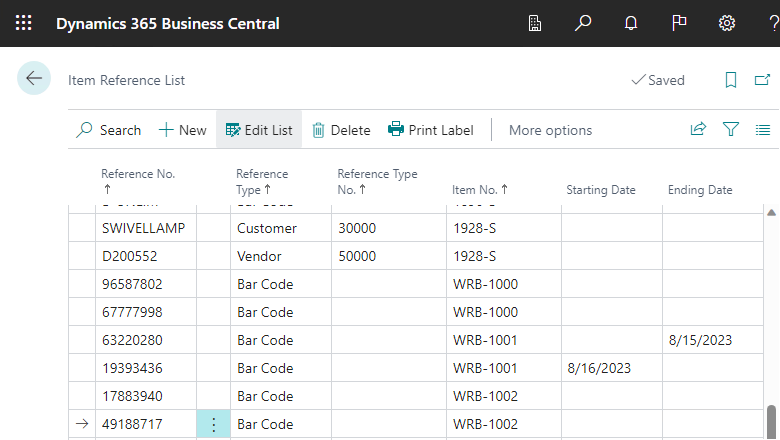
The system uses the following date fields when it verifies the validity of the item reference:
- Item Journals - the Posting Date field. If empty, use Workdate.
- Physical Inventory Order Line - the Posting Date field. If empty, use Workdate.
- Physical Inventory Recording Line - the Date Recorded field. If empty, use Workdate.
- Purchase Invoice and Purchase Credit Memo - the Posing Date field. If empty, use Workdate.
- Purchase Order - the Order Date field. If empty, use Workdate.
- Sales Invoice and Sales Credit Memo - the Posing Date field. If empty, use Workdate.
- Sales Order - the Order Date field. If empty, use Workdate.
Tell us what you think
Help us improve Dynamics 365 Business Central by discussing ideas, providing suggestions, and giving feedback. Use the forum at https://aka.ms/bcideas.