Get IntelliSense for adding variables in Visual Studio Code AL debugger console
Important
This content is archived and is not being updated. For the latest documentation, go to What's new or changed in Business Central. For the latest release plans, go to Dynamics 365, Power Platform, and Cloud for Industry release plans.
| Enabled for | Public preview | General availability |
|---|---|---|
| Admins, makers, marketers, or analysts, automatically |  Aug 16, 2023
Aug 16, 2023 |
 Oct 2, 2023
Oct 2, 2023 |
Business value
Usually when debugging code, the developer wants to see variable contents by adding it in the debug console window. To help raise discoverability and make it easier to add variables, the debugger console window now support IntelliSense.
Feature details
The console supports IntelliSense for object types and members that can be evaluated in the context of the debugger: fields, locals, globals, and member symbols that are not methods on a data type.
We still don't allow evaluations of methods in the console.
The debugger watch window is not supported for now due to lack of integration points with Visual Studio Code.
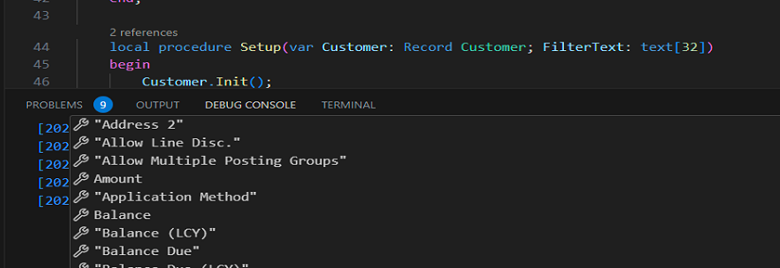
Tell us what you think
Help us improve Dynamics 365 Business Central by discussing ideas, providing suggestions, and giving feedback. Use the forum at https://aka.ms/bcideas.