Enable specific virtual tables when you connect to Dataverse
Important
This content is archived and is not being updated. For the latest documentation, go to What's new or changed in Business Central. For the latest release plans, go to Dynamics 365, Power Platform, and Cloud for Industry release plans.
| Enabled for | Public preview | General availability |
|---|---|---|
| Users by admins, makers, or analysts |  Sep 6, 2023
Sep 6, 2023 |
 Oct 2, 2023
Oct 2, 2023 |
Business value
Avoiding duplicate data entry is a key value proposition for integrating Business Central with Dataverse. Enabling virtual tables makes more data available between Business Central and Dataverse, which enriches integrations without additional customizations.
Feature details
If you want to enable virtual tables, in the Set up Dataverse Connection assisted setup guide, on the Setup Virtual Tables step, you can choose Review and enable virtual tables and then choose the appropriate virtual tables.
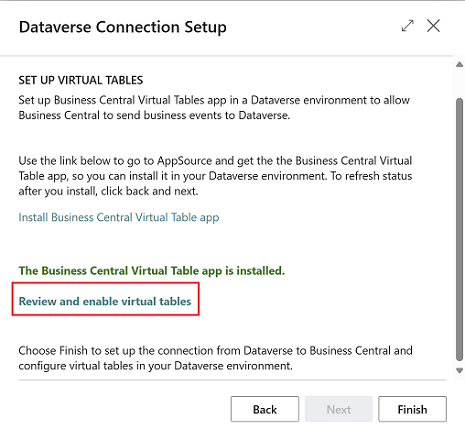
Use the Dataverse Available Virtual Tables page to select multiple virtual tables. Choosing Enable makes them visible in the PowerApps maker portal. Enabling virtual tables runs in the background because it can take a few minutes to finish, depending on how many tables you enable.
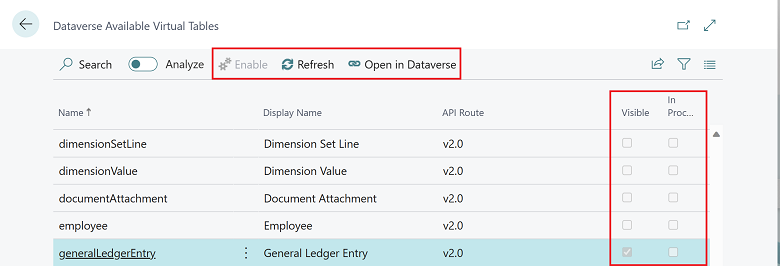
You can also enable virtual tables from the Dataverse Connection Setup, Virtual tables, Available Virtual Tables pages in Business Central.
When you enable the feature, Business Central APIs are available as virtual tables in the PowerApps maker portal.
Tell us what you think
Help us improve Dynamics 365 Business Central by discussing ideas, providing suggestions, and giving feedback. Use the forum at https://aka.ms/bcideas.