Demo tool and data for service scenarios
Important
This content is archived and is not being updated. For the latest documentation, go to What's new or changed in Business Central. For the latest release plans, go to Dynamics 365, Power Platform, and Cloud for Industry release plans.
| Enabled for | Public preview | General availability |
|---|---|---|
| Admins, makers, marketers, or analysts, automatically |  Sep 8, 2023
Sep 8, 2023 |
 Oct 2, 2023
Oct 2, 2023 |
Business value
To help partners demonstrate the advanced capabilities of Business Central, we're making a demo tool that provides setup and data for service scenarios.
Feature details
The Contoso Coffee app provides a demo tool and a related set of demo data for service scenarios. You can install the extension in any environment. Presales specialists can run the tool on Cronus or My Company and get the setup and demo data needed to demonstrate various scenarios. For Business Central on-premises, the demo tool and data are available on the product media as source code.
Contoso Coffee is a fictitious company that produces consumer and commercial coffee makers. The Contoso Coffee apps for Business Central add demo data that you can use to learn how to use the Service Management capabilities in Business Central.
This app provides several elements that are used for the main walkthroughs:
- Resources with assigned skills
- Items configured to create service items
- Loaner items
- Standard service codes
- Fault and resolution samples
Scenarios
The Contoso Coffee demo data currently supports the following service scenarios for testing and training:
- Create service items through the sale of items, place and receive loaners, register time, and invoice customers with Walkthrough of Service Orders for Service Items.
- Create service contracts, generate service orders, invoice contract fees, and allocate resources with Walkthrough of Service Contracts for Service Items.
To learn more about the Contoso Coffee extension, go to Contoso Coffee Demo Data.
Demo tool
Also note that the demo tool itself was updated and simplified. Now, you'll find all available demo packages and dependencies in one place.
- Search for the Contoso Demo Tool and select modules you're interested in.
- Review configurations per module. Notice that shared settings were moved to Common Module.
- Then choose the Generate action.
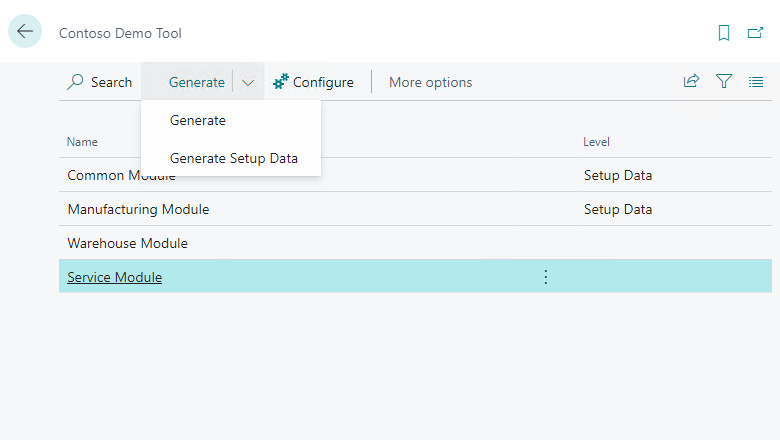
You can run the tool in two modes:
- Generate with produce settings, master data, and transactions.
- Generate Setup Data will stop after you create settings, such as number series or a posting setup.
The tool identifies dependencies and runs them automatically.
Tell us what you think
Help us improve Dynamics 365 Business Central by discussing ideas, providing suggestions, and giving feedback. Use the forum at https://aka.ms/bcideas.