Assign salesperson to customer ship-to addresses
Important
This content is archived and is not being updated. For the latest documentation, go to What's new or changed in Business Central. For the latest release plans, go to Dynamics 365, Power Platform, and Cloud for Industry release plans.
| Enabled for | Public preview | General availability |
|---|---|---|
| Users, automatically |  Mar 4, 2024
Mar 4, 2024 |
 Apr 5, 2024
Apr 5, 2024 |
Business value
Assign salespeople to the shipping location rather than the billing address to ensure accurate sales reports by reflecting the true geographical distribution of your sales. Assigning a salesperson to a customer's ship-to address gives you more precise insights, optimizes resource allocation, and drives strategic growth in your business.
Feature details
You can assign a salesperson on the Customer card page by choosing Customer, and then Ship-To Addresses to open the Ship-to Addresses List page. Choose Manage, and then Edit to open the Ship-to Address card page. Enter or choose a Salesperson Code to select the salesperson who is responsible for the customer's ship-to address.
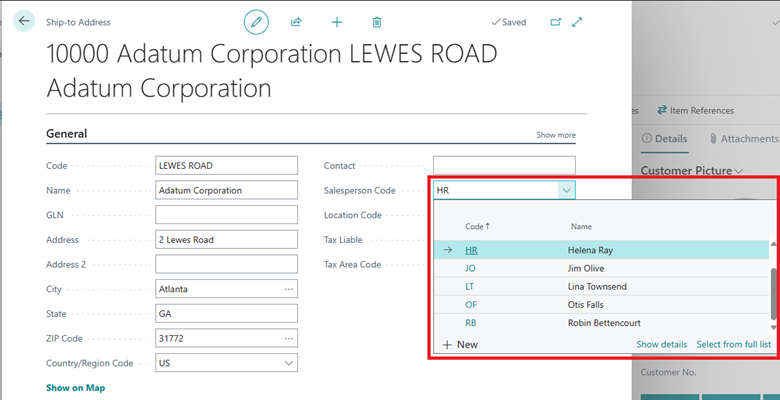
When you choose the Alternate Shipping Address option as a Ship-To location on a sales document, the Salesperson Code updates to match the salesperson from the Ship-To Address rather than the Bill-To Customer.
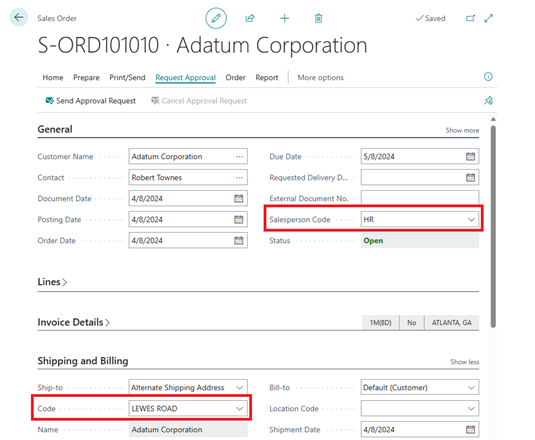
Note
We'd like to thank our community for making this valuable contribution through our BusinessCentralApps open-source repo on GitHub.
Tell us what you think
Help us improve Dynamics 365 Business Central by discussing ideas, providing suggestions, and giving feedback. Use the forum at https://aka.ms/bcideas.
See also
Register new customers (docs)