Assemble to project
Important
This content is archived and is not being updated. For the latest documentation, go to What's new or changed in Business Central. For the latest release plans, go to Dynamics 365, Power Platform, and Cloud for Industry release plans.
| Enabled for | Public preview | General availability |
|---|---|---|
| Users, automatically |  Mar 1, 2024
Mar 1, 2024 |
 Apr 2, 2024
Apr 2, 2024 |
Business value
Assemble to project helps you improve inventory management by assembling to order only when it's required, and enable other ways to customize projects.
Feature details
When you enter an assemble-to-order item on a project planning line, an assembly order is automatically created. The assembly order is based on the project planning line, and its lines are based on the item’s assembly BOM. The quantity of components on the assembly BOM is multiplied by the order quantity. The Assemble-to-Order Lines page shows details about the linked assembly order lines. The details can help you customize the assembly item. As in sales, you can't directly post linked assembly orders. The created assembly order is reserved for the project, and Business Central synchronizes item tracking between project planning lines and assembly orders. The feature integrates with warehouse management features to make assembly and shipping easier, and ensure that the workflow from project assembly to delivery runs smoothly.
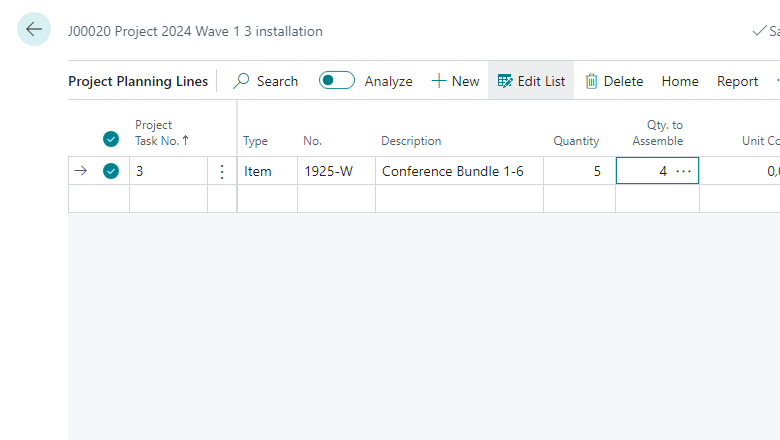
Assemble to project supports the following warehouse configurations:
- No warehouse handling: Use a project journal to post full or partial usage. The output and consumption of components post automatically for the assembly order.
- Inventory pick: Use an inventory pick to post full or partial usage. The output and consumption of components post automatically for the assembly order.
- Warehouse pick: Create and register warehouse picks for components, and then use a project journal to post usage. Business Central verifies whether the consumed assembly components were picked. The output and consumption of components post automatically for the assemble order.
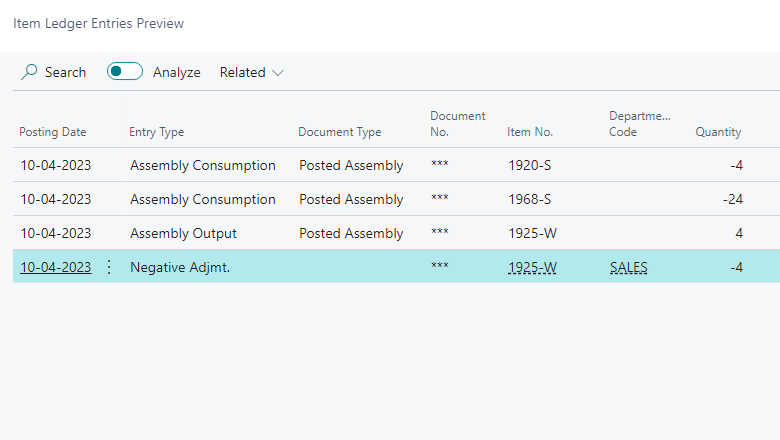
You can also use the Explode BOM action in the Project Planning Lines to convert the product into a set of components.
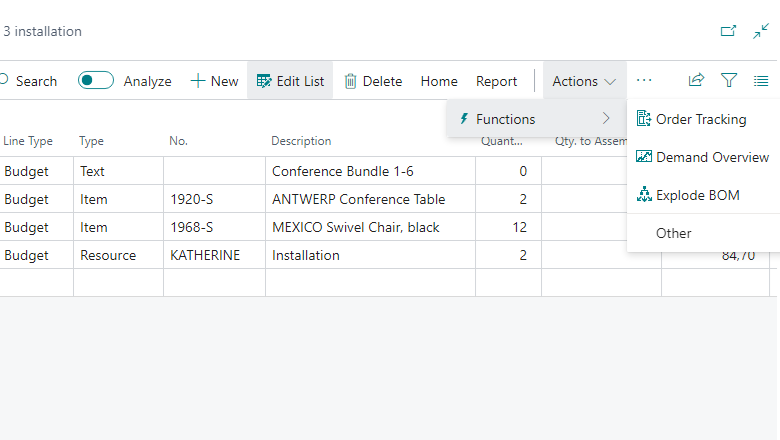
The following are known limitations:
- The Quantity to Assemble to Order field isn't available for closed projects.
- For warehouse pick scenarios, the Quantity to Assemble to Order can be either zero or equal to the quantity. You can't mix assemble to order and assemble to stock on a project planning line. You must create separate project planning lines.
- Assemble to order does not affect billable parts of a project. An assembly is included on sales invoices, but not its components. You can't edit the Quantity to Assemble to Order field for Billable lines (not Budget+Billable).
- Order planning and the planning worksheet aren't affected because the job is the input for planning. The planning engine considers the assembly as demand.
- You can't enter a negative quantity in the Quantity to Assemble to Order field.
- You can't undo an assembly.
Tell us what you think
Help us improve Dynamics 365 Business Central by discussing ideas, providing suggestions, and giving feedback. Use the forum at https://aka.ms/bcideas.