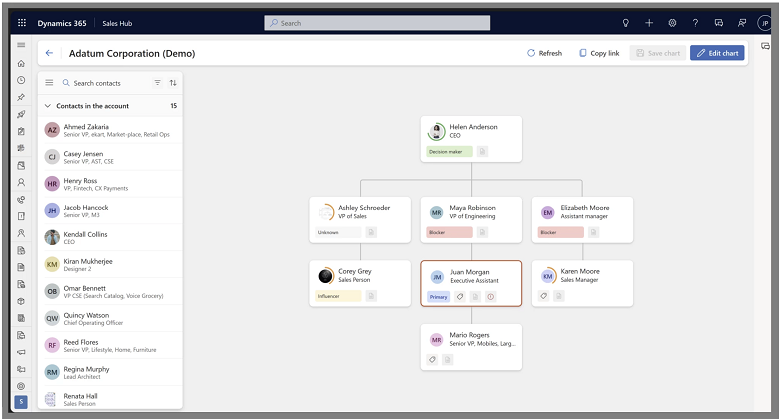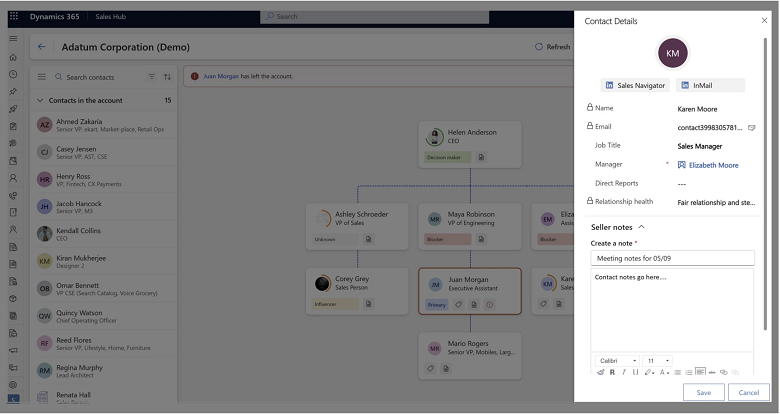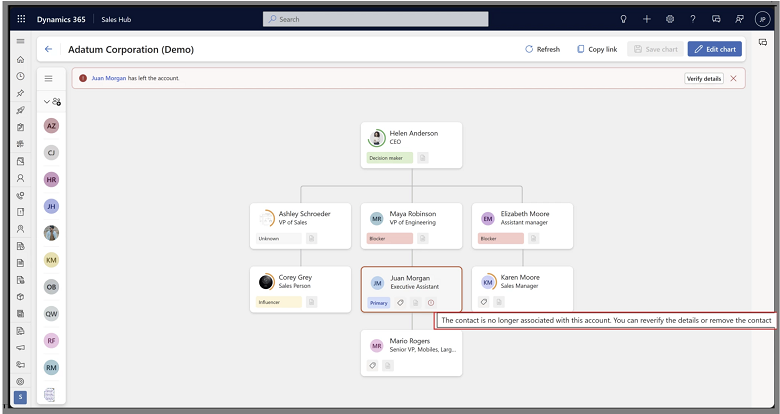Visualize key stakeholders and take action with smart organization chart
Important
This content is archived and is not being updated. For the latest documentation, go to Welcome to Dynamics 365 Sales. For the latest release plans, go to Dynamics 365, Power Platform, and Cloud for Industry release plans.
| Enabled for | Public preview | Early access | General availability |
|---|---|---|---|
| Users by admins, makers, or analysts |  May 19, 2023
May 19, 2023 |
- |  Oct 20, 2023
Oct 20, 2023 |
Business value
Formulate the right engagement plan to reach out to the right stakeholders. Account team members often need help identifying the right stakeholders within a customer organization for their deals. Sellers typically engage only with a fraction of the buying committee, which could lead to missed upsell or cross-sell opportunities. There's a need to capture the buyers' roles easily but also get a snapshot of the contact's activity levels with your organization to see if this is a stakeholder who needs more attention. With the new smart organization charts feature, you can build and visualize your customer organization for maintaining a healthy business relationship.
Feature details
The smart organization charts offer the following capabilities:
- Build the entire org chart via simple drag-and-drop action.
- Leverage tags to indicate key players and decision-makers.
- Create Assistant cards to include executive assistants in the organization chart.
- Capture notes directly from org charts on the go.
- Access your organization chart directly from the Contacts form as well.
- Monitor the health and risks of the customer relationships using relationship health embedded in organization charts.
- Get notified when contacts leave the organization with LinkedIn Sales Navigator License.