Deactivate a guide or specific guide content (image, video, or 3D part) if you're a Dynamics 365 Guides author
If you're an author for Microsoft Dynamics 365 Guides, you can deactivate a guide if it's out of date or you want to prevent operators from accessing it. You can also deactivate specific guide content (image, video, or 3D part).
Deactivate a guide
On the Home page, right-click the guide that you want to deactivate (or press Shift + F10).
Select Deactivate.
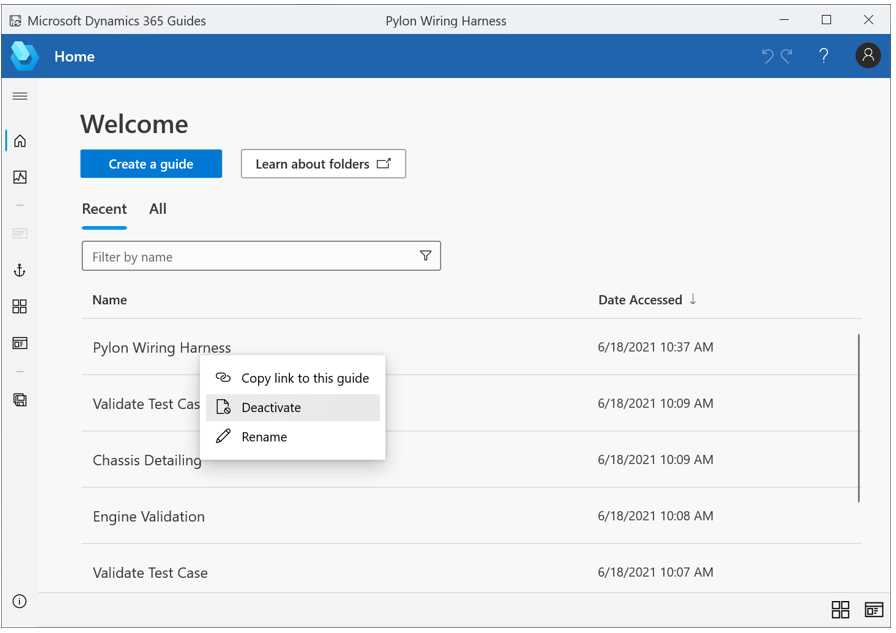
Important
After a guide is deactivated, it will continue to appear in the Recent list, because this list always shows the 12 most recently opened guides. However, neither you nor your operators will be able to open the guide.
To reactivate a guide, or to delete it permanently, contact your admin or another user who has admin access to the Guides Hub. For information about how to deactivate a guide if you're an admin, see Deactivate a guide (admins).
Deactivate specific guide content (image, video, or 3D part)
When you deactivate an image, video, or 3D part in the PC app, the content is hidden in the library and doesn't affect existing guides that use that content. The content is not physically deleted and can be reactivated through the Guides Hub by an administrator.
Right-click the image, video, or 3D part that you want to deactivate (or press Shift + F10).
Select Deactivate.
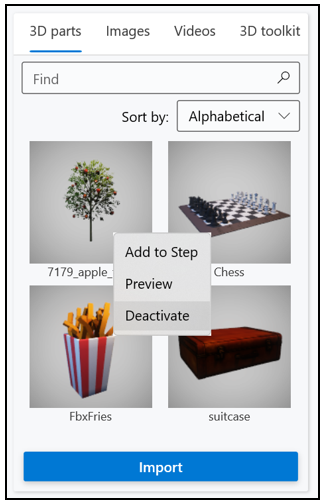
See also
Deactivate, reactivate, or delete a guide or guide contents (admins)