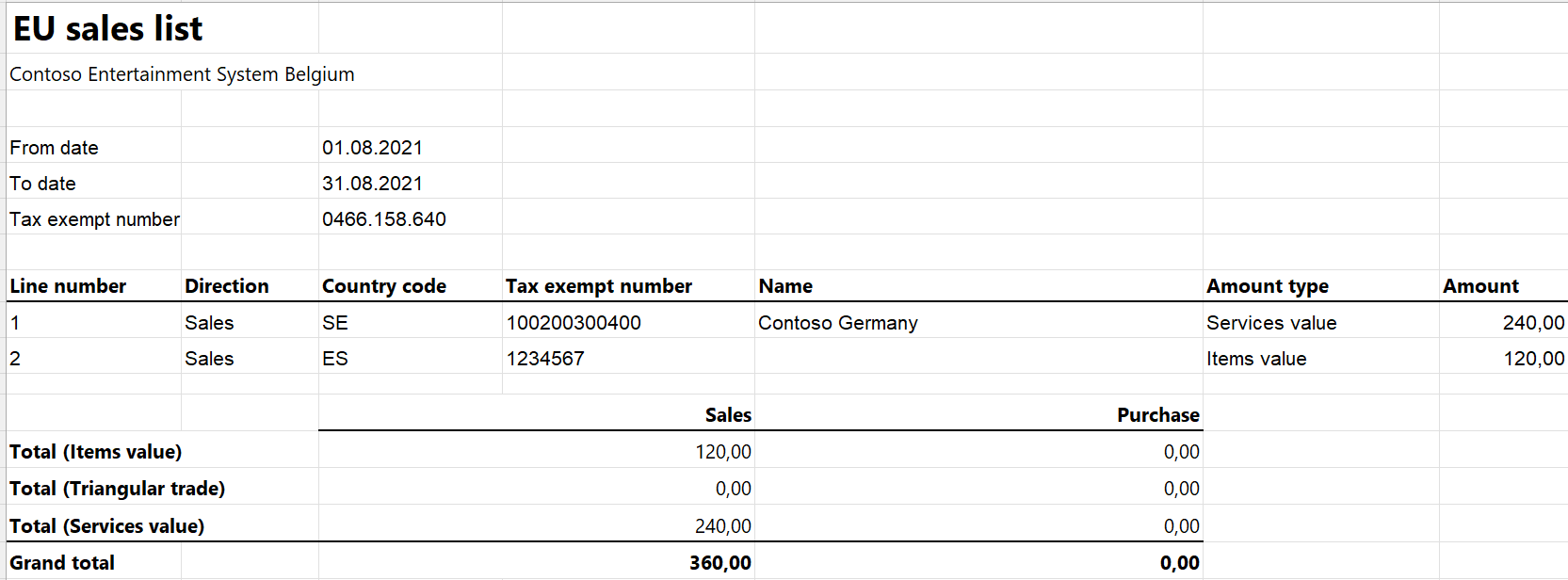EU sales list for Belgium
This article provides information about the European Union (EU) sales list report for Belgium. The Belgian EU sales list report contains information about the sale of goods and services for reporting in XML format.
The following fields are included in the Belgian EU sales list report:
- EU sales list header:
- Company's enterprise ID
- Company name and primary address
- Company's primary email and telephone number
- Reporting period
- EU sales list lines:
- Customer VAT ID
- The total amount of items
- The total amount of services
- Total amount of the triangular trade
- Correcting period
Setup
For general setup information, see EU Sales list reporting.
Set up information about the company
Create a registration type, and assign it to the VAT ID registration category for every country or region that your company does business with. Create another registration type, and assign it to the Enterprise ID (COID) registration category for the company. For more information, see Registration IDs.
In Microsoft Dynamics 365 Finance, go to Organization administration > Organizations > Legal entities.
In the grid, select your company.
On the Addresses FastTab, set the city, ZIP/postal code, and street for the primary address.
On the Contact information FastTab, create a primary email address and telephone number.
Note
The company name, city, ZIP/postal code, and street for the primary address, the primary email address, and primary telephone number will be shown on the EU sales list report.
On the Action Pane, select Registration IDs.
On the Registration ID FastTab, select Add.
On the Overview tab, in the Registration type field, select the registration type that is assigned to VAT ID registration category.
Enter your company's VAT ID and select Add.
On the Overview tab, in the Registration type field, select the registration type that is assigned to Enterprise ID (COID) registration category.
Enter your company's enterprise number.
Optional: On the General tab, in the General section, you can change the period that the registration IDs are used for.
Note
On the Tax registration FastTab, the Tax registration number field is set to the company's enterprise number without a prefix. The company's enterprise number without a prefix is used in the .xml and .xlsx files for the EU sales list report.
Import Electronic reporting configurations
- In Microsoft Dynamics Lifecycle Services (LCS), import the latest versions of the following Electronic reporting (ER) configurations for the EU sales list:
- EU Sales list model
- EU Sales list by columns report
- EU Sales list by rows report
- EU Sales list (BE)
For more information, see Download Electronic reporting configurations from Lifecycle Services.
Set up posting journals
- In Finance, go to General ledger > Journal setup > Posting journals.
- On the Action Pane, select Create.
Set up foreign trade parameters
- Go to Tax > Setup > Foreign trade > Foreign trade parameters.
- On the EU sales list tab, set the Report cash discount option to Yes if a cash discount should be included in the value when a transaction is included in the EU sales list.
- On the Electronic reporting FastTab, in the File format mapping field, select EU Sales list (BE).
- In the Report format mapping field, select EU Sales list by rows report or EU Sales list by columns report.
- On the Country/region properties tab, select New, and specify the following information:
- In the Country/region column, select BEL.
- In the Country/region type column, select Domestic.
- List all the countries or regions that your company does business with. For each country that is part of the EU, in the Country/region type field, select EU to show trade with those countries on the EU sales list page.
- On the Number sequences FastTab, for EU sales list ID reference, verify that the Number sequence code field is set (that is, it isn't blank).
Work with the EU sales list
For general information about the types of transactions that are included in the EU sales list, how to generate the EU sales list report, and how to close the EU sales list reporting period, see EU Sales list reporting.
Generate an EU sales list report
Go to Tax > Declarations > Foreign trade > EU sales list.
Transfer transactions.
Optional: Create files that include corrective lines. For each corrective line, switch to Correction view, set the Corrected option to Yes. Then, in the Declaration type field, select Month or Quarter as the correction period.
Note
For each corrective line in the Correcting period section of the report, the information about the corrective period will be taken from the Invoice date field.
On the Action Pane, select Reporting.
In the EU sales list reporting dialog box, on the Parameters FastTab, set the following fields.
Field Description Reporting period Select Monthly or Quarterly. From date Select the start date for the report. Generate file Set this option to Yes to generate an .xml file for your EU sales list report. File name Enter the name of the .xml file. Generate report Set this option to Yes to generate an .xlsx file for your EU sales list report. Report file name Enter the name of the .xlsx file. Official declaration Set this option to Yes to create an official declaration. Correction Set this option to Yes to include corrective lines on reports. Replaced EU sales list declaration Enter the reference ID of the previous EU sales list declaration that is being replaced. If this field is set when the .xml file for the report is created, the reference ID that you enter will appear in the Replaced intra listing field on the report. Select OK, and review the generated reports.
Example
Set up information about the company
Go to Organization administration > Organizations > Legal entities.
In the grid, select DEMF.
In the Name field, enter Contoso Entertainment System Belgium.
On the Addresses FastTab, select Edit.
In the Edit address dialog box, set the following fields.
Field Value Name or description Primary address Purpose Business Country/region BEL ZIP/postal code 1840 Street Ulitca 12 City Gorod Primary Yes Select OK.
On the Contact information FastTab, select Add.
Create the email address contoso@contoso.com and the telephone number +49 123 456 789, and mark them as primary.
Set up enterprise IDs
Create a registration type for the company code
- Go to Organization administration > Global address book > Registration types > Registration types.
- On the Action Pane, select New to create a registration type for the enterprise number.
- In the Enter registration type details dialog box, in the Name field, enter Enterprise ID.
- In the Country/region field, select BEL.
- Select Create.
Match the registration type with a registration category
- Go to Organization administration > Global address book > Registration types > Registration categories.
- On the Action Pane, select New to create a link between a registration type and a registration category.
- For the Enterprise ID registration type, select the Enterprise ID (COID) registration category.
Set up an enterprise ID for your company
Go to Organization administration > Organizations > Legal entities.
In the grid, select DEMF.
On the Action Pane, select Registration IDs.
In the Registration type field, select Enterprise ID.
In the Registration number field, enter BTW BE 0466.158.640.
On the General tab, in the General section, in the Effective field, select 8/1/2021 (August 1, 2021).
On the Action Pane, select Save
Close the page.
Note
On the Tax registration FastTab, the Tax registration number field will be set to 0466.158.640.
Set up posting journals
- Go to General ledger > Journal setup > Posting journals.
- On the Action Pane, select Create.
Set up foreign trade parameters
- Go to Tax > Setup > Foreign trade > Foreign trade parameters.
- On the Number sequences FastTab, for the EU sales list ID reference, select Fore_2 in the Number sequence code field.
Generate an EU sales list report
For general information about how to create a setup, postings, and transfer transactions by using the DEMF legal entity for Belgium, see Example for generic European Union (EU) sales list.
Go to Tax > Declarations > Foreign trade > EU sales list.
Verify that the grid on the EU sales list page includes one service line and one item line.
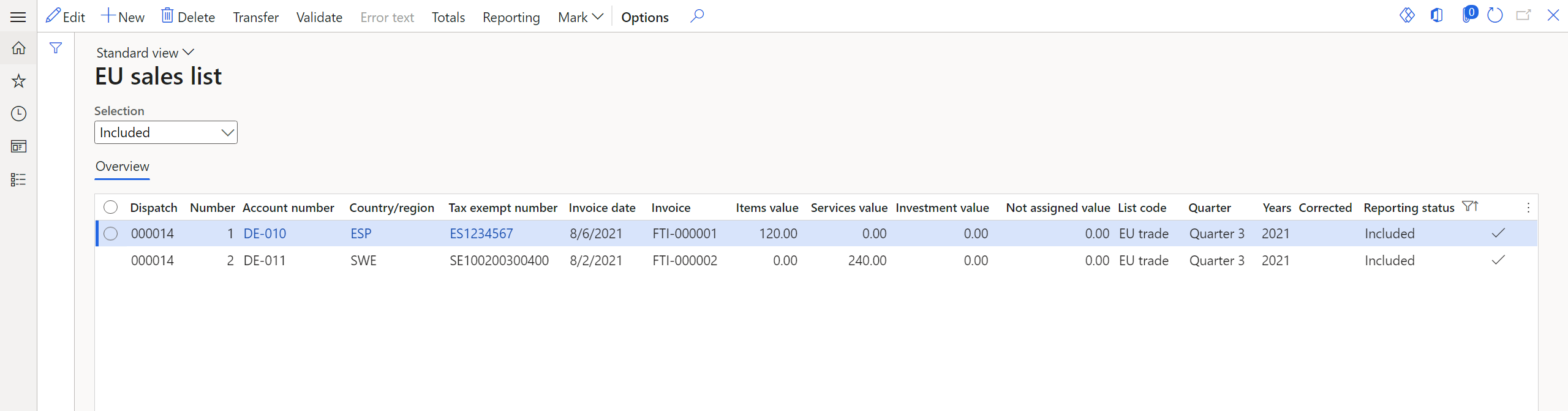
Select a service line.
In the Invoice date field, enter 5/2/2021 (May 2, 2021).
Switch to Correction view, and set the Corrected option to Yes. Then, in the Declaration type field, select Quarter.
On the Action Pane, select Reporting.
In the EU sales list reporting dialog box, on the Parameters FastTab, set the following fields:
- In the Reporting period field, select Monthly.
- In the From date field, select 8/1/2021 (August 1, 2021).
- Set the Generate file option to Yes.
- In the File name field, enter BE-001F.
- Set the Generate report option to Yes.
- In the Report file name field, enter BE-001R.
- Set the Official declaration option to Yes.
- Set the Correction option to Yes.
- In the Replaced EU sales list declaration field, enter 003.
Select OK, and review the report in XML format that is generated. The following tables show the values in the example report.
EU sales list header
Field name Field value Comment Sequence number 1 Clients nbr 2 The number of lines. Declarant reference 04661586400067 The company's enterprise ID without a prefix and declaration number (0067). Amount sum 360 The total amount of the lines. Replaced Intra Listing 0003 VAT Number 0466158640 The company's enterprise ID without a prefix. Name Contoso Entertainment System Belgium The company's name. ZIP/postal code 1840 Street Ulitca 12 City Gorod Country code BE Email Address contoso@contoso.com Phone +49 123 456 789 Month Note: This field might be named Quarter instead of Month. 08 Year 2021 EU sales list lines
Field name Line 1 Line 2 Comment Intra client sequence number 1 2 The line number. Company VAT number issued by ES1234567 SE100200300400 The customer's VAT ID. Code L S The value is S for a service record, L for an item record, and T for a triangular trade record. Amount 120.00 240.00 The sum of all invoices by customer. Correcting period Quarter Note: Depending on the corrective period type, this field might be named Month instead of Quarter. 2 The corrective quarter or month. Year 2021 The corrective year. Review the report in Excel format that is generated.