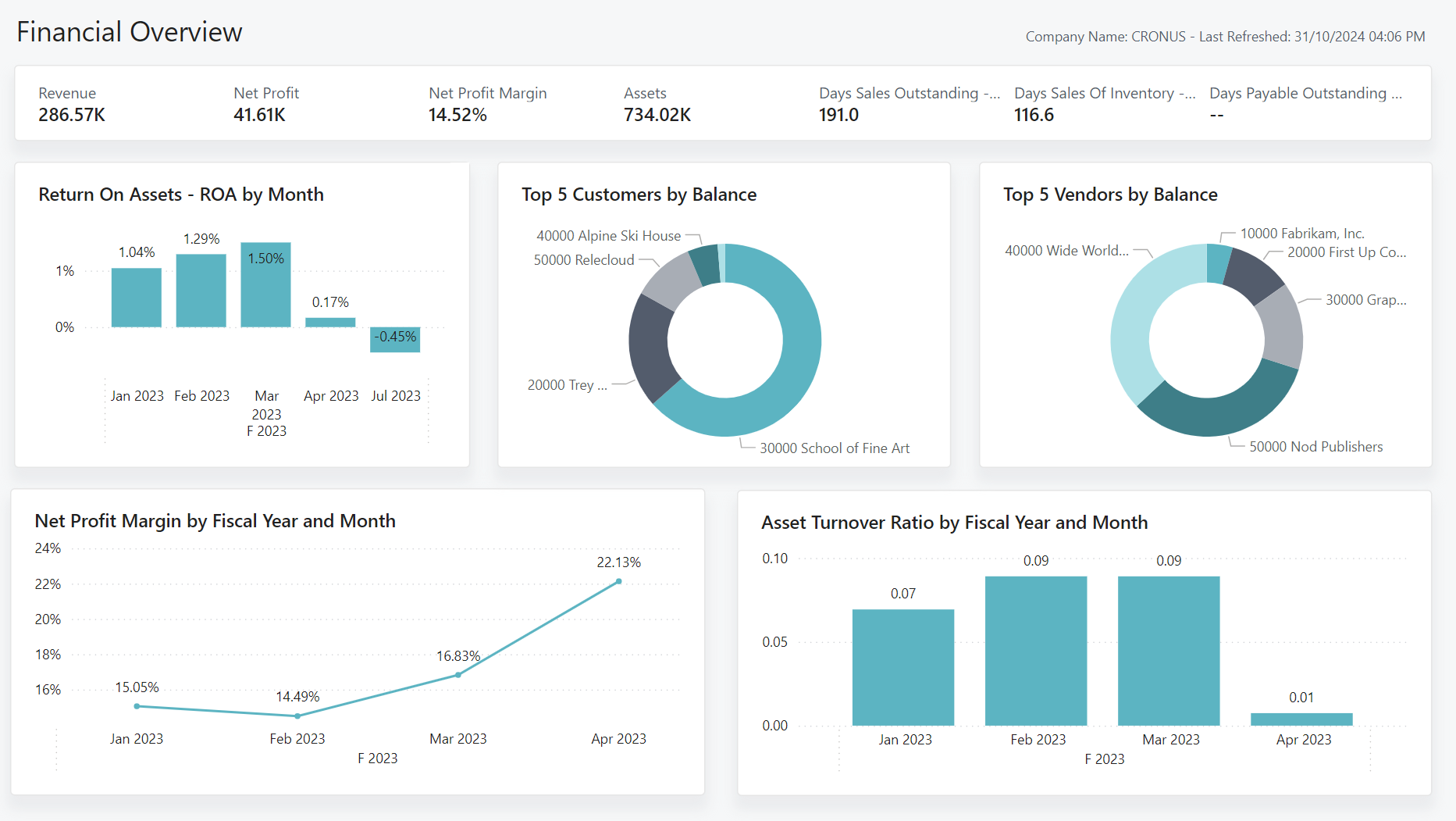Introduction to Business Central and Power BI
It's easy to get insights into your Business Central data with Power BI - a data visualization system from Microsoft. Power BI retrieves Business Central data so that you can build dashboards and reports based on that data. Power BI provides a flexible alternative to reports built in Business Central, enabling you drill down and customize the visualization, and even merge data from different companies in Business Central. Some Power BI reports can also be embedded in Business Central and viewed without leaving the system. More complex dashboards are better experienced from the Power BI web site.
What you can do with Power BI and Business Central
Business Central includes multiple Power BI features. Some things you can do from Power BI, while other things are done from Business Central. Also, some features are only available with Business Central online, not on-premises. The following table gives you an overview.
| Feature | Description | Online | On-premises | Learn more |
|---|---|---|---|---|
| Use built-in Power BI apps for Business Central | Business Central publishes many different apps for Power BI on Microsoft AppSource. These apps create detailed reports and dashboards in your Power BI service for viewing Business Central data. |  |
Here... | |
| Use Power BI with Business Central | You can use your data from Business Central in reports in Power BI. Business Central online includes many Power BI reports. Or, your organization might have some custom reports. |  |
 |
Here... |
| View Power BI reports in the Business Central client. | Power BI reports that display Business Central data can be embedded directly in parts Business Central pages. You can switch the part to display any report that is made available to you. |  |
 * * |
Here.... |
| Create reports and dashboards in Power BI that display Business Central data. | Use Power BI Desktop to create your own reports and dashboards. You can publish the reports to your own Power BI service or share them with others within your organization. |  |
 |
Here... |
| Work with Business Central data in datamarts and dataflows | Use the Business Central connector in Power Query Online to define dataflows that you share across different reports and dashboards. |  |
Here... |
* This feature requires a registered application for Business Central in Microsoft Azure. For more information, see Registering Business Central on-premises in Microsoft Entra ID for integrating with other services.
Get ready to use Power BI
There are a few tasks that must be done before you can start using Power BI with Business Central. The tasks depend on your role in your organization and what you want to do with Power BI:
- As a user, you want to view Power BI reports in the Power BI service or Business Central.
- As an administrator, you're responsible for managing the organization-wide settings that control how Business Central and Power BI work.
- As a report creator, you want to build custom Power BI reports to share with other users.
| To... | User | Administrator | Report creator | Learn more... |
|---|---|---|---|---|
| Get a Power BI account |  |
 |
 |
Go to https://powerbi.microsoft.com. To sign up for an account, use your work email address and password. Sign-up requires that you have a license, but in most cases you should already have a free license. To learn more, go to Power BI Licensing. |
| Use built-in Power BI apps for Business Central |  |
Get started here: Power BI apps/reports by functional area | ||
| Enable Power BI integration for Business Central |  |
Enabling Power BI Integration | ||
| Install Power BI apps for Business Central |  |
Installing Power BI apps for Business Central Power BI apps FAQ |
||
| Get Power BI Desktop |  |
To download, go to Power BI Desktop. For more information, see Get Power BI Desktop. | ||
| Expose Business Central data to Power BI |  |
 |
Expose data through API pages or OData web services | |
| Enable Power BI integration (on-premises only) |
 |
Set up Business Central on-premises for Power BI integration |
Learn more about Power BI
The following articles help you get familiar with using Power BI:
The following articles help you get familiar with creating Power BI reports:
- Quickstart: Connect to data in Power BI Desktop
- Introduction to datamarts
- Introduction to dataflows and self-service data preparation
Next steps
- If Power BI is already set up, and you want to try the reports, go to Work with Power BI Reports in Business Central. Or go to Track KPIs with Power BI metrics to set up your own scorecards.
- If you're an admin who needs to set up Power BI in Business Central, go to Enabling Power BI Integration.
Related information
Available Power BI apps for Business Central
Track KPIs with Power BI metrics
Analytics, business intelligence, and reporting overview