Typography in WPF
This topic introduces the major typographic features of WPF. These features include improved quality and performance of text rendering, OpenType typography support, enhanced international text, enhanced font support, and new text application programming interfaces (APIs).
Improved Quality and Performance of Text
Text in WPF is rendered using Microsoft ClearType, which enhances the clarity and readability of text. ClearType is a software technology developed by Microsoft that improves the readability of text on existing LCDs (Liquid Crystal Displays), such as laptop screens, Pocket PC screens and flat panel monitors. ClearType uses sub-pixel rendering which allows text to be displayed with a greater fidelity to its true shape by aligning characters on a fractional part of a pixel. The extra resolution increases the sharpness of the tiny details in text display, making it much easier to read over long durations. Another improvement of ClearType in WPF is y-direction anti-aliasing, which smoothes the tops and bottoms of shallow curves in text characters. For more details on ClearType features, see ClearType Overview.
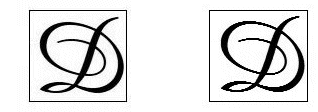
Text with ClearType y-direction antialiasing
The entire text rendering pipeline can be hardware-accelerated in WPF provided your machine meets the minimum level of hardware required. Rendering that cannot be performed using hardware falls back to software rendering. Hardware-acceleration affects all phases of the text rendering pipeline—from storing individual glyphs, compositing glyphs into glyph runs, applying effects, to applying the ClearType blending algorithm to the final displayed output. For more information on hardware acceleration, see Graphics Rendering Tiers.
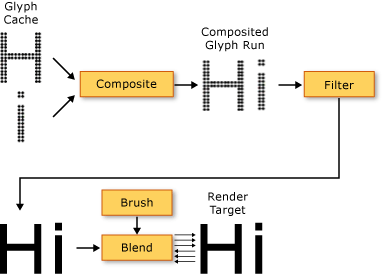
In addition, animated text, whether by character or glyph, takes full advantage of the graphics hardware capability enabled by WPF. This results in smooth text animation.
Rich Typography
The OpenType font format is an extension of the TrueType® font format. The OpenType font format was developed jointly by Microsoft and Adobe, and provides a rich assortment of advanced typographic features. The Typography object exposes many of the advanced features of OpenType fonts, such as stylistic alternates and swashes. The Windows SDK provides a set of sample OpenType fonts that are designed with rich features, such as the Pericles and Pescadero fonts. For more information, see Sample OpenType Font Pack.
The Pericles OpenType font contains additional glyphs that provide stylistic alternates to the standard set of glyphs. The following text displays stylistic alternate glyphs.

Swashes are decorative glyphs that use elaborate ornamentation often associated with calligraphy. The following text displays standard and swash glyphs for the Pescadero font.

For more details on OpenType features, see OpenType Font Features.
Enhanced International Text Support
WPF provides enhanced international text support by providing the following features:
Automatic line-spacing in all writing systems, using adaptive measurement.
Broad support for international text. For more information, see Globalization for WPF.
Language-guided line breaking, hyphenation, and justification.
Enhanced Font Support
WPF provides enhanced font support by providing the following features:
Unicode for all text. Font behavior and selection no longer require charset or codepage.
Font behavior independent of global settings, such as system locale.
Separate FontWeight, FontStretch, and FontStyle types for defining a FontFamily. This provides greater flexibility than in Win32 programming, in which Boolean combinations of italic and bold are used to define a font family.
Writing direction (horizontal versus vertical) handled independent of font name.
Font linking and font fallback in a portable XML file, using composite font technology. Composite fonts allow for the construction of full range multilingual fonts. Composite fonts also provide a mechanism that avoids displaying missing glyphs. For more information, see the remarks in the FontFamily class.
International fonts built from composite fonts, using a group of single-language fonts. This saves on resource costs when developing fonts for multiple languages.
Composite fonts embedded in a document, thereby providing document portability. For more information, see the remarks in the FontFamily class.
New Text Application Programming Interfaces (APIs)
WPF provides several text APIs for developers to use when including text in their applications. These APIs are grouped into three categories:
Layout and user interface. The common text controls for the graphical user interface (GUI).
Lightweight text drawing. Allows you to draw text directly to objects.
Advanced text formatting. Allows you to implement a custom text engine.
Layout and User Interface
At the highest level of functionality, the text APIs provide common UI controls such as Label, TextBlock, and TextBox. These controls provide the basic UI elements within an application, and offer an easy way to present and interact with text. Controls such as RichTextBox and PasswordBox enable more advanced or specialized text-handling. And classes such as TextRange, TextSelection, and TextPointer enable useful text manipulation. These UI controls provide properties such as FontFamily, FontSize, and FontStyle, which enable you to control the font that is used to render the text.
Using Bitmap Effects, Transforms, and Text Effects
WPF allows you to create visually interesting uses of text by uses features such as bitmap effects, transforms, and text effects. The following example shows a typical type of a drop shadow effect applied to text.

The following example shows a drop shadow effect and noise applied to text.

The following example shows an outer glow effect applied to text.
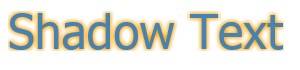
The following example shows a blur effect applied to text.

The following example shows the second line of text scaled by 150% along the x-axis, and the third line of text scaled by 150% along the y-axis.
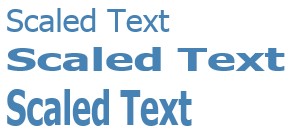
The following example shows text skewed along the x-axis.
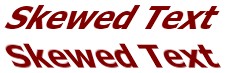
A TextEffect object is a helper object that allows you to treat text as one or more groups of characters in a text string. The following example shows an individual character being rotated. Each character is rotated independently at 1-second intervals.
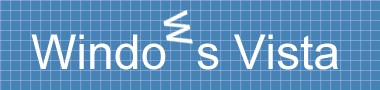
Using Flow Documents
In addition to the common UI controls, WPF offers a layout control for text presentation—the FlowDocument element. The FlowDocument element, in conjunction with the DocumentViewer element, provides a control for large amounts of text with varying layout requirements. Layout controls provide access to advanced typography through the Typography object and font-related properties of other UI controls.
The following example shows text content hosted in a FlowDocumentReader, which provides search, navigation, pagination, and content scaling support.
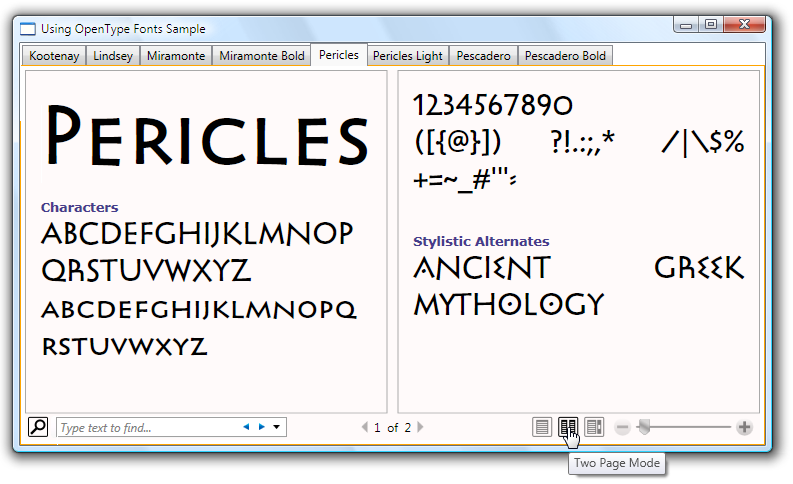
For more information, see Documents in WPF.
Lightweight Text Drawing
You can draw text directly to WPF objects by using the DrawText method of the DrawingContext object. To use this method, you create a FormattedText object. This object allows you to draw multi-line text, in which each character in the text can be individually formatted. The functionality of the FormattedText object contains much of the functionality of the DrawText flags in the Windows API. In addition, the FormattedText object contains functionality such as ellipsis support, in which an ellipsis is displayed when text exceeds its bounds. The following example shows text that has several formats applied to it, including a linear gradient on the second and third words.

You can convert formatted text into Geometry objects, allowing you to create other types of visually interesting text. For example, you could create a Geometry object based on the outline of a text string.

The following examples illustrate several ways of creating interesting visual effects by modifying the stroke, fill, and highlight of converted text.



For more information on the FormattedText object, see Drawing Formatted Text.
Advanced Text Formatting
At the most advanced level of the text APIs, WPF offers you the ability to create custom text layout by using the TextFormatter object and other types in the System.Windows.Media.TextFormatting namespace. The TextFormatter and associated classes allow you to implement custom text layout that supports your own definition of character formats, paragraph styles, line breaking rules, and other layout features for international text. There are very few cases in which you would want to override the default implementation of the WPF text layout support. However, if you were creating a text editing control or application, you might require a different implementation than the default WPF implementation.
Unlike a traditional text API, the TextFormatter interacts with a text layout client through a set of callback methods. It requires the client to provide these methods in an implementation of the TextSource class. The following diagram illustrates the text layout interaction between the client application and TextFormatter.
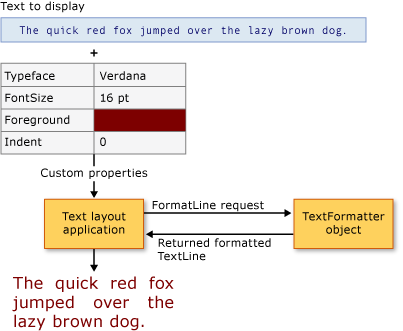
For more details on creating custom text layout, see Advanced Text Formatting.
See also
.NET Desktop feedback
