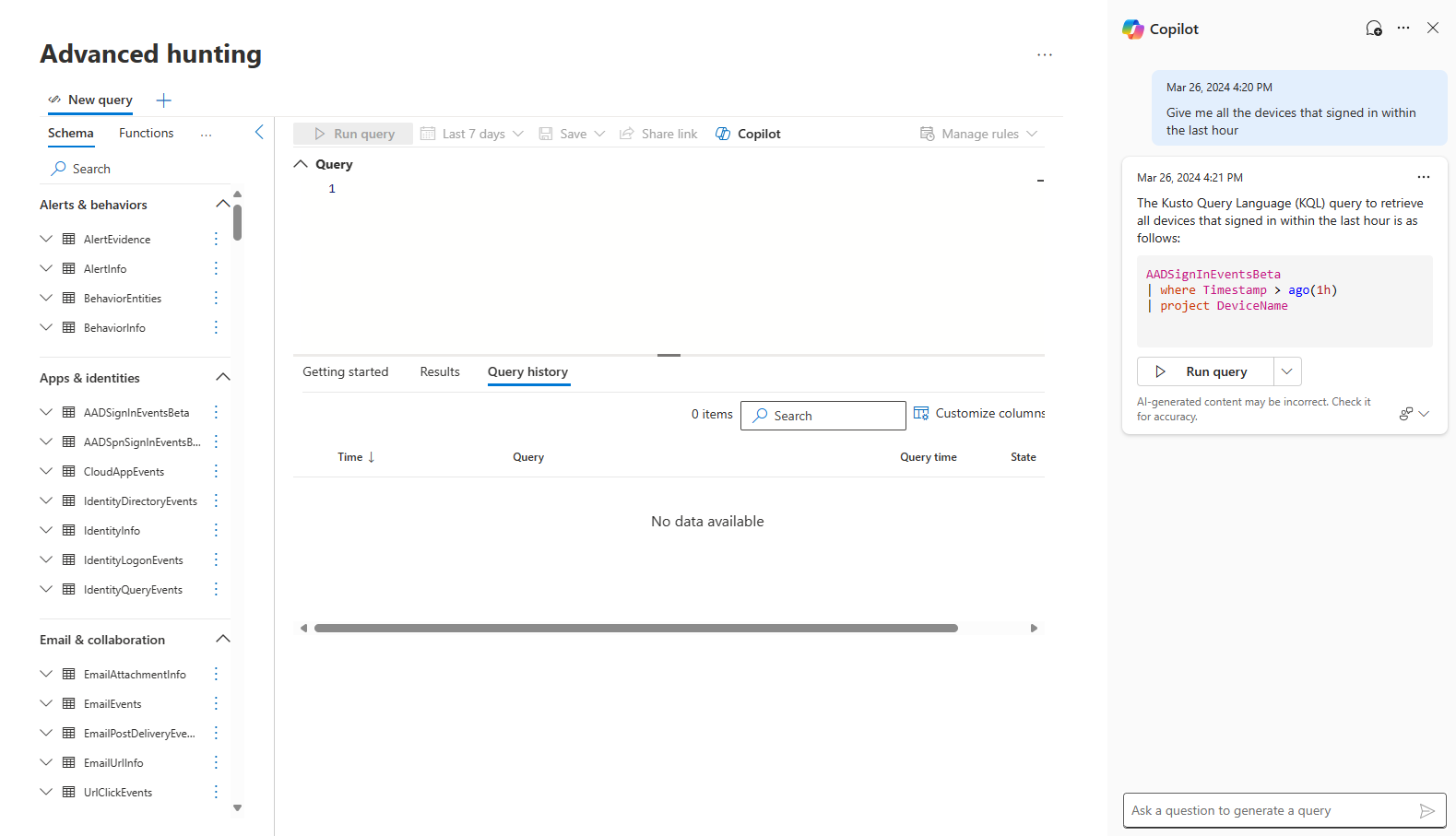Microsoft Security Copilot in advanced hunting
Applies to:
- Microsoft Defender
- Microsoft Defender XDR
Security Copilot in advanced hunting
Microsoft Security Copilot in Microsoft Defender comes with a query assistant capability in advanced hunting.
Threat hunters or security analysts who aren't yet familiar with or have yet to learn Kusto query language (KQL) can make a request or ask a question in natural language (for instance, Get all alerts involving user admin123). Security Copilot then generates a KQL query that corresponds to the request using the advanced hunting data schema.
This feature reduces the time it takes to write a hunting query from scratch so that threat hunters and security analysts can focus on hunting and investigating threats.
Users with access to Security Copilot have access to this capability in advanced hunting.
Note
The advanced hunting capability is also available in the Security Copilot standalone experience through the Microsoft Defender XDR plugin. Know more about preinstalled plugins in Security Copilot.
Try your first request
Open the Advanced hunting page from the navigation bar in Microsoft Defender XDR. The Security Copilot side pane for advanced hunting appears at the right hand side.
You can also reopen Copilot by selecting Copilot at the top of the query editor.
In the Copilot prompt bar, ask any threat hunting query that you want to run and press
 or Enter.
or Enter.Copilot generates a KQL query from your text instruction or question. While Copilot is generating, you can cancel the query generation by selecting Stop generating.
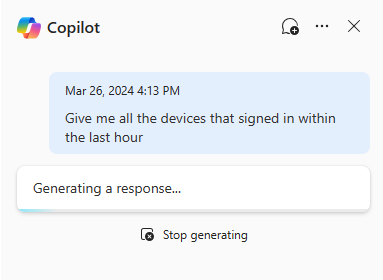
Review the generated query. To check how Copilot came up with the query, you can select See the logic behind the query below the query text to expand the explanation behind the query. Select it again to minimize.
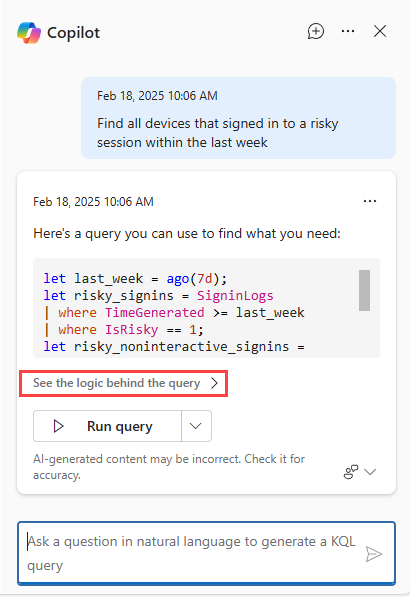
You can then choose to run the query by selecting Run query.
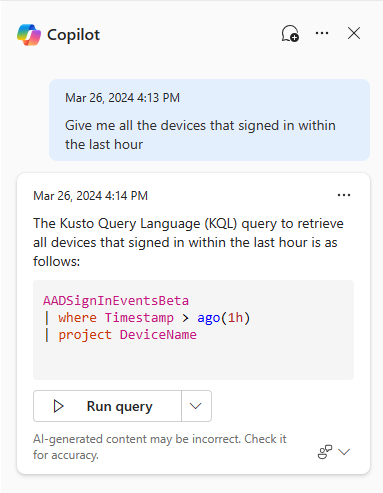
The generated query then appears as the last query in the query editor and runs automatically.
If you need to make further tweaks, select Add to editor.
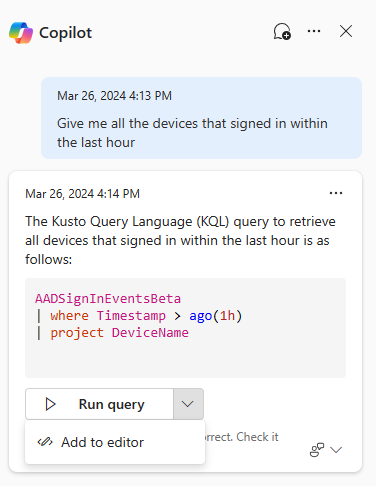
The generated query appears in the query editor as the last query, where you can edit it before running using the regular Run query above the query editor.
You can provide feedback about the generated response by selecting the feedback icon
 and choosing Looks right, Needs improvement, or Inappropriate.
and choosing Looks right, Needs improvement, or Inappropriate.
Tip
Providing feedback is an important way to let the Security Copilot team know how well the query assistant was able to help in generating a useful KQL query. Feel free to articulate what could make the query better, what adjustments you had to make before running the generated KQL query, or share the KQL query that you eventually used.
Note
In the unified Microsoft Defender portal, you can prompt Security Copilot to generate advanced hunting queries for both Defender XDR and Microsoft Sentinel tables. Not all Microsoft Sentinel tables are currently supported, but support for these tables can be expected in the future.
Query sessions
You can start your first session anytime by asking a question in the Copilot side pane in advanced hunting. Your session contains the requests you made using your user account. Closing the side pane or refreshing the advanced hunting page doesn't discard the session. You can still access the generated queries should you need them.
Select the chat bubble icon (New chat) to discard the current session.
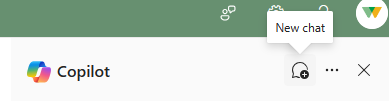
Query explanations
Modify settings
Select the ellipses in the Copilot side pane to choose whether or not to automatically add and run the generated query in advanced hunting.
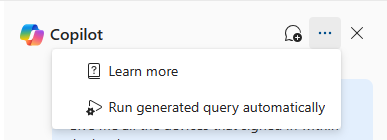
Deselecting the Run generated query automatically setting gives you the option of running the generated query automatically (Add and run) or adding the generated query to the query editor for further modification (Add to editor).