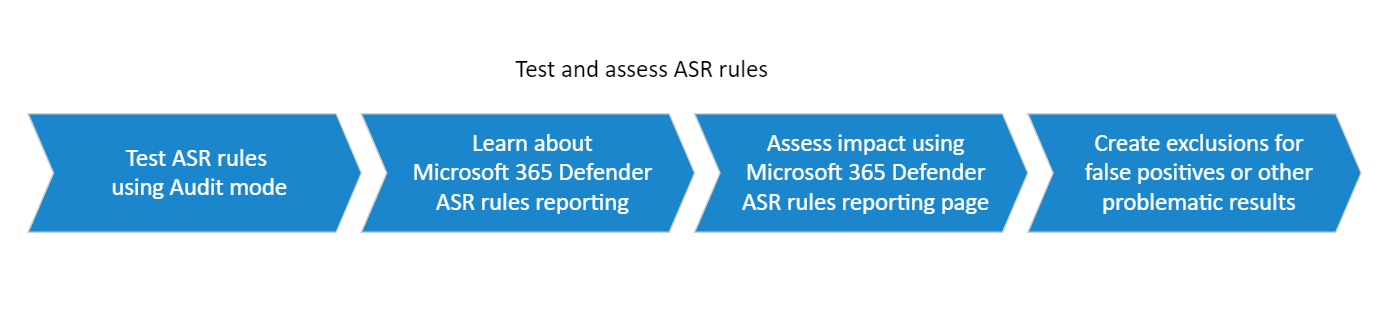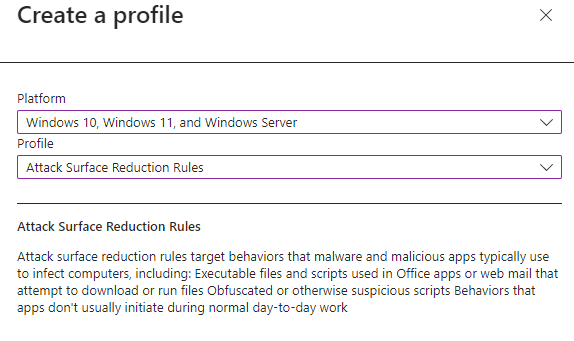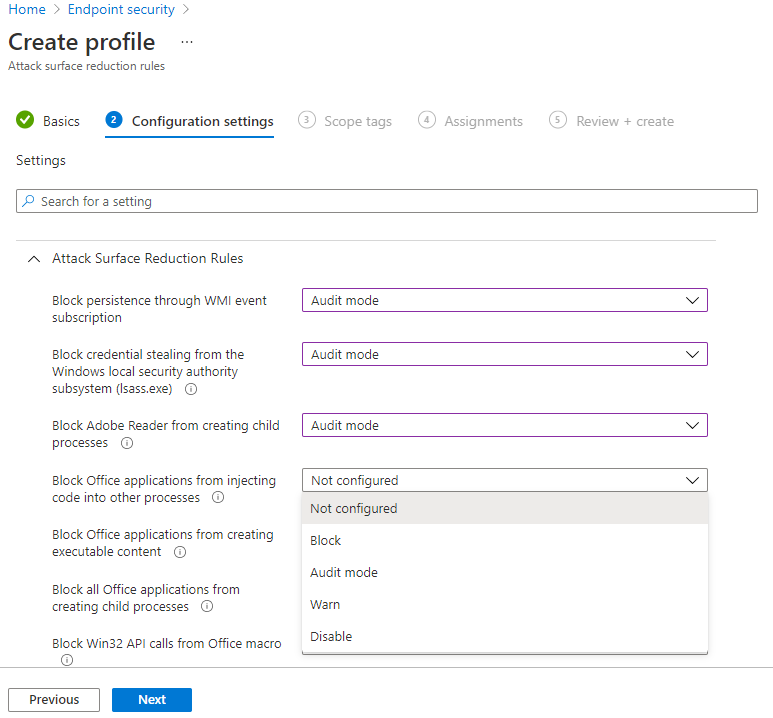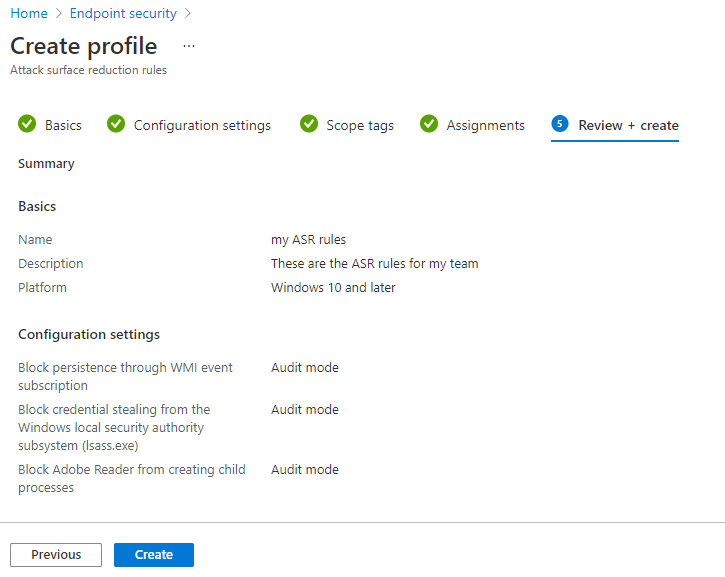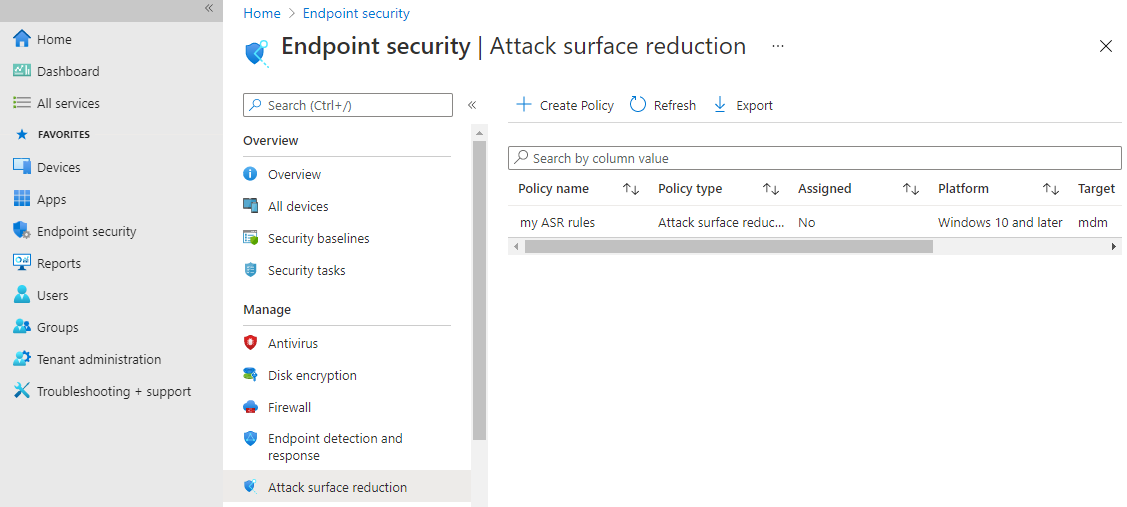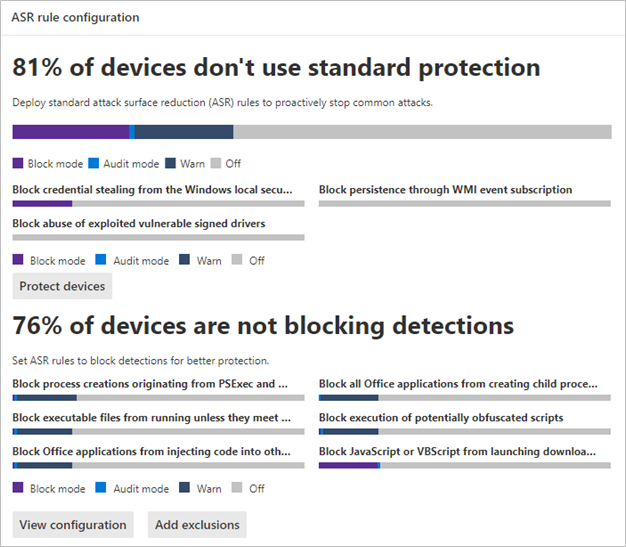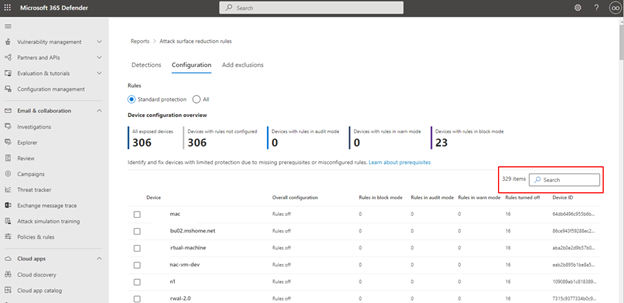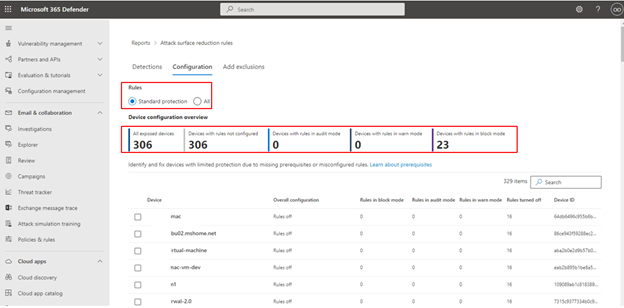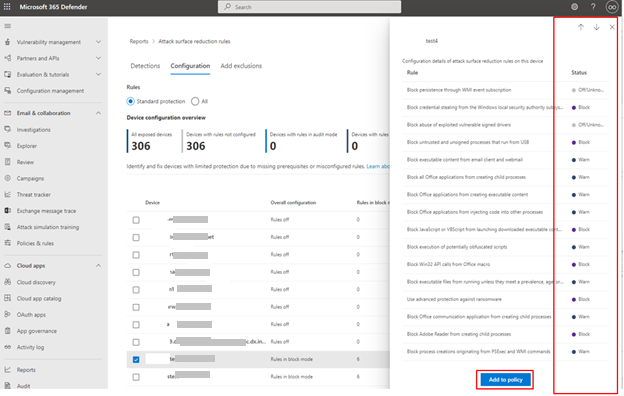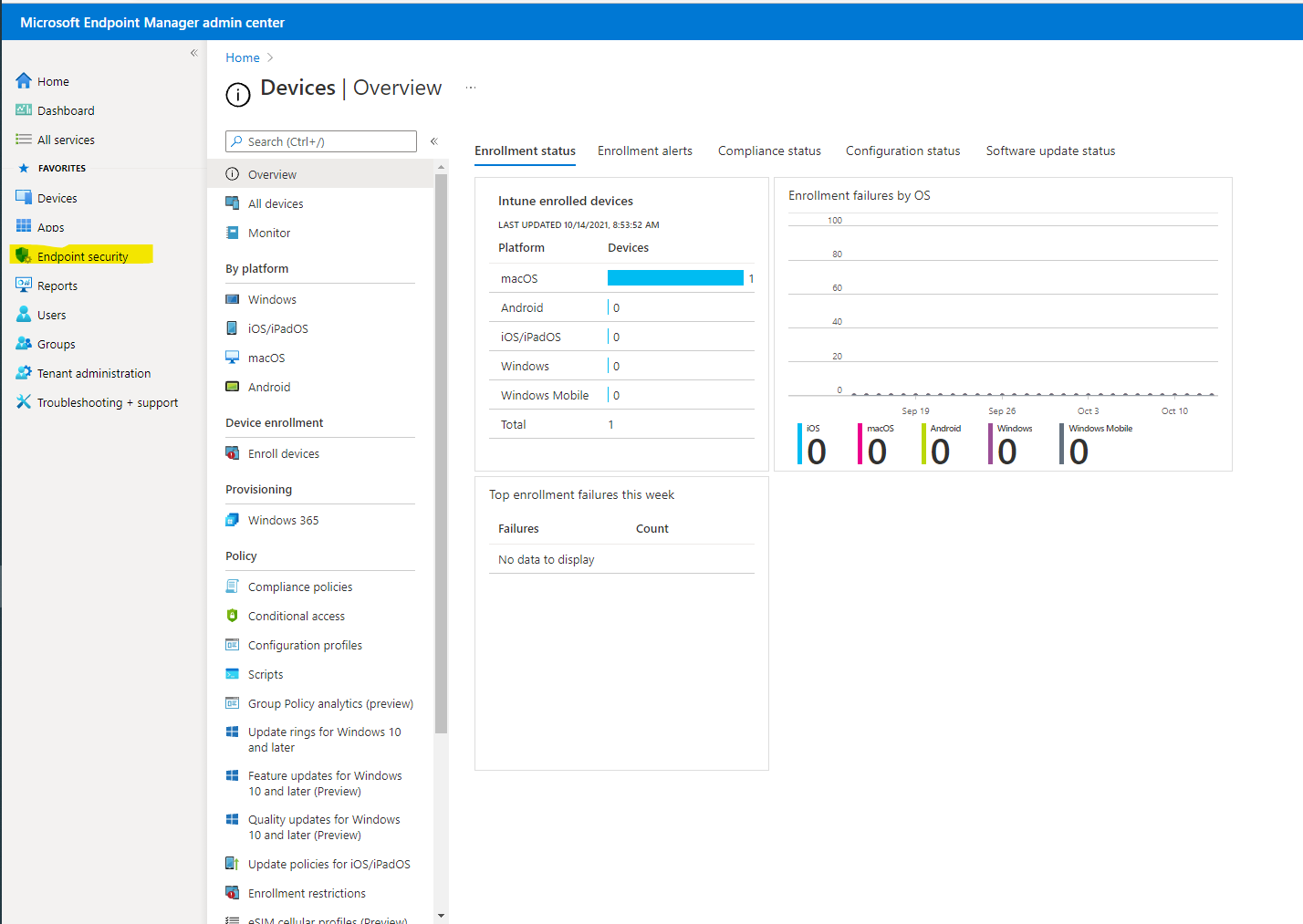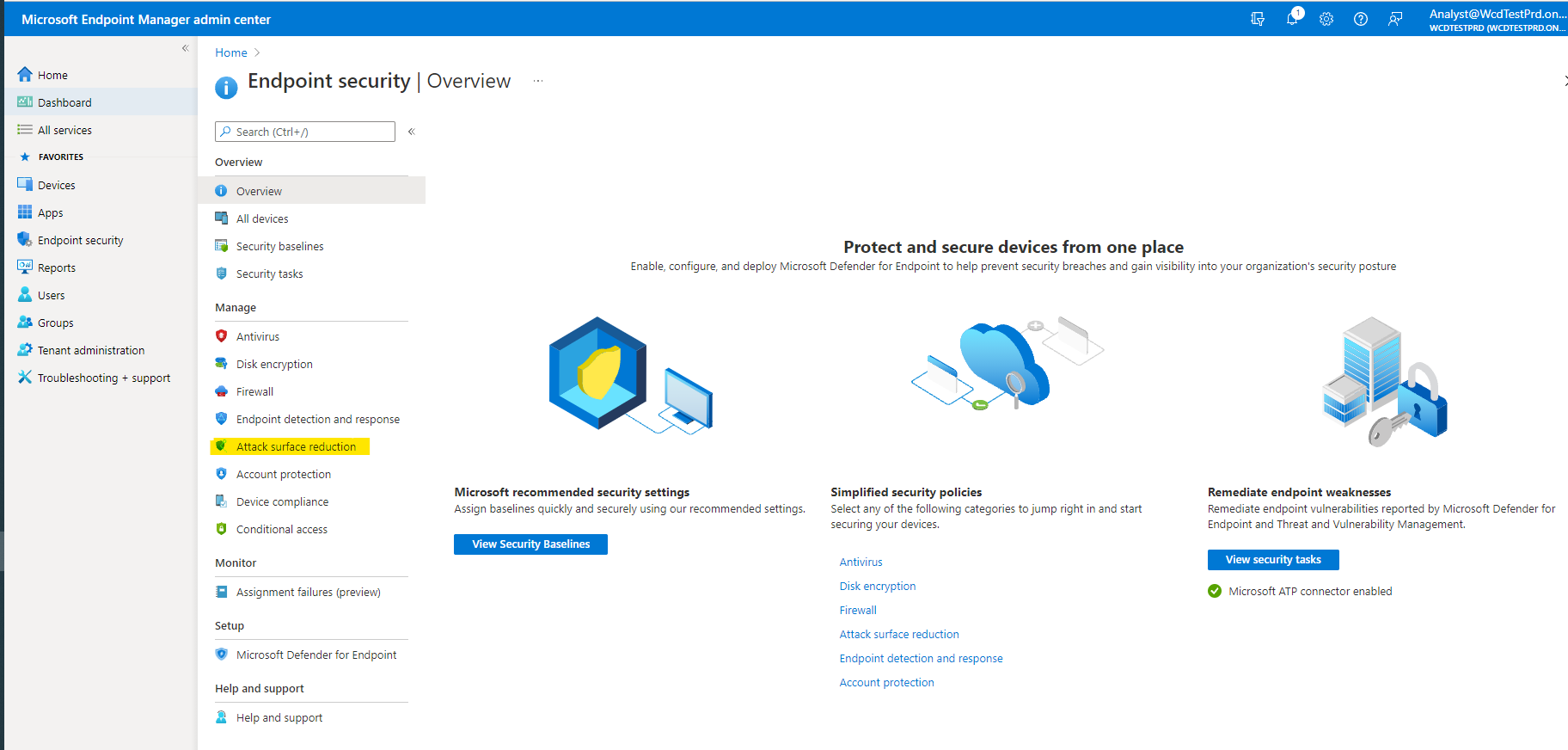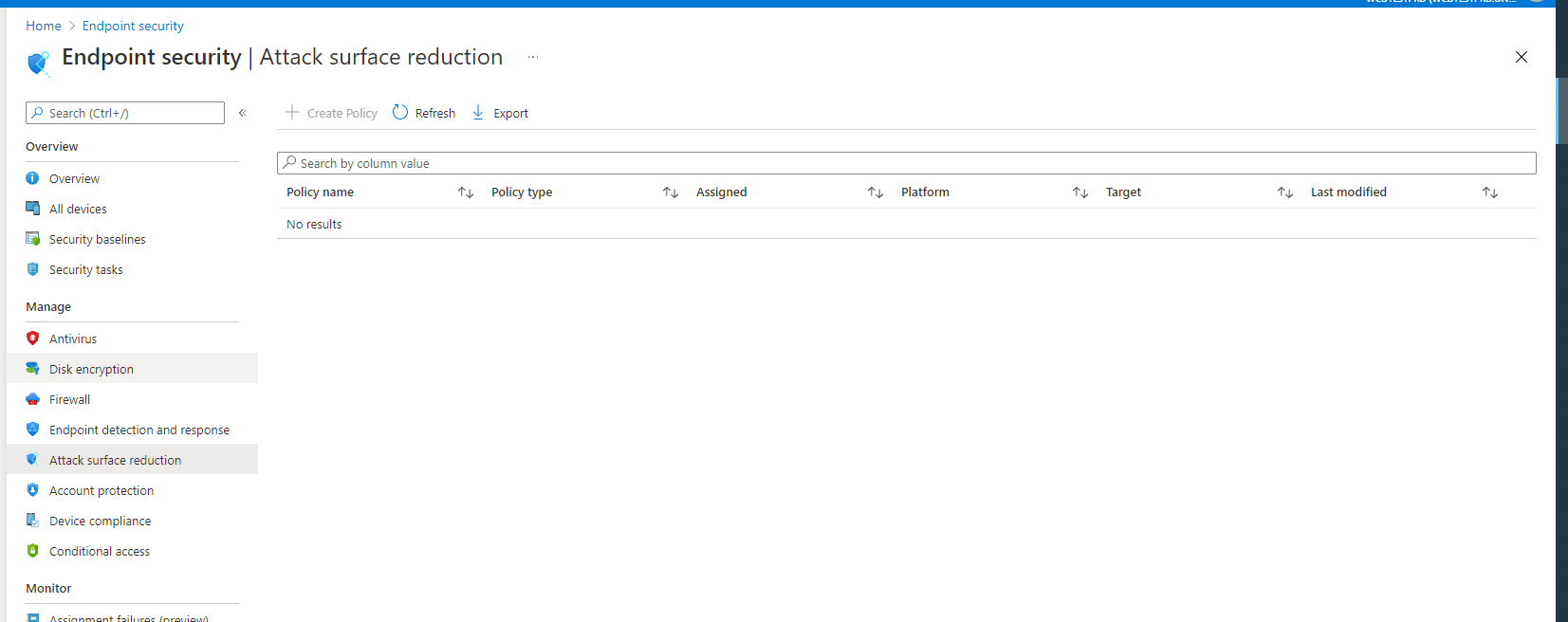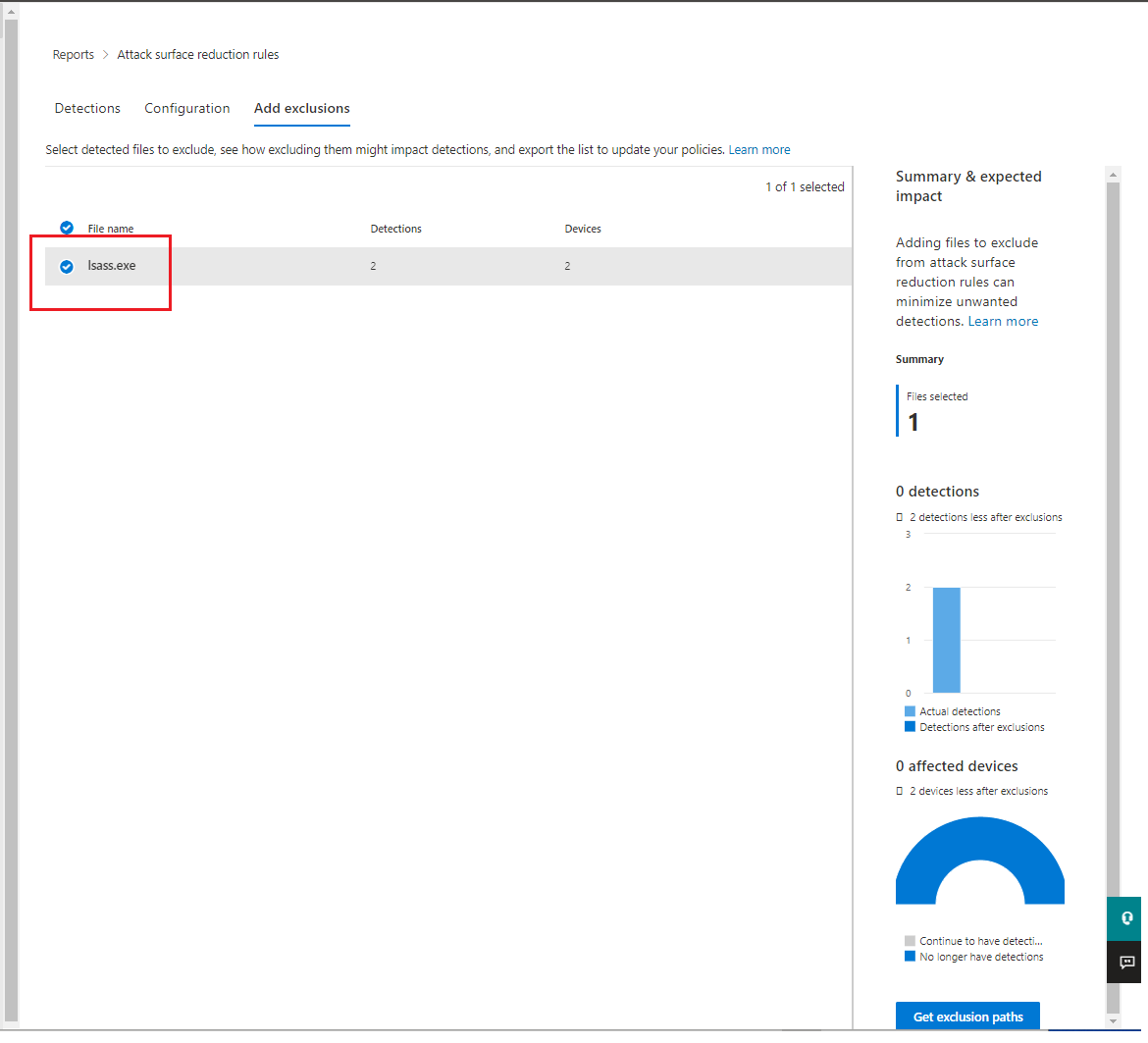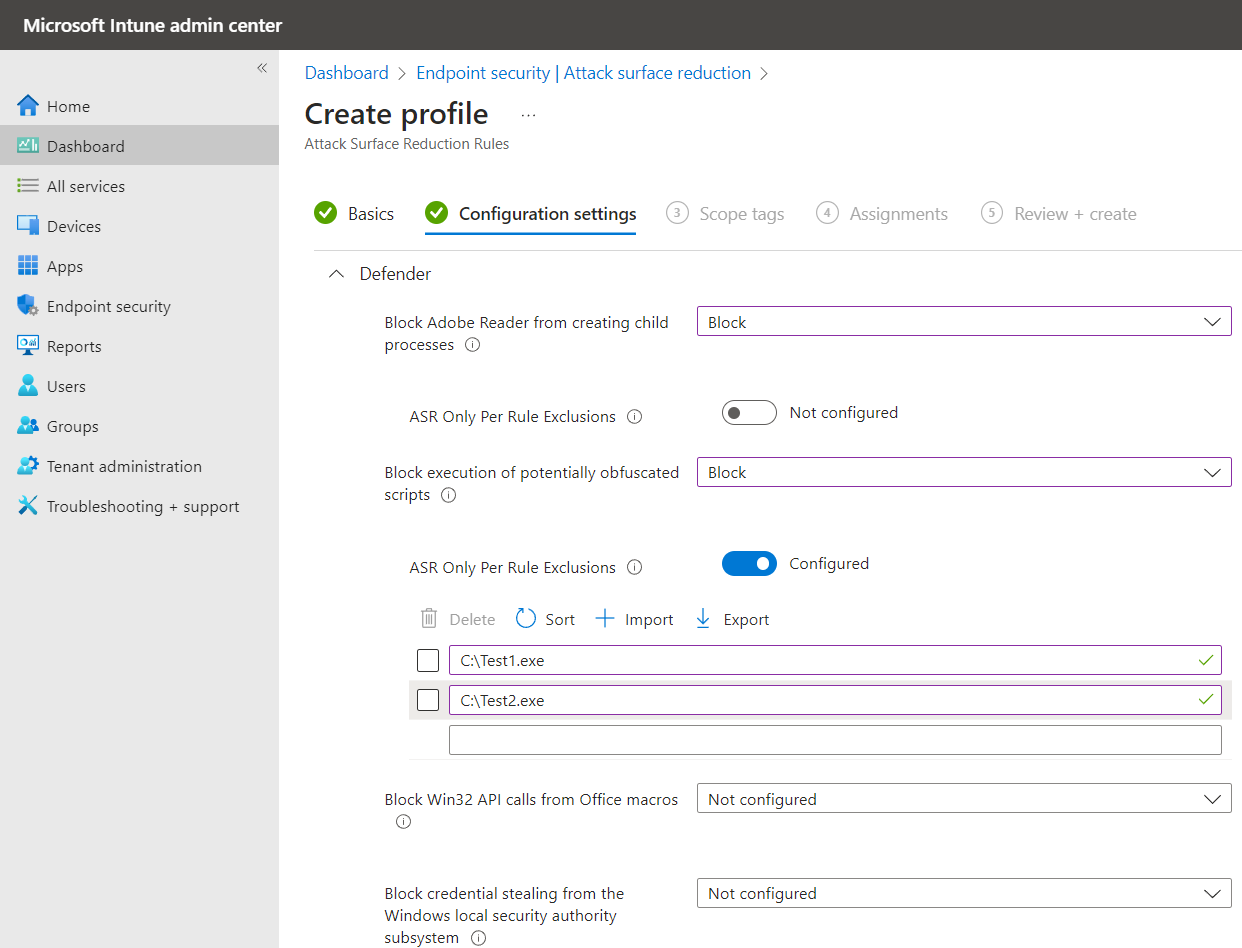Test attack surface reduction rules
Applies to:
Testing Microsoft Defender for Endpoint attack surface reduction rules helps you determine if rules impede line-of-business operations prior to enabling any rule. By starting with a small, controlled group, you can limit potential work disruptions as you expand your deployment across your organization.
In this section of the attack surface reduction rules deployment guide, you'll learn how to:
- configure rules using Microsoft Intune
- use Microsoft Defender for Endpoint attack surface reduction rules reports
- configure attack surface reduction rules exclusions
- enable attack surface reduction rules using PowerShell
- use Event Viewer for attack surface reduction rules events
Note
Before you begin testing attack surface reduction rules, it's recommended that you first disable all rules that you have previously set to either audit or enable (if applicable). See Attack surface reduction rules reports for information about using the attack surface reduction rules report disabling attack surface reduction rules.
Begin your attack surface reduction rules deployment with ring 1.
Step 1: Test attack surface reduction rules using Audit
Begin the testing phase by turning on the attack surface reduction rules with the rules set to Audit, starting with your champion users or devices in ring 1. Typically, the recommendation is that you enable all the rules (in Audit) so that you can determine which rules are triggered during the testing phase.
Rules that are set to Audit don't generally impact functionality of the entity or entities to which the rule is applied but do generate logged events for the evaluation; there's no effect on end users.
Configure attack surface reduction rules using Intune
You can use Microsoft Intune Endpoint Security to configure custom attack surface reduction rules.
Open the Microsoft Intune admin center.
Go to Endpoint Security > Attack surface reduction.
Select Create Policy.
In Platform, select Windows 10, Windows 11, and Windows Server, and in Profile, select Attack surface reduction rules.
Select Create.
In the Basics tab of the Create profile pane, in Name add a name for your policy. In Description add a description for your attack surface reduction rules policy.
In the Configuration settings tab, under Attack Surface Reduction Rules, set all rules to Audit mode.
Note
There are variations in some attack surface reduction rules mode listings; Blocked and Enabled provide the same functionality.
[Optional] In the Scope tags pane, you can add tag information to specific devices. You can also use role-based access control and scope tags to make sure that the right admins have the right access and visibility to the right Intune objects. Learn more: Use role-based access control (RBAC) and scope tags for distributed IT in Intune.
In the Assignments pane, you can deploy or "assign" the profile to your user or device groups. Learn more: Assign device profiles in Microsoft Intune
Note
Device group creation is supported in Defender for Endpoint Plan 1 and Plan 2.
Review your settings in the Review + create pane. Select Create to apply the rules.
Your new attack surface reduction policy for attack surface reduction rules is listed in Endpoint security | Attack surface reduction.
Step 2: Understand the attack surface reduction rules reporting page in the Microsoft Defender portal
The attack surface reduction rules reporting page is found in Microsoft Defender portal > Reports > Attack surface reduction rules. This page has three tabs:
- Detections
- Configuration
- Add exclusions
Detections tab
Provides a 30-day timeline of detected audit and blocked events.
The attack surface reduction rules pane provides an overview of detected events on a per-rule basis.
Note
There are some variations in attack surface reduction rules reports. Microsoft is in the process of updating the behavior of the attack surface reduction rules reports to provide a consistent experience.
Select View detections to open the Detections tab.
The GroupBy and Filter pane provide the following options:
The GroupBy returns results set to the following groups:
- No grouping
- Detected file
- Audit or block
- Rule
- Source app
- Device
- User
- Publisher
Note
When filtering by rule, the number of individual detected items listed in the lower half of the report is currently limited to 200 rules. You can use Export to save the full list of detections to Excel.
Filter opens the Filter on rules page, which enables you to scope the results to only the selected attack surface reduction rules:
Note
If you have a Microsoft 365 Security E5 or A5, Windows E5 or A5 license, the following link opens the Microsoft Defender 365 Reports > Attack surface reductions > Detections tab.
Configuration tab
Lists—on a per-computer basis—the aggregate state of attack surface reduction rules: Off, Audit, Block.
On the Configurations tab, you can see which attack surface reduction rules are enabled and their mode for each device by selecting the device you want to review.
The Get started link opens the Microsoft Intune admin center, where you can create or modify an endpoint protection policy for attack surface reduction:
In Endpoint security | Overview, select Attack surface reduction:
The Endpoint Security | Attack surface reduction pane opens:
Note
If you have a Microsoft Defender 365 E5 (or Windows E5?) License, this link opens the Microsoft Defender 365 Reports > Attack surface reductions > Configurations tab.
Add exclusions
This tab provides a method to select detected entities (for example, false positives) for exclusion. When exclusions are added, the report provides a summary of the expected impact.
Note
Attack surface reduction rules honor Microsoft Defender Antivirus (AV) exclusion. See Configure and validate exclusions based on extension, name, or location.
Note
If you have a Microsoft Defender 365 E5 (or Windows E5?) License, this link will open the Microsoft Defender 365 Reports > Attack surface reductions > Exclusions tab.
For more information about using the attack surface reduction rules report, see Attack surface reduction rules reports.
Configure attack surface reduction per-rule exclusions
Attack surface reduction rules now provide the capability to configure rule-specific exclusions, known as "Per Rule Exclusions."
To configure specific rule exclusions, you have the choices of using the MDE Security Settings Management, Intune, and Group Policy.
Via Intune:
Open the Microsoft Intune admin center, and navigate to Home > Endpoint security > Attack surface reduction.
If it isn't already configured, set the rule for which you want to configure exclusions to Audit or Block.
In ASR Only Per Rule Exclusion, click the toggle to change from Not configured to Configured.
Enter the names of the files or application that you want to exclude.
At the bottom of the Create profile wizard, select Next and follow the wizard instructions.
Tip
Use the checkboxes next to your list of exclusion entries to select items to Delete, Sort, Import, or Export.
Via Group Policy
Use Group Policy to set the per-user ASR rule exclusions
On your Group Policy management computer, open the Group Policy Management Console.
Right-click the Group Policy Object you want to configure, and then select Edit.
In the Group Policy Management Editor go to Computer configuration.
Select Administrative templates.
Expand the tree to Windows components > Microsoft Defender Antivirus > Microsoft Defender Exploit Guard > Attack Surface Reduction.
Double-click Apply a list of exclusions to specific attack surface reduction (ASR) rules, and set the option to Enabled.
Then click on Show...
Under "Value Name", enter "GUID for the ASR Rule" without the double quotes
Under "Value", enter the <drive_letter:\Path\ProcessName>. In order to add multiple processes, it's separated by a greater than sign (>)
e.g., "C:\Notepad.exe>c:\regedit.exe>C:\SomeFolder\test.exe" without the double quotes
select OK. This setting allows the processes that are being blocked by the particular ASR Rule to continue running.
Note
"If policies aren't applying, review Troubleshoot Microsoft Defender Antivirus settings
Use PowerShell as an alternative method to enable attack surface reduction rules
Use PowerShell, as an alternative to Intune, to enable attack surface reduction rules in audit mode. This allows you to view a record of apps that would have been blocked if the feature was fully enabled. You can also see how often the rules fire during normal use.
To enable an attack surface reduction rule in audit mode, use the following PowerShell cmdlet:
Add-MpPreference -AttackSurfaceReductionRules_Ids <rule ID> -AttackSurfaceReductionRules_Actions AuditMode
Where <rule ID> is a GUID value of the attack surface reduction rule.
To enable all the added attack surface reduction rules in audit mode, use the following PowerShell cmdlet:
(Get-MpPreference).AttackSurfaceReductionRules_Ids | Foreach {Add-MpPreference -AttackSurfaceReductionRules_Ids $_ -AttackSurfaceReductionRules_Actions AuditMode}
Tip
If you want to fully audit how attack surface reduction rules work in your organization, you'll need to use a management tool to deploy this setting to devices in your network.
You can also use Group Policy, Intune, or mobile device management (MDM) configuration service providers (CSPs) to configure and deploy the setting. Learn more in the main Attack surface reduction rules article.
Use Windows Event Viewer Review as an alternative to the attack surface reduction rules reporting page in the Microsoft Defender portal
To review apps that would have been blocked, open Event Viewer and filter for Event ID 1121 in the Microsoft-Windows-Windows Defender/Operational log. The following table lists all network protection events.
| Event ID | Description |
|---|---|
| 5007 | Event when settings are changed |
| 1121 | Event when an attack surface reduction rule fires in block mode |
| 1122 | Event when an attack surface reduction rule fires in audit mode |
Other articles in this deployment collection
Attack surface reduction rules deployment overview
Plan attack surface reduction rules deployment
Enable attack surface reduction rules
Operationalize attack surface reduction rules
Attack surface reduction rules reference
Troubleshoot attack surface reduction rules
Tip
Do you want to learn more? Engage with the Microsoft Security community in our Tech Community: Microsoft Defender for Endpoint Tech Community.