Configure custom IPsec/IKE connection policies for S2S VPN and VNet-to-VNet: PowerShell
This article walks you through the steps to configure a custom IPsec/IKE policy for VPN Gateway Site-to-Site VPN or VNet-to-VNet connections using PowerShell.
Workflow
The instructions in this article help you set up and configure IPsec/IKE policies as shown in the following diagram.
- Create a virtual network and a VPN gateway.
- Create a local network gateway for cross premises connection, or another virtual network and gateway for VNet-to-VNet connection.
- Create an IPsec/IKE policy with selected algorithms and parameters.
- Create a connection (IPsec or VNet2VNet) with the IPsec/IKE policy.
- Add/update/remove an IPsec/IKE policy for an existing connection.
Policy parameters
IPsec and IKE protocol standard supports a wide range of cryptographic algorithms in various combinations. Refer to About cryptographic requirements and Azure VPN gateways to see how this can help ensure cross-premises and VNet-to-VNet connectivity to satisfy your compliance or security requirements. Be aware of the following considerations:
- IPsec/IKE policy only works on the following gateway SKUs:
- VpnGw1~5 and VpnGw1AZ~5AZ
- Standard and HighPerformance
- You can only specify one policy combination for a given connection.
- You must specify all algorithms and parameters for both IKE (Main Mode) and IPsec (Quick Mode). Partial policy specification isn't allowed.
- Consult with your VPN device vendor specifications to ensure the policy is supported on your on-premises VPN devices. S2S or VNet-to-VNet connections can't establish if the policies are incompatible.
Cryptographic algorithms & key strengths
The following table lists the supported configurable cryptographic algorithms and key strengths.
| IPsec/IKEv2 | Options |
|---|---|
| IKEv2 encryption | GCMAES256, GCMAES128, AES256, AES192, AES128 |
| IKEv2 integrity | SHA384, SHA256, SHA1, MD5 |
| DH group | DHGroup24, ECP384, ECP256, DHGroup14, DHGroup2048, DHGroup2, DHGroup1, None |
| IPsec encryption | GCMAES256, GCMAES192, GCMAES128, AES256, AES192, AES128, DES3, DES, None |
| IPsec integrity | GCMAES256, GCMAES192, GCMAES128, SHA256, SHA1, MD5 |
| PFS group | PFS24, ECP384, ECP256, PFS2048, PFS2, PFS1, None |
| Quick Mode SA lifetime | (Optional; default values if not specified) Seconds (integer; minimum 300, default 27,000) Kilobytes (integer; minimum 1,024, default 10,2400,000) |
| Traffic selector | UsePolicyBasedTrafficSelectors ($True or $False, but optional; default $False if not specified) |
| DPD timeout | Seconds (integer; minimum 9, maximum 3,600, default 45) |
Your on-premises VPN device configuration must match or contain the following algorithms and parameters that you specify on the Azure IPsec or IKE policy:
- IKE encryption algorithm (Main Mode, Phase 1)
- IKE integrity algorithm (Main Mode, Phase 1)
- DH group (Main Mode, Phase 1)
- IPsec encryption algorithm (Quick Mode, Phase 2)
- IPsec integrity algorithm (Quick Mode, Phase 2)
- PFS group (Quick Mode, Phase 2)
- Traffic selector (if you use
UsePolicyBasedTrafficSelectors) - SA lifetimes (local specifications that don't need to match)
If you use GCMAES for the IPsec encryption algorithm, you must select the same GCMAES algorithm and key length for IPsec integrity. For example, use GCMAES128 for both.
In the table of algorithms and keys:
- IKE corresponds to Main Mode or Phase 1.
- IPsec corresponds to Quick Mode or Phase 2.
- DH group specifies the Diffie-Hellman group used in Main Mode or Phase 1.
- PFS group specifies the Diffie-Hellman group used in Quick Mode or Phase 2.
IKE Main Mode SA lifetime is fixed at 28,800 seconds on the Azure VPN gateways.
UsePolicyBasedTrafficSelectorsis an optional parameter on the connection. If you setUsePolicyBasedTrafficSelectorsto$Trueon a connection, it configures the VPN gateway to connect to an on-premises policy-based VPN firewall.If you enable
UsePolicyBasedTrafficSelectors, ensure that your VPN device has the matching traffic selectors defined with all combinations of your on-premises network (local network gateway) prefixes to or from the Azure virtual network prefixes, instead of any-to-any. The VPN gateway accepts whatever traffic selector the remote VPN gateway proposes, irrespective of what's configured on the VPN gateway.For example, if your on-premises network prefixes are 10.1.0.0/16 and 10.2.0.0/16, and your virtual network prefixes are 192.168.0.0/16 and 172.16.0.0/16, you need to specify the following traffic selectors:
- 10.1.0.0/16 <====> 192.168.0.0/16
- 10.1.0.0/16 <====> 172.16.0.0/16
- 10.2.0.0/16 <====> 192.168.0.0/16
- 10.2.0.0/16 <====> 172.16.0.0/16
For more information about policy-based traffic selectors, see Connect a VPN gateway to multiple on-premises policy-based VPN devices.
Setting the timeout to shorter periods causes IKE to rekey more aggressively. The connection can then appear to be disconnected in some instances. This situation might not be desirable if your on-premises locations are farther away from the Azure region where the VPN gateway resides, or if the physical link condition could incur packet loss. We generally recommend that you set the timeout to between 30 and 45 seconds.
Note
IKEv2 Integrity is used for both Integrity and PRF(pseudo-random function). If IKEv2 Encryption algorithm specified is GCM*, the value passed in IKEv2 Integrity is used for PRF only and implicitly we set IKEv2 Integrity to GCM*. In all other cases, the value passed in IKEv2 Integrity is used for both IKEv2 Integrity and PRF.
Diffie-Hellman groups
The following table lists the corresponding Diffie-Hellman groups supported by the custom policy:
| Diffie-Hellman group | DHGroup | PFSGroup | Key length |
|---|---|---|---|
| 1 | DHGroup1 | PFS1 | 768-bit MODP |
| 2 | DHGroup2 | PFS2 | 1024-bit MODP |
| 14 | DHGroup14 DHGroup2048 |
PFS2048 | 2048-bit MODP |
| 19 | ECP256 | ECP256 | 256-bit ECP |
| 20 | ECP384 | ECP384 | 384-bit ECP |
| 24 | DHGroup24 | PFS24 | 2048-bit MODP |
Refer to RFC3526 and RFC5114 for more details.
Create an S2S VPN connection with IPsec/IKE policy
This section walks you through the steps of creating a S2S VPN connection with an IPsec/IKE policy. The following steps create the connection as shown in the diagram:
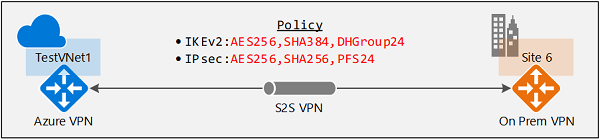
See Create a S2S VPN connection for more detailed step-by-step instructions for creating a S2S VPN connection.
You can run the steps for this exercise using Azure Cloud Shell in your browser. If you want to use PowerShell directly from your computer instead, install the Azure Resource Manager PowerShell cmdlets. For more information about installing the PowerShell cmdlets, see How to install and configure Azure PowerShell.
Step 1 - Create the virtual network, VPN gateway, and local network gateway resources
If you use Azure Cloud Shell, you automatically connect to your account and don't need to run the following command.
If you use PowerShell from your computer, open your PowerShell console and connect to your account. For more information, see Using Windows PowerShell with Resource Manager. Use the following sample to help you connect:
Connect-AzAccount
Select-AzSubscription -SubscriptionName <YourSubscriptionName>
1. Declare your variables
For this exercise, we start by declaring variables. You can replace the variables with your own before running the commands.
$RG1 = "TestRG1"
$Location1 = "EastUS"
$VNetName1 = "TestVNet1"
$FESubName1 = "FrontEnd"
$BESubName1 = "Backend"
$GWSubName1 = "GatewaySubnet"
$VNetPrefix11 = "10.1.0.0/16"
$FESubPrefix1 = "10.1.0.0/24"
$BESubPrefix1 = "10.1.1.0/24"
$GWSubPrefix1 = "10.1.255.0/27"
$DNS1 = "8.8.8.8"
$GWName1 = "VNet1GW"
$GW1IPName1 = "VNet1GWIP1"
$GW1IPconf1 = "gw1ipconf1"
$Connection16 = "VNet1toSite6"
$LNGName6 = "Site6"
$LNGPrefix61 = "10.61.0.0/16"
$LNGPrefix62 = "10.62.0.0/16"
$LNGIP6 = "131.107.72.22"
2. Create the virtual network, VPN gateway, and local network gateway
The following samples create the virtual network, TestVNet1, with three subnets, and the VPN gateway. When substituting values, it's important that you always name your gateway subnet specifically GatewaySubnet. If you name it something else, your gateway creation fails. It can take 45 minutes or more for the virtual network gateway to create. During this time, if you are using Azure Cloud Shell, your connection may time out. This doesn't affect the gateway create command.
New-AzResourceGroup -Name $RG1 -Location $Location1
$fesub1 = New-AzVirtualNetworkSubnetConfig -Name $FESubName1 -AddressPrefix $FESubPrefix1
$besub1 = New-AzVirtualNetworkSubnetConfig -Name $BESubName1 -AddressPrefix $BESubPrefix1
$gwsub1 = New-AzVirtualNetworkSubnetConfig -Name $GWSubName1 -AddressPrefix $GWSubPrefix1
New-AzVirtualNetwork -Name $VNetName1 -ResourceGroupName $RG1 -Location $Location1 -AddressPrefix $VNetPrefix11 -Subnet $fesub1,$besub1,$gwsub1
$gw1pip1 = New-AzPublicIpAddress -Name $GW1IPName1 -ResourceGroupName $RG1 -Location $Location1 -AllocationMethod Dynamic
$vnet1 = Get-AzVirtualNetwork -Name $VNetName1 -ResourceGroupName $RG1
$subnet1 = Get-AzVirtualNetworkSubnetConfig -Name "GatewaySubnet" -VirtualNetwork $vnet1
$gw1ipconf1 = New-AzVirtualNetworkGatewayIpConfig -Name $GW1IPconf1 -Subnet $subnet1 -PublicIpAddress $gw1pip1
New-AzVirtualNetworkGateway -Name $GWName1 -ResourceGroupName $RG1 -Location $Location1 -IpConfigurations $gw1ipconf1 -GatewayType Vpn -VpnType RouteBased -GatewaySku VpnGw1
Create the local network gateway. You may need to reconnect and declare the following variables again if Azure Cloud Shell timed out.
Declare variables.
$RG1 = "TestRG1"
$Location1 = "EastUS"
$LNGName6 = "Site6"
$LNGPrefix61 = "10.61.0.0/16"
$LNGPrefix62 = "10.62.0.0/16"
$LNGIP6 = "131.107.72.22"
$GWName1 = "VNet1GW"
$Connection16 = "VNet1toSite6"
Create local network gateway Site6.
New-AzLocalNetworkGateway -Name $LNGName6 -ResourceGroupName $RG1 -Location $Location1 -GatewayIpAddress $LNGIP6 -AddressPrefix $LNGPrefix61,$LNGPrefix62
Step 2 - Create a S2S VPN connection with an IPsec/IKE policy
1. Create an IPsec/IKE policy
The following sample script creates an IPsec/IKE policy with the following algorithms and parameters:
- IKEv2: AES256, SHA384, DHGroup24
- IPsec: AES256, SHA256, PFS None, SA Lifetime 14400 seconds & 102400000KB
$ipsecpolicy6 = New-AzIpsecPolicy -IkeEncryption AES256 -IkeIntegrity SHA384 -DhGroup DHGroup24 -IpsecEncryption AES256 -IpsecIntegrity SHA256 -PfsGroup None -SALifeTimeSeconds 14400 -SADataSizeKilobytes 102400000
If you use GCMAES for IPsec, you must use the same GCMAES algorithm and key length for both IPsec encryption and integrity. For example above, the corresponding parameters will be "-IpsecEncryption GCMAES256 -IpsecIntegrity GCMAES256" when using GCMAES256.
2. Create the S2S VPN connection with the IPsec/IKE policy
Create an S2S VPN connection and apply the IPsec/IKE policy created earlier.
$vnet1gw = Get-AzVirtualNetworkGateway -Name $GWName1 -ResourceGroupName $RG1
$lng6 = Get-AzLocalNetworkGateway -Name $LNGName6 -ResourceGroupName $RG1
New-AzVirtualNetworkGatewayConnection -Name $Connection16 -ResourceGroupName $RG1 -VirtualNetworkGateway1 $vnet1gw -LocalNetworkGateway2 $lng6 -Location $Location1 -ConnectionType IPsec -IpsecPolicies $ipsecpolicy6 -SharedKey 'AzureA1b2C3'
You can optionally add "-UsePolicyBasedTrafficSelectors $True" to the create connection cmdlet to enable Azure VPN gateway to connect to policy-based on-premises VPN devices.
Important
Once an IPsec/IKE policy is specified on a connection, the Azure VPN gateway will only send or accept the IPsec/IKE proposal with specified cryptographic algorithms and key strengths on that particular connection. Make sure your on-premises VPN device for the connection uses or accepts the exact policy combination, otherwise the S2S VPN tunnel will not establish.
Create a VNet-to-VNet connection with IPsec/IKE policy
The steps of creating a VNet-to-VNet connection with an IPsec/IKE policy are similar to that of a S2S VPN connection. The following sample scripts create the connection as shown in the diagram:
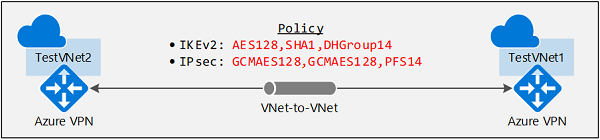
See Create a VNet-to-VNet connection for more detailed steps for creating a VNet-to-VNet connection.
Step 1: Create the second virtual network and VPN gateway
1. Declare your variables
$RG2 = "TestRG2"
$Location2 = "EastUS"
$VNetName2 = "TestVNet2"
$FESubName2 = "FrontEnd"
$BESubName2 = "Backend"
$GWSubName2 = "GatewaySubnet"
$VNetPrefix21 = "10.21.0.0/16"
$VNetPrefix22 = "10.22.0.0/16"
$FESubPrefix2 = "10.21.0.0/24"
$BESubPrefix2 = "10.22.0.0/24"
$GWSubPrefix2 = "10.22.255.0/27"
$DNS2 = "8.8.8.8"
$GWName2 = "VNet2GW"
$GW2IPName1 = "VNet2GWIP1"
$GW2IPconf1 = "gw2ipconf1"
$Connection21 = "VNet2toVNet1"
$Connection12 = "VNet1toVNet2"
2. Create the second virtual network and VPN gateway
New-AzResourceGroup -Name $RG2 -Location $Location2
$fesub2 = New-AzVirtualNetworkSubnetConfig -Name $FESubName2 -AddressPrefix $FESubPrefix2
$besub2 = New-AzVirtualNetworkSubnetConfig -Name $BESubName2 -AddressPrefix $BESubPrefix2
$gwsub2 = New-AzVirtualNetworkSubnetConfig -Name $GWSubName2 -AddressPrefix $GWSubPrefix2
New-AzVirtualNetwork -Name $VNetName2 -ResourceGroupName $RG2 -Location $Location2 -AddressPrefix $VNetPrefix21,$VNetPrefix22 -Subnet $fesub2,$besub2,$gwsub2
$gw2pip1 = New-AzPublicIpAddress -Name $GW2IPName1 -ResourceGroupName $RG2 -Location $Location2 -AllocationMethod Dynamic
$vnet2 = Get-AzVirtualNetwork -Name $VNetName2 -ResourceGroupName $RG2
$subnet2 = Get-AzVirtualNetworkSubnetConfig -Name "GatewaySubnet" -VirtualNetwork $vnet2
$gw2ipconf1 = New-AzVirtualNetworkGatewayIpConfig -Name $GW2IPconf1 -Subnet $subnet2 -PublicIpAddress $gw2pip1
New-AzVirtualNetworkGateway -Name $GWName2 -ResourceGroupName $RG2 -Location $Location2 -IpConfigurations $gw2ipconf1 -GatewayType Vpn -VpnType RouteBased -VpnGatewayGeneration Generation2 -GatewaySku VpnGw2
It can take about 45 minutes or more to create the VPN gateway.
Step 2: Create a VNet-toVNet connection with the IPsec/IKE policy
Similar to the S2S VPN connection, create an IPsec/IKE policy, then apply the policy to the new connection. If you used Azure Cloud Shell, your connection may have timed out. If so, re-connect and state the necessary variables again.
$GWName1 = "VNet1GW"
$GWName2 = "VNet2GW"
$RG1 = "TestRG1"
$RG2 = "TestRG2"
$Location1 = "EastUS"
$Location2 = "EastUS"
$Connection21 = "VNet2toVNet1"
$Connection12 = "VNet1toVNet2"
1. Create the IPsec/IKE policy
The following sample script creates a different IPsec/IKE policy with the following algorithms and parameters:
- IKEv2: AES128, SHA1, DHGroup14
- IPsec: GCMAES128, GCMAES128, PFS24, SA Lifetime 14400 seconds & 102400000KB
$ipsecpolicy2 = New-AzIpsecPolicy -IkeEncryption AES128 -IkeIntegrity SHA1 -DhGroup DHGroup14 -IpsecEncryption GCMAES128 -IpsecIntegrity GCMAES128 -PfsGroup PFS24 -SALifeTimeSeconds 14400 -SADataSizeKilobytes 102400000
2. Create VNet-to-VNet connections with the IPsec/IKE policy
Create a VNet-to-VNet connection and apply the IPsec/IKE policy you created. In this example, both gateways are in the same subscription. So it's possible to create and configure both connections with the same IPsec/IKE policy in the same PowerShell session.
$vnet1gw = Get-AzVirtualNetworkGateway -Name $GWName1 -ResourceGroupName $RG1
$vnet2gw = Get-AzVirtualNetworkGateway -Name $GWName2 -ResourceGroupName $RG2
New-AzVirtualNetworkGatewayConnection -Name $Connection12 -ResourceGroupName $RG1 -VirtualNetworkGateway1 $vnet1gw -VirtualNetworkGateway2 $vnet2gw -Location $Location1 -ConnectionType Vnet2Vnet -IpsecPolicies $ipsecpolicy2 -SharedKey 'AzureA1b2C3'
New-AzVirtualNetworkGatewayConnection -Name $Connection21 -ResourceGroupName $RG2 -VirtualNetworkGateway1 $vnet2gw -VirtualNetworkGateway2 $vnet1gw -Location $Location2 -ConnectionType Vnet2Vnet -IpsecPolicies $ipsecpolicy2 -SharedKey 'AzureA1b2C3'
Important
Once an IPsec/IKE policy is specified on a connection, the Azure VPN gateway will only send or accept the IPsec/IKE proposal with specified cryptographic algorithms and key strengths on that particular connection. Make sure the IPsec policies for both connections are the same, otherwise the VNet-to-VNet connection will not establish.
After you complete these steps, the connection is established in a few minutes, and you'll have the following network topology as shown in the beginning:
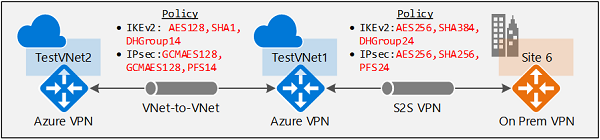
Update IPsec/IKE policy for a connection
The last section shows you how to manage IPsec/IKE policy for an existing S2S or VNet-to-VNet connection. The following exercise walks you through the following operations on a connection:
- Show the IPsec/IKE policy of a connection
- Add or update the IPsec/IKE policy to a connection
- Remove the IPsec/IKE policy from a connection
The same steps apply to both S2S and VNet-to-VNet connections.
Important
IPsec/IKE policy is supported on Standard and HighPerformance route-based VPN gateways only. It does not work on the Basic gateway SKU or the policy-based VPN gateway.
1. Show an IPsec/IKE policy for a connection
The following example shows how to get the IPsec/IKE policy configured on a connection. The scripts also continue from the exercises above.
$RG1 = "TestRG1"
$Connection16 = "VNet1toSite6"
$connection6 = Get-AzVirtualNetworkGatewayConnection -Name $Connection16 -ResourceGroupName $RG1
$connection6.IpsecPolicies
The last command lists the current IPsec/IKE policy configured on the connection, if existing. The following example is a sample output for the connection:
SALifeTimeSeconds : 14400
SADataSizeKilobytes : 102400000
IpsecEncryption : AES256
IpsecIntegrity : SHA256
IkeEncryption : AES256
IkeIntegrity : SHA384
DhGroup : DHGroup24
PfsGroup : PFS24
If there isn't a configured IPsec/IKE policy, the command (PS> $connection6.IpsecPolicies) gets an empty return. It doesn't mean IPsec/IKE isn't configured on the connection, but that there's no custom IPsec/IKE policy. The actual connection uses the default policy negotiated between your on-premises VPN device and the Azure VPN gateway.
2. Add or update an IPsec/IKE policy for a connection
The steps to add a new policy or update an existing policy on a connection are the same: create a new policy then apply the new policy to the connection.
$RG1 = "TestRG1"
$Connection16 = "VNet1toSite6"
$connection6 = Get-AzVirtualNetworkGatewayConnection -Name $Connection16 -ResourceGroupName $RG1
$newpolicy6 = New-AzIpsecPolicy -IkeEncryption AES128 -IkeIntegrity SHA1 -DhGroup DHGroup14 -IpsecEncryption AES256 -IpsecIntegrity SHA256 -PfsGroup None -SALifeTimeSeconds 14400 -SADataSizeKilobytes 102400000
Set-AzVirtualNetworkGatewayConnection -VirtualNetworkGatewayConnection $connection6 -IpsecPolicies $newpolicy6
To enable "UsePolicyBasedTrafficSelectors" when connecting to an on-premises policy-based VPN device, add the "-UsePolicyBaseTrafficSelectors" parameter to the cmdlet, or set it to $False to disable the option:
Set-AzVirtualNetworkGatewayConnection -VirtualNetworkGatewayConnection $connection6 -IpsecPolicies $newpolicy6 -UsePolicyBasedTrafficSelectors $True
Similar to "UsePolicyBasedTrafficSelectors", configuring DPD timeout can be performed outside of the IPsec policy being applied:
Set-AzVirtualNetworkGatewayConnection -VirtualNetworkGatewayConnection $connection6 -IpsecPolicies $newpolicy6 -DpdTimeoutInSeconds 30
Either/both Policy-based traffic selector and DPD timeout options can be specified with Default policy, without a custom IPsec/IKE policy, if desired.
Set-AzVirtualNetworkGatewayConnection -VirtualNetworkGatewayConnection $connection6 -UsePolicyBasedTrafficSelectors $True -DpdTimeoutInSeconds 30
You can get the connection again to check if the policy is updated. To check the connection for the updated policy, run the following command.
$connection6 = Get-AzVirtualNetworkGatewayConnection -Name $Connection16 -ResourceGroupName $RG1
$connection6.IpsecPolicies
Example output:
SALifeTimeSeconds : 14400
SADataSizeKilobytes : 102400000
IpsecEncryption : AES256
IpsecIntegrity : SHA256
IkeEncryption : AES128
IkeIntegrity : SHA1
DhGroup : DHGroup14
PfsGroup : None
3. Remove an IPsec/IKE policy from a connection
Once you remove the custom policy from a connection, the Azure VPN gateway reverts back to the default list of IPsec/IKE proposals and renegotiates again with your on-premises VPN device.
$RG1 = "TestRG1"
$Connection16 = "VNet1toSite6"
$connection6 = Get-AzVirtualNetworkGatewayConnection -Name $Connection16 -ResourceGroupName $RG1
$currentpolicy = $connection6.IpsecPolicies[0]
$connection6.IpsecPolicies.Remove($currentpolicy)
Set-AzVirtualNetworkGatewayConnection -VirtualNetworkGatewayConnection $connection6
You can use the same script to check if the policy has been removed from the connection.
IPsec/IKE policy FAQ
To view frequently asked questions, go to the IPsec/IKE policy section of the VPN Gateway FAQ.
Next steps
See Connect multiple on-premises policy-based VPN devices for more details regarding policy-based traffic selectors.
