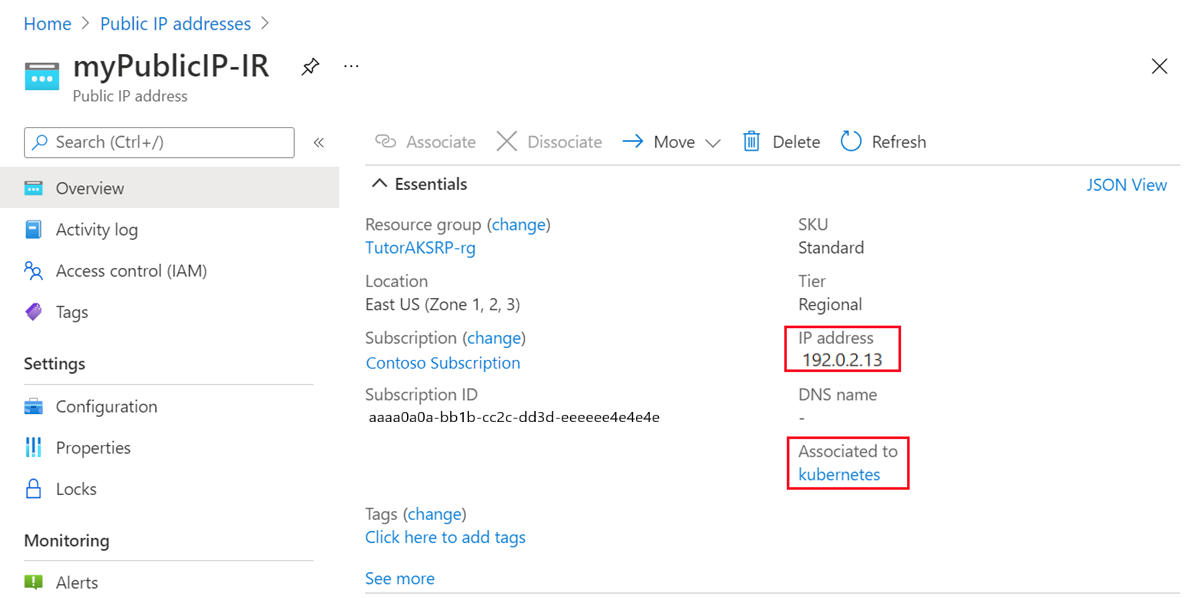Tutorial: Configure routing preference for an Azure Kubernetes Service using the Azure CLI
This article shows you how to configure routing preference via ISP network (Internet option) for a Kubernetes cluster using Azure CLI. Routing preference is set by creating a public IP address of routing preference type Internet and then using it while creating the AKS cluster.
In this tutorial, you learn how to:
- Create a public IP address with the Internet routing preference.
- Create Azure Kubernetes cluster with Internet routing preference public IP.
Prerequisites
Use the Bash environment in Azure Cloud Shell. For more information, see Quickstart for Bash in Azure Cloud Shell.
If you prefer to run CLI reference commands locally, install the Azure CLI. If you're running on Windows or macOS, consider running Azure CLI in a Docker container. For more information, see How to run the Azure CLI in a Docker container.
If you're using a local installation, sign in to the Azure CLI by using the az login command. To finish the authentication process, follow the steps displayed in your terminal. For other sign-in options, see Sign in with the Azure CLI.
When you're prompted, install the Azure CLI extension on first use. For more information about extensions, see Use extensions with the Azure CLI.
Run az version to find the version and dependent libraries that are installed. To upgrade to the latest version, run az upgrade.
An Azure account with an active subscription. Create an account for free.
This article requires version 2.0.49 or later of the Azure CLI. If using Azure Cloud Shell, the latest version is already installed.
Create a resource group
Create a resource group with the az group create command. The following example creates a resource group in the West Europe Azure region:
az group create \
--name TutorAKSRP-rg \
--location westeurope
Create public IP with Internet routing preference
Create a public IP address with routing preference of Internet type using command az network public-ip create.
The following command creates a new public IP with Internet routing preference in the West Europe Azure region.
az network public-ip create \
--name myPublicIP-IR \
--resource-group TutorAKSRP-rg \
--ip-tags 'RoutingPreference=Internet' \
--sku Standard \
--version IPv4 \
--zone 1 2 3
Note
Currently, routing preference only supports IPV4 public IP addresses.
Create Kubernetes cluster with public IP
Place the ID of the public IP created previously into a variable for later use. Use az network public-ip show to retrieve the public IP ID.
The following command retrieves the public IP ID and places it in a variable to use in the next command.
export resourceid=$(az network public-ip show \
--resource-group TutorAKSRP-rg \
--name myPublicIP-IR \
--query id \
--output tsv)
Use az aks create to create the Kubernetes cluster.
The following command creates the Kubernetes cluster and uses the variable for the public IP created in the previous step.
az aks create \
--resource-group TutorAKSRP-rg \
--name MyAKSCluster \
--load-balancer-outbound-ips $resourceid \
--generate-ssh-key
Note
It takes a few minutes to deploy the AKS cluster.
To validate, search for the public IP created in the earlier step in Azure portal. The public IP is associated with the load balancer. The load balancer is associated with the Kubernetes cluster as shown below:
Clean up resources
When no longer needed, use the az group delete command to remove the resource group, public IP, AKS cluster, and all related resources.
az group delete \
--name TutorAKSRP-rg
Next steps
Advance to the next article to learn how to create a virtual machine with mixed routing preference: