Automatic Extension Upgrade for virtual machines and scale sets in Azure
Automatic Extension Upgrade is available for Azure Virtual Machines and Azure Virtual Machine Scale Sets. When Automatic Extension Upgrade is enabled on a virtual machine (VM) or scale set, the extension automatically upgrades whenever the extension publisher releases a new version for that extension.
Automatic Extension Upgrade has the following features:
- Azure VMs and virtual machine scale sets are supported.
- Upgrades are applied in an availability-first deployment model.
- For a virtual machine scale set, no more than 20% of the scale set VM upgrades are in a single batch. The minimum batch size is one VM.
- All VM sizes and both Windows and Linux extensions are compatible.
- Automatic upgrades are optional at any time.
- Virtual machine scale sets of any size are enabled.
- Each supported extension is enrolled individually. You can choose which extensions to upgrade automatically.
- All public cloud regions are supported.
How does Automatic Extension Upgrade work?
The extension upgrade process replaces the existing extension version on a VM whenever the extension publisher publishes a new version of the same extension. The health of the VM is monitored after the new extension is installed. If the VM isn't in a healthy state within five minutes of the upgrade completion, the extension version rolls back to the previous version.
A failed extension upgrade is automatically retried. A retry is attempted every few days automatically without user intervention.
Availability-first updates
The availability-first model for platform-orchestrated upgrades ensures that availability configurations in Azure are respected across multiple availability levels.
For a group of VMs undergoing an upgrade, the Azure platform orchestrates upgrades across regions, within a region, and within a set.
Across regions
- An upgrade moves across Azure globally in a phased manner to prevent Azure-wide deployment failures.
- A phase can have one or more regions, and an upgrade moves across phases only if eligible VMs in the previous phase upgrade successfully.
- Geo-paired regions aren't upgraded concurrently and can't be in the same regional phase.
- The success of an upgrade is measured by tracking the health of a VM post upgrade. VM health is tracked through platform health indicators for the VM. For virtual machine scale sets, the VM health is tracked through application health probes or the Application Health extension, if it's applied to the scale set.
Within a region
- VMs in different availability zones aren't upgraded concurrently with the same upgrade.
- Single VMs that aren't part of an availability set are batched on a best-effort basis to avoid concurrent upgrades for all VMs in a subscription.
Within a set
- All VMs in a common availability set or scale set aren't upgraded concurrently.
- VMs in a common availability set are upgraded within update domain boundaries. VMs across multiple update domains aren't upgraded concurrently.
- VMs in a common virtual machine scale set are grouped in batches and upgraded within update domain boundaries. Upgrade policies defined on the scale set are honored during the upgrade. Each group is upgraded by using a rolling upgrade strategy.
Upgrade process for virtual machine scale sets
- Before the upgrade process starts, the orchestrator ensures that no more than 20% of VMs in the entire scale set are unhealthy (for any reason).
- The upgrade orchestrator identifies the batch of VM instances to upgrade. An upgrade batch can have a maximum of 20% of the total VM count, subject to a minimum batch size of one VM. The orchestrator considers the definition of the upgrade policy and availability zones while the batch is identified.
- After the upgrade, the VM health is always monitored before moving to the next batch. For scale sets with configured application health probes or the Application Health extension, application health is also monitored. The upgrade waits up to five minutes (or the defined health probe configuration) for the VM to become healthy before upgrading the next batch. If a VM doesn't recover its health after an upgrade, then by default, the previous extension version on the VM is reinstalled.
- The upgrade orchestrator also tracks the percentage of VMs that become unhealthy after an upgrade. The upgrade stops if more than 20% of upgraded instances become unhealthy during the upgrade process.
This process continues until all instances in the scale set are upgraded.
The scale set upgrade orchestrator checks for the overall scale set health before upgrading every batch. During a batch upgrade, other concurrent planned or unplanned maintenance activities could affect the health of your scale set VMs. In such cases, if more than 20% of the scale set's instances become unhealthy, the scale set upgrade stops at the end of the current batch.
Supported extensions
To check if your extensions are supported for automatic upgrade, view Automatic Upgrade status on Azure Portal - Extension blade.

Following are popular extensions supported for automatic upgrades (and more are added periodically):
- Azure Automation Hybrid Worker extension: Linux and Windows
- Dependency Agent: Linux and Windows
- Application Health extension: Linux and Windows
- Guest Attestation extension: Linux and Windows
- Guest Configuration extension: Linux and Windows
- Azure Key Vault: Linux and Windows
- Azure Monitor agent
- Log Analytics agent for Linux
- Azure Diagnostics extension for Linux
- Azure Service Fabric: Linux
Enable Automatic Extension Upgrade
To enable Automatic Extension Upgrade for an extension, you must ensure that the property enableAutomaticUpgrade is set to true and added to every extension definition individually.
Use the Azure portal
In the Azure portal, use the Extension pane to enable automatic upgrade of extensions on existing VMs and virtual machine scale sets.
Go to the Virtual Machines or Virtual Machines Scale Sets pane, and select the resource name.
Under Settings, go to the Extensions + applications pane, which shows all extensions installed on the resource. The Automatic upgrade status column shows you if the automatic upgrade of the extension is enabled, disabled, or not supported.
Select the extension name to open the Extensions details pane.
Select Enable automatic upgrade to enable automatic upgrade of the extension. Use this button to disable an automatic upgrade, if necessary.
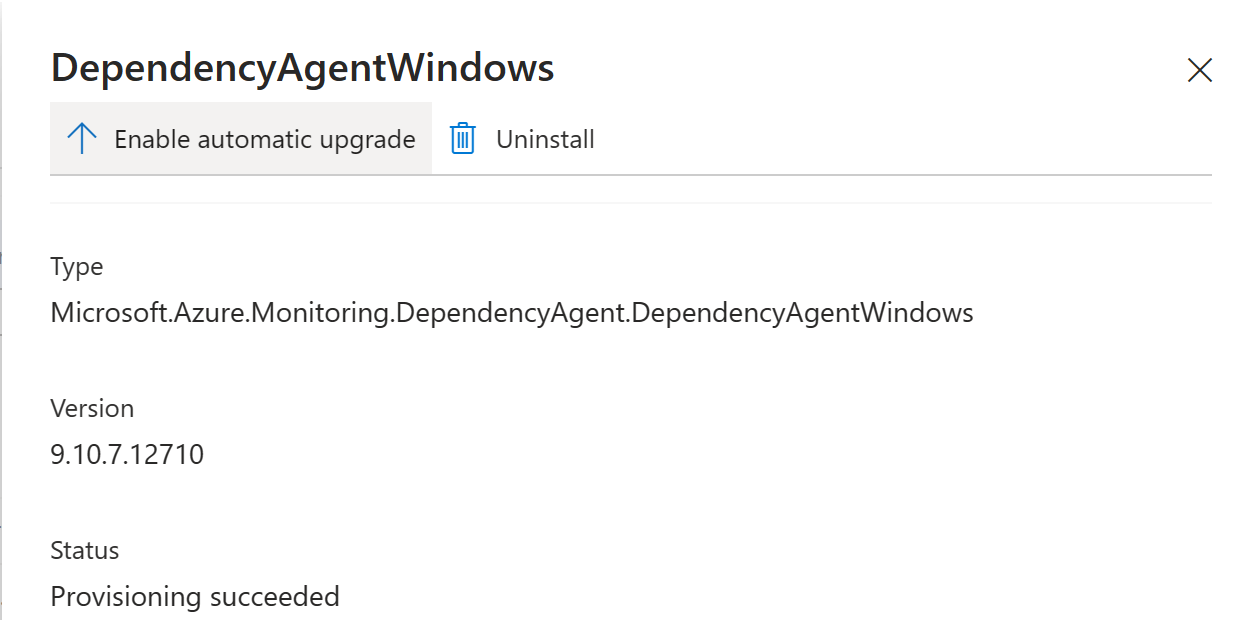
For virtual machines
To enable Automatic Extension Upgrade for an extension (in this example, the Dependency Agent extension) on an Azure VM, use the following call:
PUT on `/subscriptions/<subscriptionId>/resourceGroups/<resourceGroupName>/providers/Microsoft.Compute/virtualMachines/<vmName>/extensions/<extensionName>?api-version=2019-12-01`
{
"name": "extensionName",
"type": "Microsoft.Compute/virtualMachines/extensions",
"location": "<location>",
"properties": {
"autoUpgradeMinorVersion": true,
"enableAutomaticUpgrade": true,
"publisher": "Microsoft.Azure.Monitoring.DependencyAgent",
"type": "DependencyAgentWindows",
"typeHandlerVersion": "9.5"
}
}
For virtual machine scale sets
PUT on `/subscriptions/<subscriptionId>/resourceGroups/<resourceGroupName>/providers/Microsoft.Compute/virtualMachineScaleSets/<vmssName>?api-version=2019-12-01`
{
"location": "<location>",
"properties": {
"virtualMachineProfile": {
"extensionProfile": {
"extensions": [
{
"name": "<extensionName>",
"properties": {
"autoUpgradeMinorVersion": true,
"enableAutomaticUpgrade": true,
"publisher": "Microsoft.Azure.Monitoring.DependencyAgent",
"type": "DependencyAgentWindows",
"typeHandlerVersion": "9.5"
}
}
]
}
}
}
}
Note
These operations set the enableAutomaticUpgrade property to true on the virtual machine scale set resource but not on the underlying VMs.
If the virtual machine scale set defines automatic or rolling upgrade mode in the upgradeProfile, the virtual machine scale set automatically propagates the change to each underlying VM.
If the virtual machine scale set defines manual mode in the upgradeProfile, you also need to manually update each instance and propagate the change to each underlying VM.
Extension upgrades with multiple extensions
A VM or virtual machine scale set can have multiple extensions with Automatic Extension Upgrade enabled. The same VM or scale set can also have other extensions without Automatic Extension Upgrade enabled.
If multiple extension upgrades are available for a VM, the upgrades might be batched together, but each extension upgrade is applied individually on a VM. A failure on one extension doesn't affect the other extensions that might be upgrading. For example, if two extensions are scheduled for an upgrade, and the first extension upgrade fails, the second extension is still upgraded.
You can also apply Automatic Extension Upgrade when a VM or virtual machine scale set has multiple extensions configured with extension sequencing. Extension sequencing is for the first-time deployment of the VM. Any future extension upgrades on an extension are applied independently.
Difference between EnableAutomaticUpgrade and AutoUpgradeMinorVersion
AutoUpgradeMinorVersion:- This property is used during VM creation and while you upgrade the VM with a new configuration.
- When set to
true, it ensures that the latest minor version of the extension is automatically installed on the VM. - It overrides the
TypeHandlerVersionwith the latest stable minor version available. - When you upgrade the VM configuration, if a new minor version is available, it's considered a configuration change. The extension is reinstalled with the latest minor version.
- In this way, newly created VMs keep up to date with the latest stable minor extension version.
- If you want to manually set the extension to a specific version, set this property to
false.
EnableAutomaticUpgrade:- This property affects existing VMs.
- It doesn't affect the version installed during VM creation.
- After VM creation, if the VM isn't running the latest minor version of the extension, enable this property to trigger an automatic upgrade.
- Upgrades don't cause VM reboot and are rolled out in a safe rolling manner. Failed upgrades are rolled back immediately to provide high service availability and reliability.
- Existing VMs stay secure and up to date by automatically updating them to the latest minor version.
We recommend that you enable both properties to help keep all VMs secure and up to date.
Upgrades to major extension versions are never performed automatically by either properties because major versions can include breaking changes. You must manually set TypeHandlerVersion to a major version and manually upgrade each existing VM to the latest major version.