Planned maintenance notifications for Virtual Machine Scale Sets
Azure periodically performs updates to improve the reliability, performance, and security of the host infrastructure for virtual machines (VMs). Updates might include patching the hosting environment or upgrading and decommissioning hardware. Most updates don't affect the hosted VMs. However, updates affect VMs in these scenarios:
If the maintenance does not require a reboot, Azure pauses the VM for few seconds while the host is updated. These types of maintenance operations are applied fault domain by fault domain. Progress is stopped if any warning health signals are received.
If maintenance requires a reboot, you get a notice of when the maintenance is planned. In these cases, you are given a time window that is typically 35 days where you can start the maintenance yourself, when it works for you.
Planned maintenance that requires a reboot is scheduled in waves. Each wave has different scope (regions):
- A wave starts with a notification to customers. By default, notification is sent to the subscription owner and co-owners. You can add recipients and messaging options like email, SMS, and webhooks to the notifications by using Azure Activity Log alerts.
- With notification, a self-service window is made available. During this window that is typically 35 days, you can find which of your VMs are included in the wave. You can proactively start maintenance according to your own scheduling needs.
- After the self-service window, a scheduled maintenance window begins. At some point during this window, Azure schedules and applies the required maintenance to your VM.
The goal in having two windows is to give you enough time to start maintenance and reboot your VM while knowing when Azure will automatically start maintenance.
You can use the Azure portal, PowerShell, the REST API, and the Azure CLI to query for maintenance windows for your Virtual Machine Scale Set VMs, and to start self-service maintenance.
Should you start maintenance during the self-service window?
The following guidelines can help you decide whether to start maintenance at a time that you choose.
Note
Self-service maintenance might not be available for all of your VMs. To determine whether proactive redeploy is available for your VM, look for Start now in the maintenance status. Currently, self-service maintenance isn't available for Azure Cloud Services (Web/Worker Role) and Azure Service Fabric.
Self-service maintenance isn't recommended for deployments that use availability sets. Availability sets are highly available setups in which only one update domain is affected at any time. For availability sets:
- Let Azure trigger the maintenance. For maintenance that requires a reboot, maintenance is done update domain by update domain. Update domains don't necessarily receive the maintenance sequentially. There's a 30-minute pause between update domains.
- If a temporary loss of some of your capacity (1/update domain count) is a concern, you can easily compensate for the loss by allocating additional instances during the maintenance period.
- For maintenance that doesn't require a reboot, updates are applied at the fault domain level.
Don't use self-service maintenance in the following scenarios:
- If you shut down your VMs frequently, either manually, by using DevTest Labs, by using auto-shutdown, or by following a schedule. Self-service maintenance in these scenarios might revert the maintenance status and cause additional downtime.
- On short-lived VMs that you know will be deleted before the end of the maintenance wave.
- For workloads with a large state stored in the local (ephemeral) disk that you want to maintain after update.
- If you resize your VM often. This scenario might revert the maintenance status.
- If you have adopted scheduled events that enable proactive failover or graceful shutdown of your workload 15 minutes before maintenance shutdown begins.
Do use self-service maintenance if you plan to run your VM uninterrupted during the scheduled maintenance phase and none of the preceding counterindications apply.
It's best to use self-service maintenance in the following cases:
- You need to communicate an exact maintenance window to management or your customer.
- You need to complete the maintenance by a specific date.
- You need to control the sequence of maintenance, for example, in a multi-tier application, to guarantee safe recovery.
- You need more than 30 minutes of VM recovery time between two update domains. To control the time between update domains, you must trigger maintenance on your VMs one update domain at a time.
View Virtual Machine Scale Sets that are affected by maintenance in the portal
When a planned maintenance wave is scheduled, you can view the list of Virtual Machine Scale Sets that are affected by the upcoming maintenance wave by using the Azure portal.
Sign in to the Azure portal.
In the left menu, select All services, and then select Virtual Machine Scale Sets.
Under Virtual Machine Scale Sets, select Edit columns to open the list of available columns.
In the Available columns section, select Self-service maintenance, and then move it to the Selected columns list. Select Apply.
To make the Self-service maintenance item easier to find, you can change the drop-down option in the Available columns section from All to Properties.
The Self-service maintenance column now appears in the list of Virtual Machine Scale Sets. Each Virtual Machine Scale Set can have one of the following values for the self-service maintenance column:
| Value | Description |
|---|---|
| Yes | At least one VM in your Virtual Machine Scale Set is in a self-service window. You can start maintenance at any time during this self-service window. |
| No | No VMs are in a self-service window in the affected Virtual Machine Scale Set. |
| - | Your virtual machines scale sets aren't part of a planned maintenance wave. |
Notification and alerts in the portal
Azure communicates a schedule for planned maintenance by sending an email to the subscription owner and co-owners group. You can add recipients and channels to this communication by creating Activity Log alerts. For more information, see Monitor subscription activity with the Azure Activity Log.
Sign in to the Azure portal.
In the left menu, select Monitor.
In the Monitor menu, select Service Health.
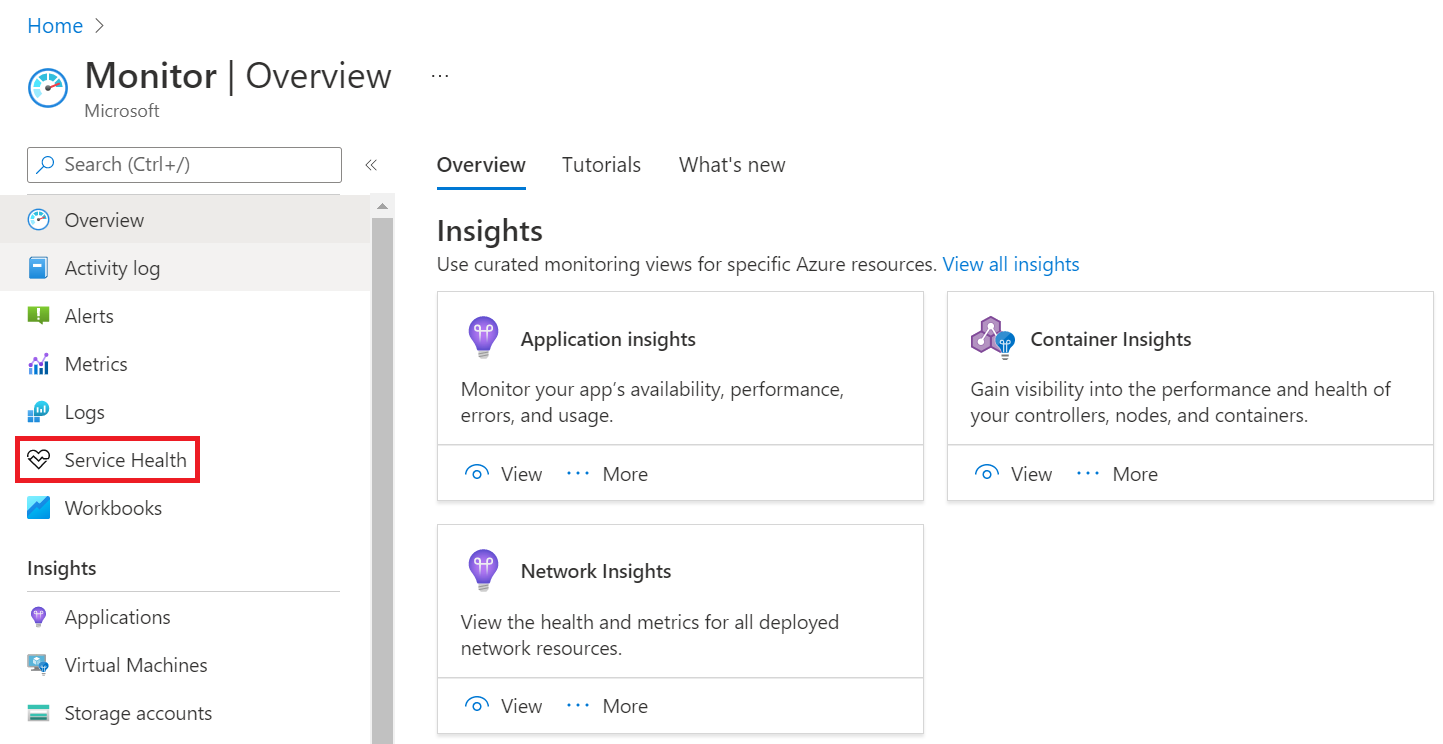
In Service Health, select + Create service health alert.
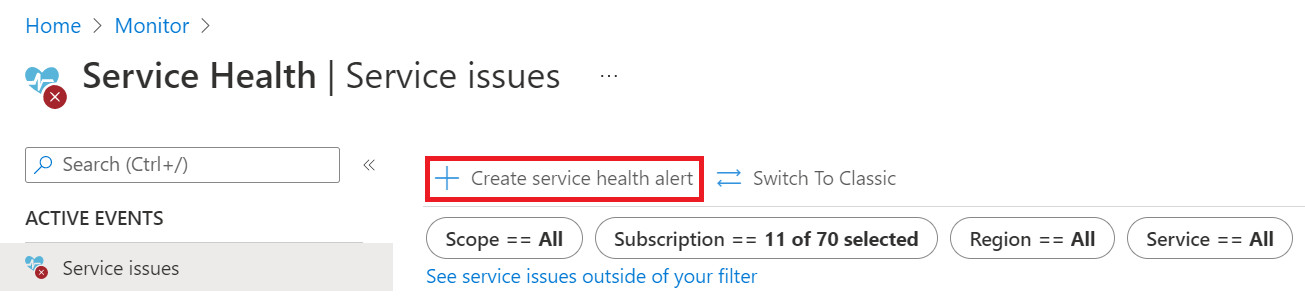
On the Create an alert rule page:
- Select the relevant Subscription and Region containing the resources to monitor for planned maintenance events.
- Specify the following:
- Services: Virtual Machine Scale Sets and Virtual Machines
- Event type: Planned maintenance
Under Actions, add action groups to the alert rule in order to send notifications or invoke actions when a planned maintenance event is received.
Fill out the details under Alert rule details.
Select Create alert rule.
To learn more about how to configure Activity Log alerts, see Create Activity Log alerts
Start maintenance on your Virtual Machine Scale Set from the portal
You can see more maintenance-related details in the overview of Virtual Machine Scale Sets. If at least one VM in the Virtual Machine Scale Set is included in the planned maintenance wave, a new notification ribbon is added near the top of the page. Select the notification ribbon to go to the Maintenance page.
On the Maintenance page, you can see which VM instance is affected by the planned maintenance. To start maintenance, select the check box that corresponds to the affected VM. Then, select Start maintenance.
After you start maintenance, the affected VMs in your Virtual Machine Scale Set undergo maintenance and are temporarily unavailable. If you missed the self-service window, you can still see the time window when your Virtual Machine Scale Set will be maintained by Azure.
Check maintenance status by using PowerShell
You can use Azure PowerShell to see when VMs in your Virtual Machine Scale Sets are scheduled for maintenance. Planned maintenance information is available by using the Get-AzVmssVM cmdlet when you use the -InstanceView parameter.
Maintenance information is returned only if maintenance is planned. If no maintenance is scheduled that affects the VM instance, the cmdlet doesn't return any maintenance information.
Get-AzVmssVm -ResourceGroupName rgName -VMScaleSetName vmssName -InstanceId id -InstanceView
The following properties are returned under MaintenanceRedeployStatus:
| Value | Description |
|---|---|
| IsCustomerInitiatedMaintenanceAllowed | Indicates whether you can start maintenance on the VM at this time. |
| PreMaintenanceWindowStartTime | The beginning of the maintenance self-service window when you can initiate maintenance on your VM. |
| PreMaintenanceWindowEndTime | The end of the maintenance self-service window when you can initiate maintenance on your VM. |
| MaintenanceWindowStartTime | The beginning of the maintenance scheduled in which Azure initiates maintenance on your VM. |
| MaintenanceWindowEndTime | The end of the maintenance scheduled window in which Azure initiates maintenance on your VM. |
| LastOperationResultCode | The result of the last attempt to initiate maintenance on the VM. |
Start maintenance on your VM instance by using PowerShell
You can start maintenance on a VM if IsCustomerInitiatedMaintenanceAllowed is set to true. Use the Set-AzVmssVM cmdlet with -PerformMaintenance parameter.
Set-AzVmssVM -ResourceGroupName rgName -VMScaleSetName vmssName -InstanceId id -PerformMaintenance
Check maintenance status by using the CLI
You can view planned maintenance information by using az vmss list-instances.
Maintenance information is returned only if maintenance is planned. If no maintenance that affects the VM instance is scheduled, the command doesn't return any maintenance information.
az vmss list-instances -g rgName -n vmssName --expand instanceView
The following properties are returned under MaintenanceRedeployStatus for each VM instance:
| Value | Description |
|---|---|
| IsCustomerInitiatedMaintenanceAllowed | Indicates whether you can start maintenance on the VM at this time. |
| PreMaintenanceWindowStartTime | The beginning of the maintenance self-service window when you can initiate maintenance on your VM. |
| PreMaintenanceWindowEndTime | The end of the maintenance self-service window when you can initiate maintenance on your VM. |
| MaintenanceWindowStartTime | The beginning of the maintenance scheduled in which Azure initiates maintenance on your VM. |
| MaintenanceWindowEndTime | The end of the maintenance scheduled window in which Azure initiates maintenance on your VM. |
| LastOperationResultCode | The result of the last attempt to initiate maintenance on the VM. |
Start maintenance on your VM instance by using the CLI
The following call initiates maintenance on a VM instance if IsCustomerInitiatedMaintenanceAllowed is set to true:
az vmss perform-maintenance -g rgName -n vmssName --instance-ids id
FAQ
Q: Why do you need to reboot my VMs now?
A: Although most updates and upgrades to the Azure platform don't affect VM availability, in some cases, we can't avoid rebooting VMs hosted in Azure. We have accumulated several changes that require us to restart our servers that will result in VM reboot.
Q: If I follow your recommendations for high availability by using an availability set, am I safe?
A: Virtual machines deployed in an availability set or in Virtual Machine Scale Sets use update domains. When performing maintenance, Azure honors the update domain constraint and doesn't reboot VMs from a different update domain (within the same availability set). Azure also waits for at least 30 minutes before moving to the next group of VMs.
For more information about high availability, see Regions and availability for virtual machines in Azure.
Q: How can I be notified about planned maintenance?
A: A planned maintenance wave starts by setting a schedule to one or more Azure regions. Soon after, an email notification is sent to the subscription admins, co-admins, owners, and contributors (one email per subscription). Additional channels and recipients for this notification could be configured using Activity Log Alerts. In case you deploy a virtual machine to a region where planned maintenance is already scheduled, you will not receive the notification. Instead, check the maintenance state of the VM.
Q: I don't see any indication of planned maintenance in the portal, PowerShell, or the CLI. What's wrong?
A: Information related to planned maintenance is available during a planned maintenance wave only for the VMs that are affected by the planned maintenance. If you don't see data, the maintenance wave might already be finished (or not started), or your VM might already be hosted on an updated server.
Q: Is there a way to know exactly when my VM will be affected?
A: When we set the schedule, we define a time window of several days. The exact sequencing of servers (and VMs) within this window is unknown. If you want to know the exact time your VMs will be updated, you can use scheduled events. When you use scheduled events, you can query from within the VM and receive a 15-minute notification before a VM reboot.
Q: How long will it take you to reboot my VM?
A: Depending on the size of your VM, reboot might take up to several minutes during the self-service maintenance window. During the Azure-initiated reboots in the scheduled maintenance window, the reboot typically takes about 25 minutes. If you use Cloud Services (Web/Worker Role), Virtual Machine Scale Sets, or availability sets, you are given 30 minutes between each group of VMs (update domain) during the scheduled maintenance window.
Q: I don’t see any maintenance information on my VMs. What went wrong?
A: There are several reasons why you might not see any maintenance information on your VMs:
- You are using a subscription marked as Microsoft Internal.
- Your VMs aren't scheduled for maintenance. It might be that the maintenance wave ended, was canceled, or was modified so that your VMs are no longer affected by it.
- You don’t have the Maintenance column added to your VM list view. Although we added this column to the default view, if you configure your view to see non-default columns, you must manually add the Maintenance column to your VM list view.
Q: My VM is scheduled for maintenance for the second time. Why?
A: In several use cases, your VM is scheduled for maintenance after you have already completed your maintenance and redeployed:
- We have canceled the maintenance wave and restarted it with a different payload. It might be that we've detected a faulted payload and we simply need to deploy an additional payload.
- Your VM was service healed to another node due to a hardware fault.
- You have selected to stop (deallocate) and restart the VM.
- You have auto shutdown turned on for the VM.
Next steps
Learn how to register for maintenance events from within the VM by using scheduled events.